Quick Fixes for There Was An Error Generating A Response ChatGPT

Are you encountering challenges while using ChatGPT-4? You're not alone. Many users occasionally face issues with the system. If you're seeing error messages, like “There was an error generating a response on ChatPGT”, don't panic. Take note of the message details and follow the provided guidance.
In this guide, we'll explore common problems and offer insights on how to troubleshoot effectively.
Part 1. Why Is ChatGPT Not Generating Responses
The "There was an error generating a response ChatGPT" is a common problem that users may encounter while interacting with ChatGPT. This error is usually caused by disconnecting from the ChatGPT server. The server automatically disconnects idle clients to save resources. Other possible causes of this error include:
- Network problems: Your Internet connection may be unstable, making it difficult for ChatGPT to send and receive data.
- Technical Issues: The server hosting ChatGPT may experience technical issues and stop responding.
- Out of Data: ChatGPT relies on a large amount of data to generate a response. If the algorithm does not have enough data, it may not be able to generate a response.
- Complex input: If the input is too complex or ambiguous, ChatGPT may struggle to analyze it and generate the appropriate response.
Also Read: Why is ChatGPT not Working?
Part 2. How Do You Fix There Was an Error Generating a Response
1. Refresh ChatGPT and Regenerate Response
Refreshing ChatGPT web pages is the best way to solve the ChatGPT not generating response problem. Refreshing the page reloads all ChatGPT services and restarts the web page. Most of the problems with ChatGPT can be fixed with a simple page reboot. Reloading a webpage is useful for updating the content of a page, checking for new information and changes, and fixing errors and problems encountered during the first-page load.
The system operates in real-time and has many requests to chat tools, so the errors are obvious, and even OpenAI has publicly stated that they may face miscellaneous errors while using ChatGPT.
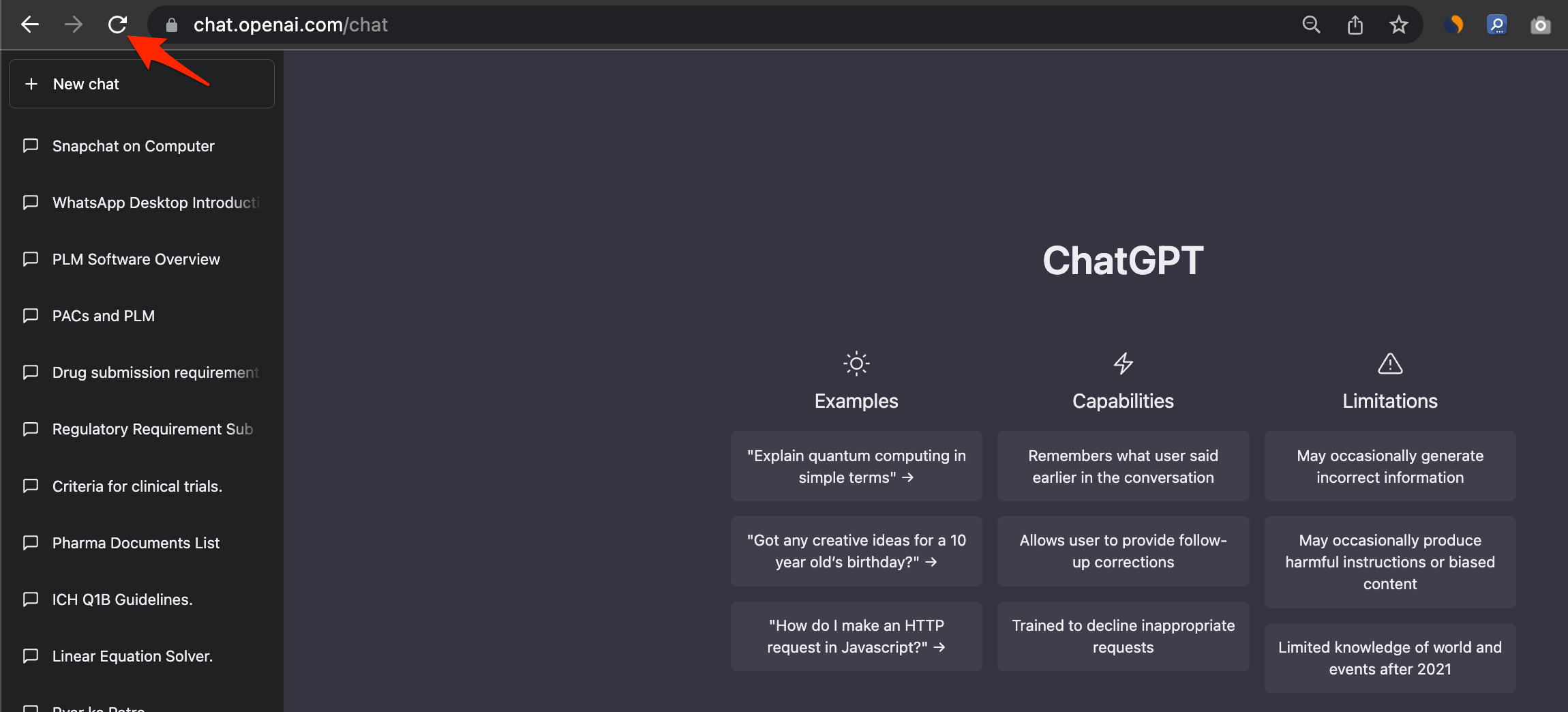
2. Check your Internet connection
Make sure you have a stable and powerful Internet connection. If you are having trouble connecting, consider switching to a more reliable network. The first thing you need to do is check the connectivity of your network. If your Internet connection is bad, ChatGPT may fail. Try rebooting the router or modem. Also, make sure your browser is up to date.
3. Log out and log back in
If you use ChatGPT for a long time, your session with the server will expire, and a ChatGPT error-generating response may occur. In this case, you will be automatically signed out of your account and will need to log in again to use the service.
So, you have to log out of your account and log in again. You need an account to use ChatGPT. Click Log Out in the bottom left to log out of your account. Enter your login information and log back in.
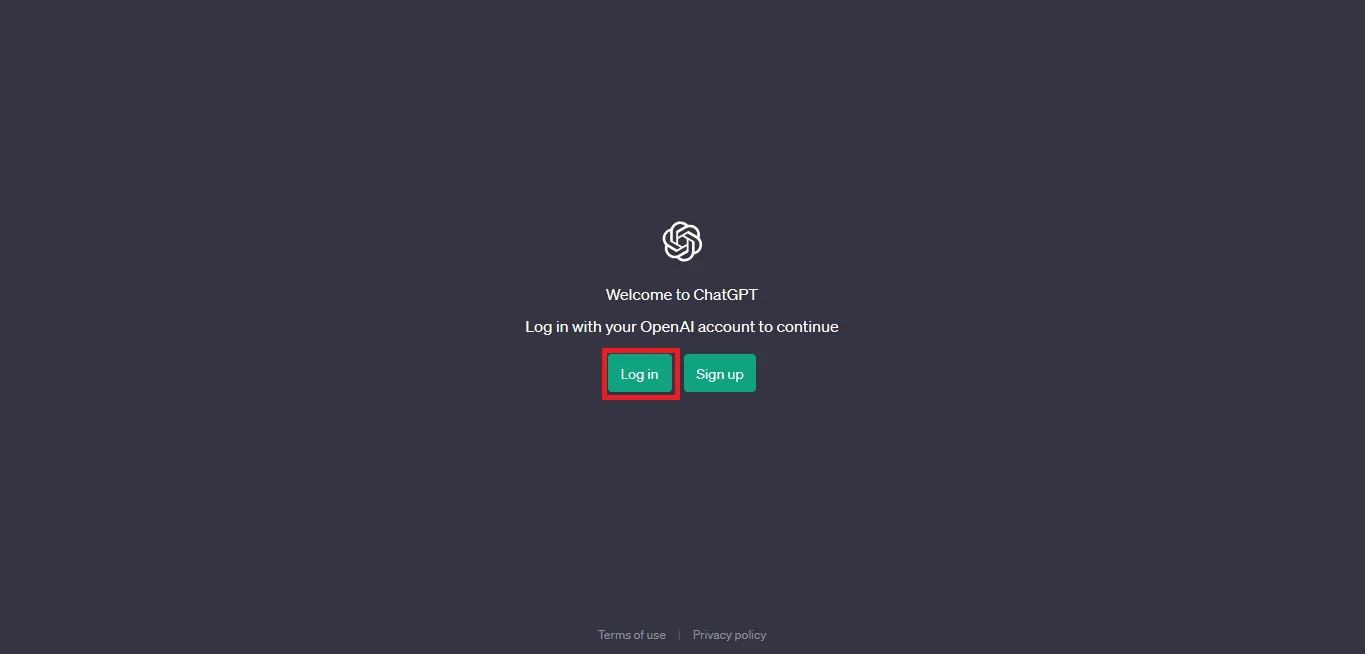
4. Check the OpenAI status
ChatGPT may not function properly due to downtime or server problems. To check if ChatGPT is down, see the OpenAI Service Status page. You can also search for news articles online and use website monitoring services like DownDetector.
If you have confirmed that ChatGPT is experiencing downtime or technical problems, you may be required to wait for the issue to be resolved before attempting to use it again. In some cases, the problem may be caused by a temporary overload of users or requests, and the service may resume normal operation when the load decreases.
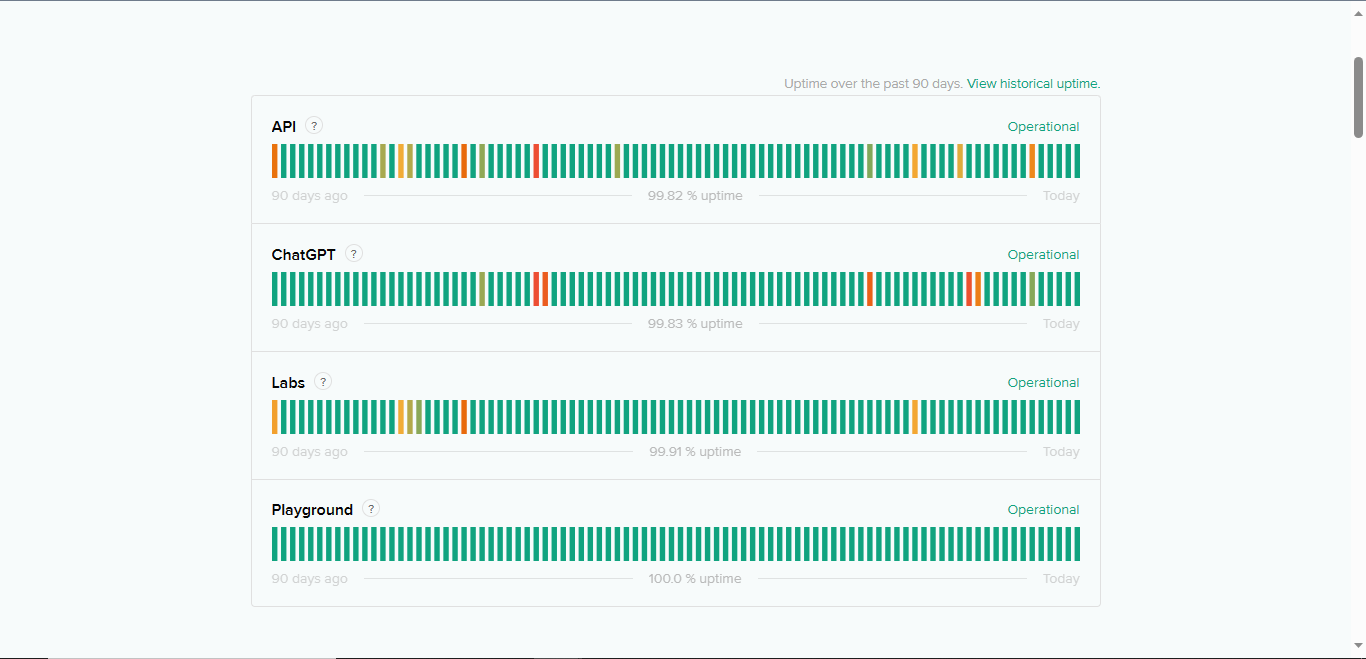
5. Clear Browsing Data
ChatGPT "There was an error generating a response ChatGPT " problem may be caused by browser cache or cookies. Clearing your browser's cache and cookies can aid you in solving this problem. To clear your Chrome cache and cookies, follow these simple steps:
Open the browser settings.
Find and click on the "Privacy and Security" section.
Select "Clear browsing data."
Scan "Cookies and other site data" and "Cached images and files."
Click Clear Data.
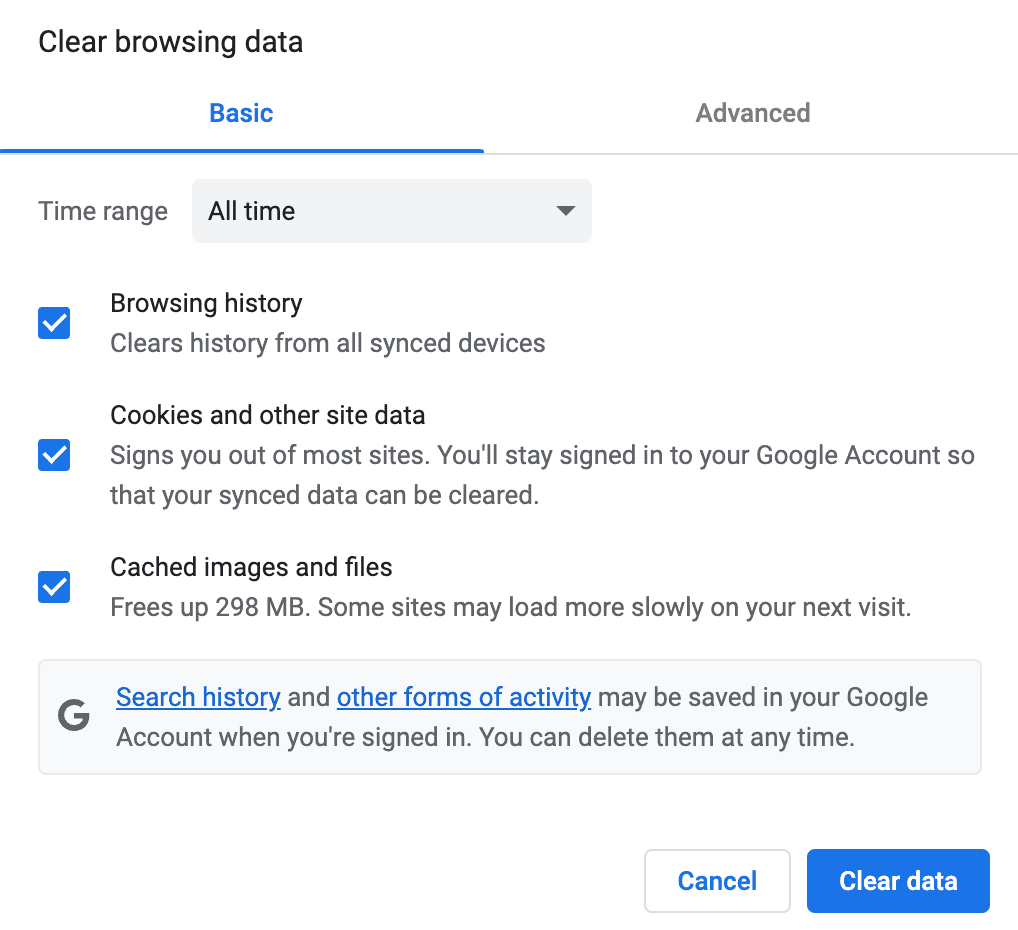
6. Simplify Your Prompt
Ensure simplicity in your prompts for optimal results with ChatGPT-4. Clear and concise queries lead to more accurate and focused responses. Avoid unnecessary complexity to receive information aligned with your expectations. Crafting straightforward inputs enhances the effectiveness of your interactions with ChatGPT-4.
7. Contact OpenAI Support
If the problem persists, you can contact OpenAI to resolve it.
- Email us: For public inquiries, please contact [email protected], or for technical support, please contact [email protected].
- Contact Form: You can find the contact form on the OpenAI Support.
Please note that OpenAI may not be able to respond to all inquiries because it receives a large number of messages. In this case, finding an alternative to ChatGPT to handle your tasks is a top priority.
Also Read: ChatGPT Is Currently Unavailable
Part 3. ChatGPT Still Gets Errors? Find Alternatives in No Time!
There are many alternatives to ChatGPT, but it is worth taking the time to troubleshoot common ChatGPT issues. Even the most advanced tools, like ChatGPT, can occasionally encounter errors. Don't let these glitches stop your progress. Embrace a reliable alternative like Tenorshare Al - PDF Tool. This versatile solution ensures seamless operations, making it an ideal companion for a hassle-free experience. No, avoid these interruptions and go ahead to uninterrupted productivity with Tenorshare Al-PDF Tool.
Key Features of Tenorshare Al - PDF Tool:
- Chat in your PDF, fast response without errors
- Fast scanning, analyzing, and summarizing your PDF
- Ask any questions about your PDF and get an accurate answer quickly
- Manage and review the conversation details in your PDF.
- Other features that are not supported by ChatGPT you can enjoy here
Here is how to use this Tenorshare Al-PDF Tool:
Step 1. Upload your PDF file.

Step 2. Log in to your account. If you haven't signed up before, click "Sign up now" to create an account first.
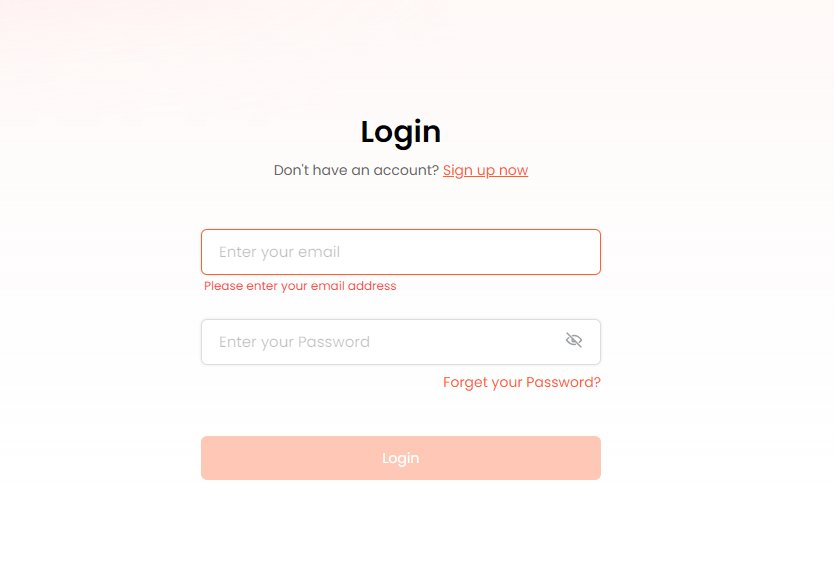
Step 3. Start a chat and ask any questions about the your PDF document.
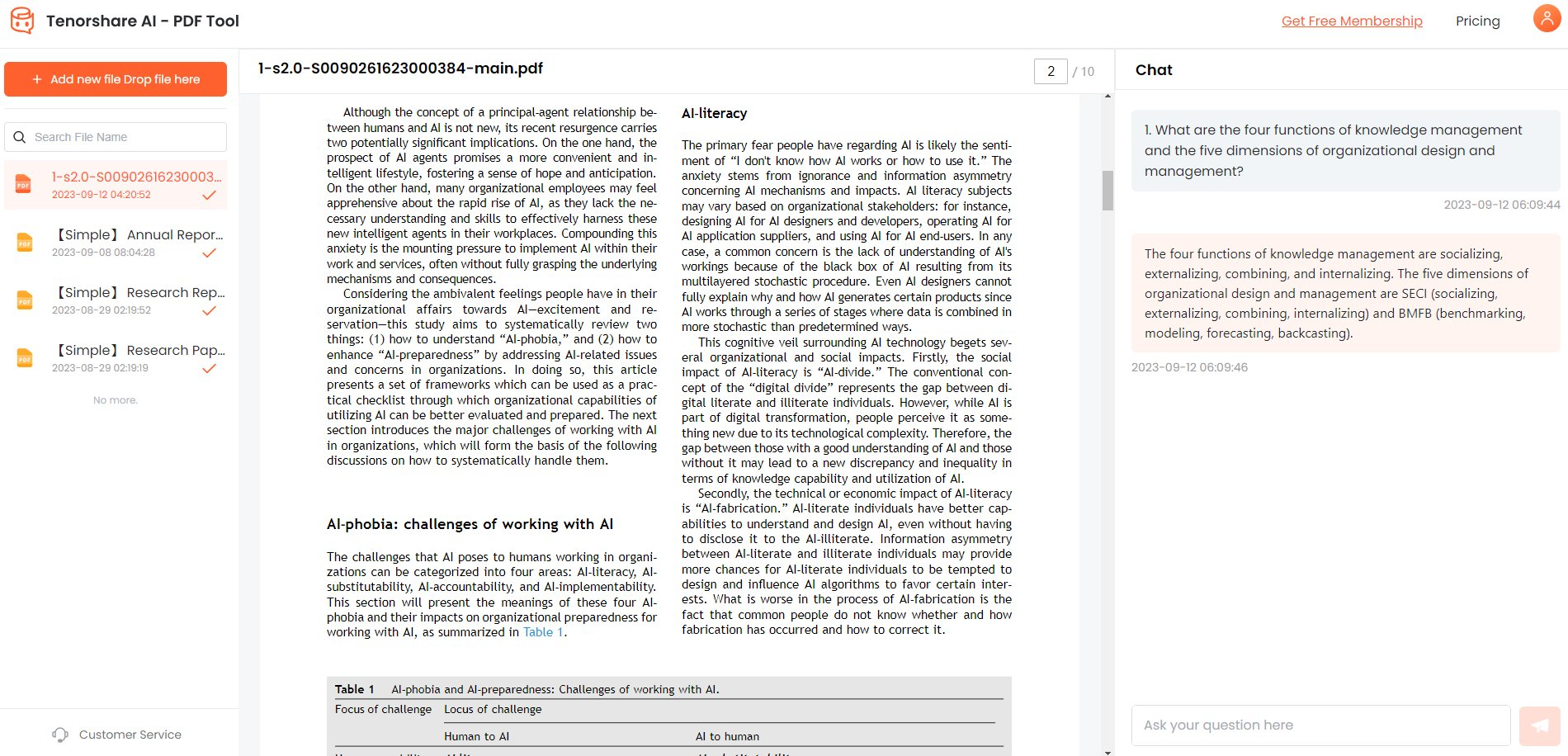

Part 4. FAQs about ChatGPT Response Error
Q1: Why did ChatGPT stop generating a response?
ChatGPT may stop generating a response due to technical issues, server interruptions, or occasional limitations in the model's capabilities.
Q2: Does ChatGPT generate the same answer each time?
The answer is No. ChatGPT returns a different answer to each user's question. One of the key factors affecting whether ChatGPT generates the same response each time is randomness.
ChatGPT uses a process called sampling to randomly select words from a vocabulary and generate a response. This means that even if the text is the same, ChatGPT may produce a different response each time because of the randomness of the sampling process.
Conclusion
In conclusion, encountering errors like There Was an Error Generating a Response with ChatGPT can be frustrating, but several above quick fixes can help users overcome these issues. For users seeking a reliable PDF tool, Tenorshare Al - PDF Tool stands out as a recommended solution, offering seamless performance and additional features for document management.
You Might Also Like
- How to Use ChatGPT-4 Online for Free: [2026 Expert Tips]
- How to Get ChatGPT to Read A PDF [Full Guide]
- Ultimate Guide: How to Use Instructions Chatgpt?
- How to Summarize pdf in Chatgpt? Best Ways!
- 10 Best ChatGPT Prompts for Customer Service: How to Write Effective Prompts
- 10 ChatGPT Plugins That Will Change Your Life in 2026

