How to Convert VSDX to PDF with and without AI
The need for versatile file formats has become increasingly apparent in the dynamic landscape of digital documentation. Microsoft Visio, a powerful diagramming and vector graphics application, utilizes the VSDX file format for its visual representations. However, there are instances where converting these Visio files to PDF becomes imperative. This article explores the significance of VSDX to pdf files, delves into the reasons behind the need for conversion, and presents two effective ways to convert VSDX to PDF.
Catalogs:
Part 1: What is VSDX?
A VSDX file is similar to a digital drawing created with Microsoft Visio. You can draw shapes, lines, and text just as you draw on paper. You may accomplish the same task on your PC using Visio. Visio saves your designs in a file format called VSDX. These illustrations could represent flowcharts, which depict how things move through the system.
Furthermore, they may also be processing diagrams showing how assignments are completed or how something operates. Organizational charts, which illustrate how individuals or departments are arranged inside a business or organization, are another often-used tool.
Part 2: Why Do You Need to Convert Visio to PDF?
The necessity to convert Visio files to PDF goes beyond mere convenience—it's a strategic decision rooted in accessibility, compatibility, and the preservation of document integrity. Microsoft Visio, with its native VSDX format, excels in creating intricate diagrams and visual representations. However, the broader landscape of professional communication often demands a more universally accepted and consistent format. For several compelling reasons, PDF, or Portable Document Format, is the preferred choice. The main justifications for why converting pdf to vsdx is the best choice are listed below:
- PDF is a widely accepted format, ensuring your documents can be viewed consistently across different platforms and devices.
- PDFs maintain the original document's formatting, ensuring that the visual integrity of your diagrams and charts remains intact.
- PDFs offer robust security features, allowing you to set permissions, encrypt files, and control who can view or edit the document.
- PDFs simplify collaboration by serving as a universal format that is easily shared and reviewed.
- PDFs are known for their efficient compression algorithms, resulting in smaller file sizes without compromising quality.
- PDFs ensure consistent printing across different devices and printers, making them an ideal choice for documents intended for physical distribution.
- PDF is an ISO standard, ensuring that your documents remain accessible and readable for the long term, even as technology evolves.
- PDFs offer seamless cross-platform compatibility, whether you're using Windows, macOS, Linux, or mobile devices.
Part 3: How to Convert VSDX to PDF
Way 1: Convert Visio File to PDF Using UPDF
UPDF, or Universal PDF Converter, is a versatile tool that simplifies conversion. To convert VSDX to PDF using UPDF, follow these steps:
1. Locate and launch the UPDF utility on the device of your choice.
2. Dressing and dropping the Visio file onto the UPDF interface is easier after selecting it. But selecting the "File" tab in the upper left corner is the method that looks the most professional.
3. Next, click "Create" from the drop-down menu, and then pick "PDF from Visio (.vsdx)". The VSDX file can then be imported by selecting it and clicking the "Open" button.
4. The Visio file will then be converted into PDF format by UPDF. You can edit your file and add any necessary notes after the conversion.
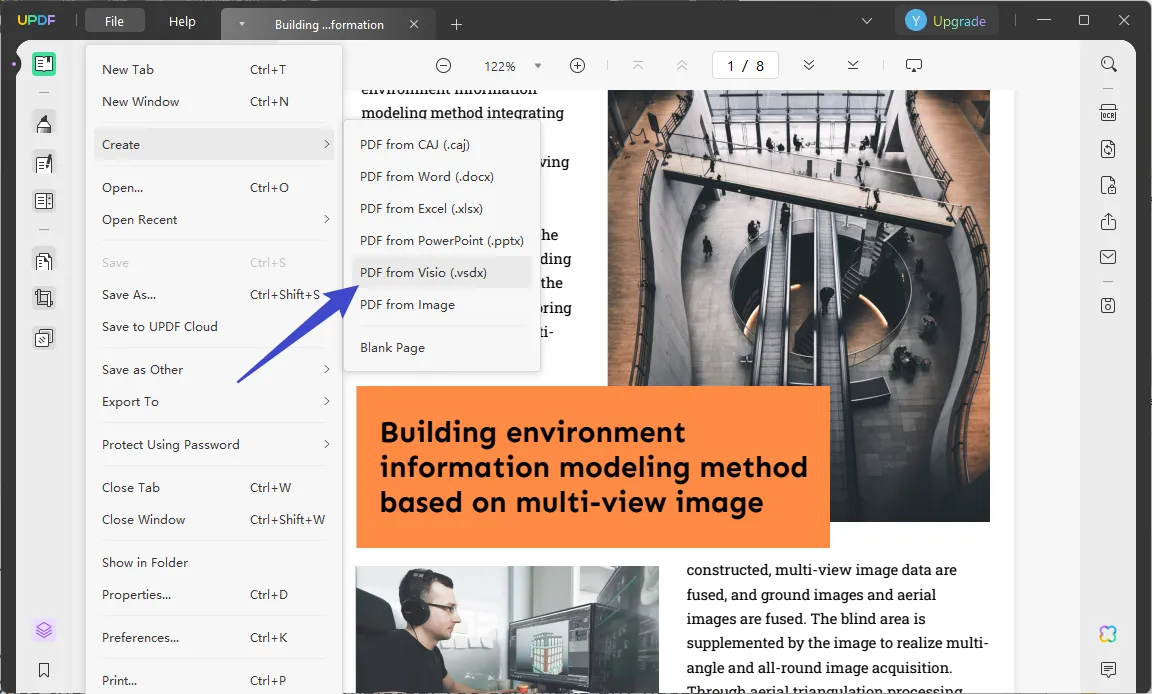
Way 2: Convert Visio File to PDF via Visio
A Visio file can be easily converted to a PDF file using the Visio software. You can share your diagrams with others and make sure they can view them without having Visio installed on their computer if you convert the Visio file to PDF. Now that we've moved on let's have a look at the highlighted phases that will make the conversion process easier for you:
1. Open your Visio tool and the specific VSDX file you want to convert.
2. Click on the "File" tab in the Visio window's top left corner.
3. In the File menu, select "Export" to open the Export options.
4. Under Export options, locate and click "Create PDF/XPS Document." This action opens the Create PDF/XPS Document dialog box.
5. Within the dialogue box, click on "Create PDF/XPS," triggering the appearance of the "Save As" window.
6. Choose the location on your system where you want to save the converted PDF file.
7. Click on the "Options" button to configure additional settings for the PDF conversion.
8. In the Options dialogue box, determine which pages to include in the PDF file. You can include all pages by default or specify a page range.
9. After configuring the options, navigate to the folder where you want to save the PDF file.
10. Finally, click the "Publish" button to initiate the conversion process. Visio will efficiently transform your VSDX file into a PDF, preserving the content and layout.
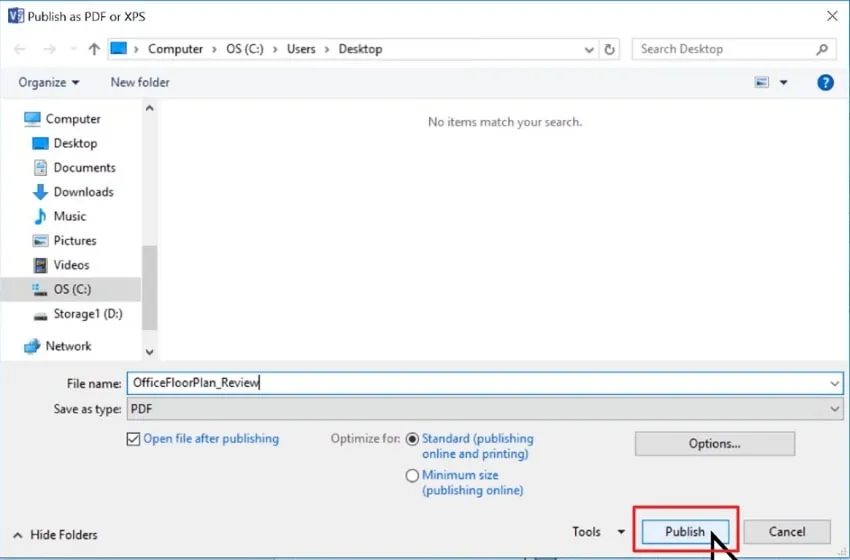
Bonus Tip: Free AI PDF Summarizer - Tenorshare AI - PDF Tool
One of the greatest pdf to vsdx online converter is Tenorshare AI - PDF Tool, which can swiftly extract and summarise information from PDFs. Additionally, you can ask questions regarding the entire PDF document, and this effective tool will provide you with clear responses as well as definitive facts.
It stands out as a comprehensive solution for PDF-related tasks. Its intuitive interface and robust features make it a go-to choice for many users.
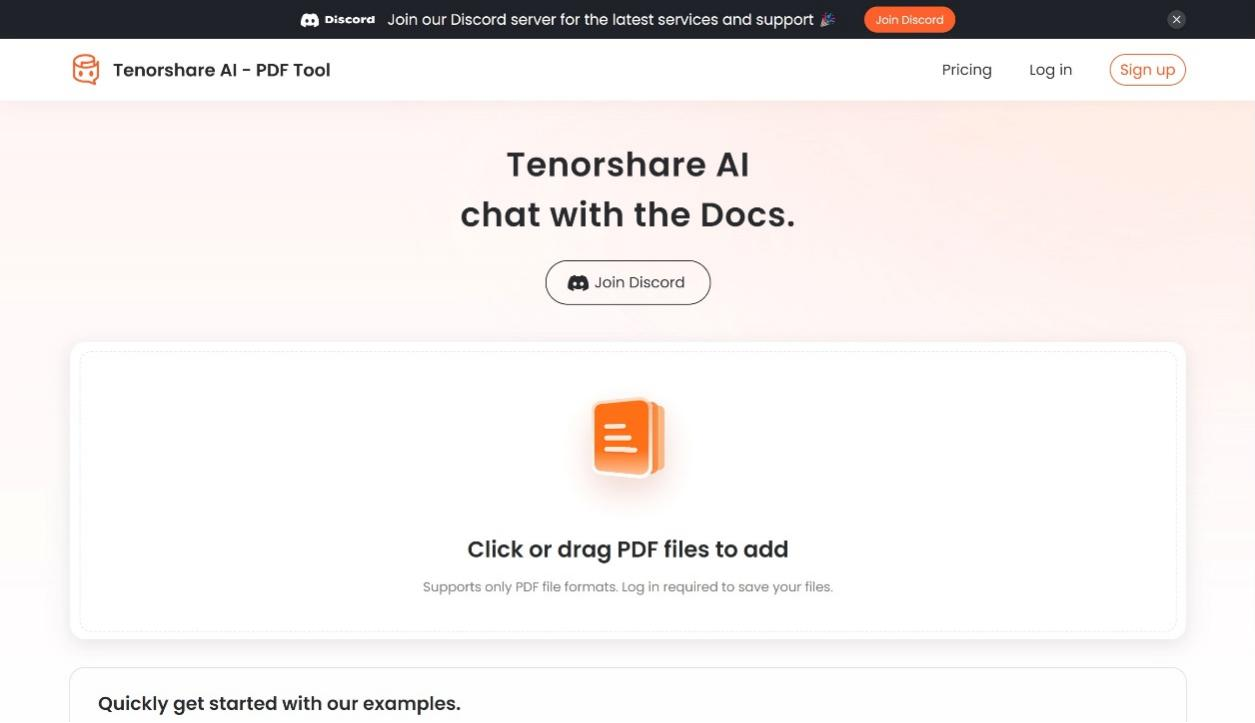
Main Features:
- With its many capabilities, Tenorshare AI enables users to engage with PDFs much like they would with a human. The following are a few of this AI tool's greatest features:
- Information of any length or type can be extracted from PDFs via the tool.
- The interface is easy to use.
- Users don't have to spend time reading through lengthy PDFs because they can easily extract information from them.
- PDFs can be summarised using this tool in a matter of minutes.
- Users can pose questions to the bot based on the PDF, and it will respond appropriately.
Pros
- Easy-to-use chat interface and webpage to help you get going right away.
- Automatically detect the language of PDF files uploaded and provide multilingual responses.
- You get the impression of having real-time communication with a human when you receive humanized responses.
- As soon as the document is uploaded, intelligent summary formation provides you with a quick overview of the entire content.
- AI tool is accessible online; no download is required.
Cons
- Answers for content beyond the tenth page are not particularly exact. It is also fairly typical of other AI summarizer techniques.
How to convert pdf to vsdx online free, articles, or books in PDF format using Tenorshare AI - PDF Tool:
Step 1: Upload your PDF files to the website.
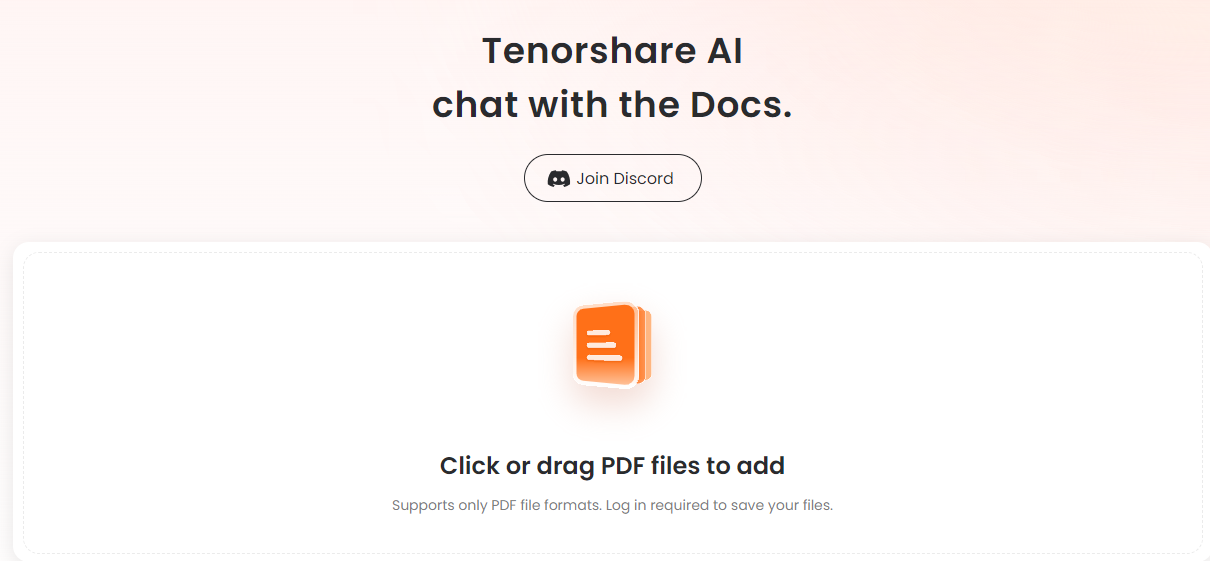
Step 2: You must register and log in to your account.
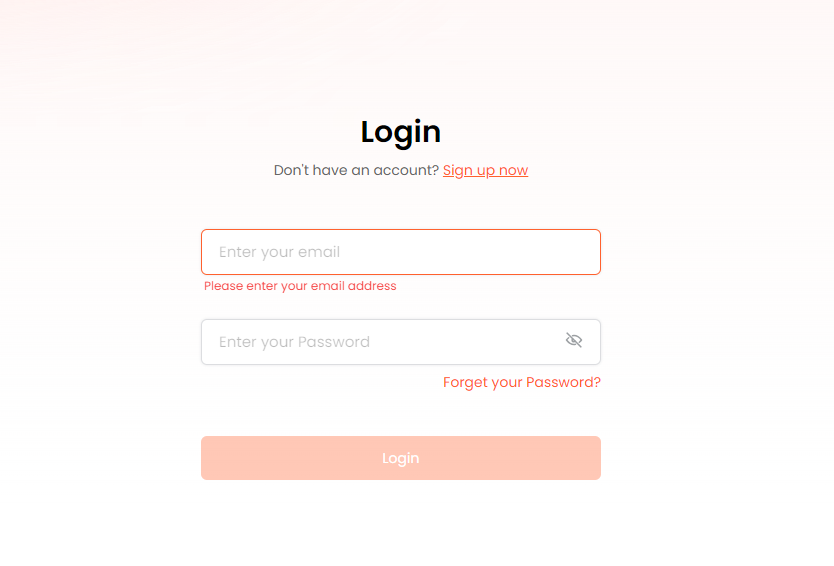
Step 3:
Feel free to ask any queries you may have concerning the document. Additionally, you can ask this programme to summarise the PDF.
By choosing Tenorshare AI - PDF Tool, you address your VSDX to PDF conversion needs and gain access to a versatile tool that enhances your overall PDF management experience.
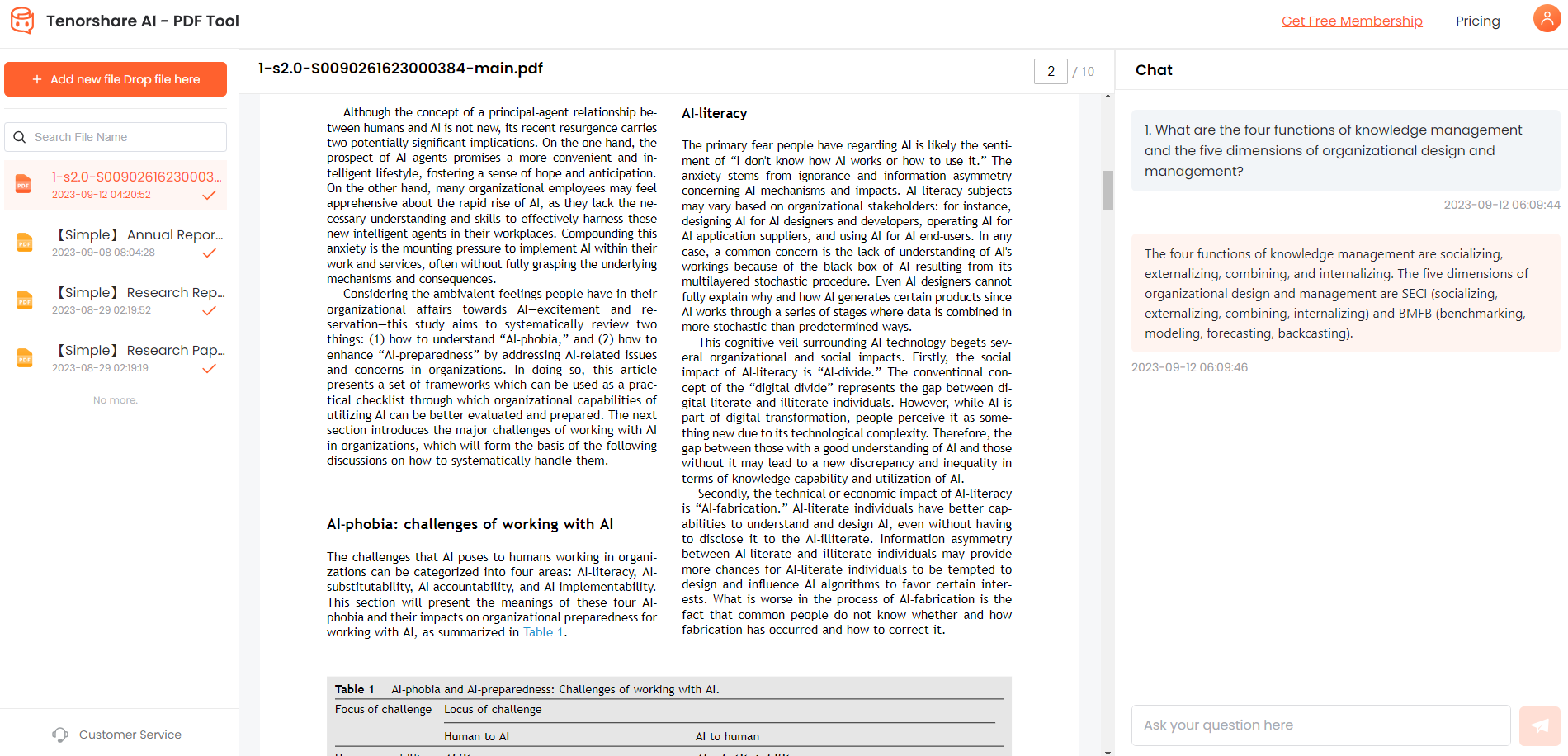
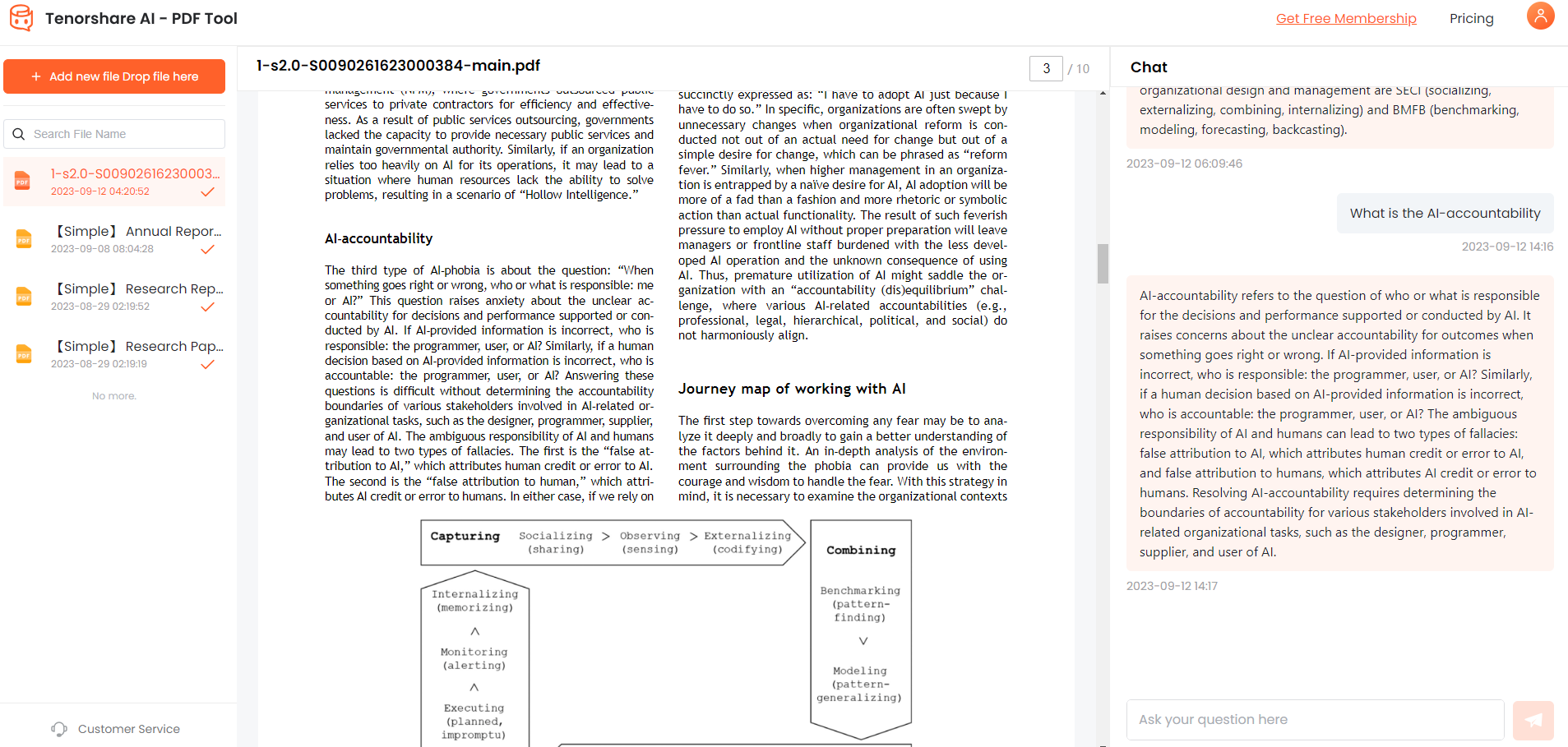
Part 4: FAQ
Q 1: How long does it take to convert my VSDX to PDF?
The conversion time depends on the method used and the complexity of the Visio file. UPDF generally offers quick conversions, while using Visio's built-in feature may take a bit longer. Tenorshare AI - PDF Tool stands out for its impressive processing speed, ensuring efficient and timely conversions.
Q 2: How can I convert my VSDX file to PDF?
You can convert VSDX to PDF using UPDF by selecting "From Visio," choosing the file and initiating the conversion. Alternatively, use Visio by opening the file, selecting "Save As" or "Export," and choosing PDF as the output format. For a hassle-free experience, consider using Tenorshare AI - PDF Tool, which streamlines the entire process.
Q 3: What is the maximum allowed file size for VSDX to PDF?
The file size for VSDX to PDF conversion depends on the specific tools you're using. UPDF and Visio may have their limitations.
Conclusion
The conversion of VSDX to PDF is crucial to enhance document accessibility and standardize the viewing experience. With the two outlined methods, using UPDF or Visio itself, users can seamlessly transform their Visio diagrams into universally accepted PDFs. Moreover, the introduction of Tenorshare AI - PDF Tool as a bonus tip presents a game-changing solution for those seeking a comprehensive, efficient, and free tool for vsdx to pdf converter. The tool's advanced AI capabilities, user-friendly interface, and diverse features make it a standout choice in PDF tools.
You Might Also Like
- Top 5 Best PDF Data Extraction Software
- [2026 Tutorial] PDF to AI Converter Online & Free
- How to Summarize pdf in Chatgpt? Best Ways!
- PDF AI Chat Tool Makes Everything Easy: Your Intelligent PDF Assistant
- AI Tool That Answers Questions – Your Smart Assistant for Instant Solutions
- Top 10 Humata AI Alternatives: Choose the Best PDF Analyzer

