GPTinf Refused to Connect: Why It Occurs and How to Fix It
If you've tried accessing GPTinf only to see the dreaded " Refused to Connect " message, you're not alone. This error can be frustrating, especially if you rely on GPTinf for AI detection or humanizing text tasks. This article will introduce several methods to help you solve this problem and recommend another tool with a lower error rate than GPTinf!
Why GPTinf Refused to Connect?
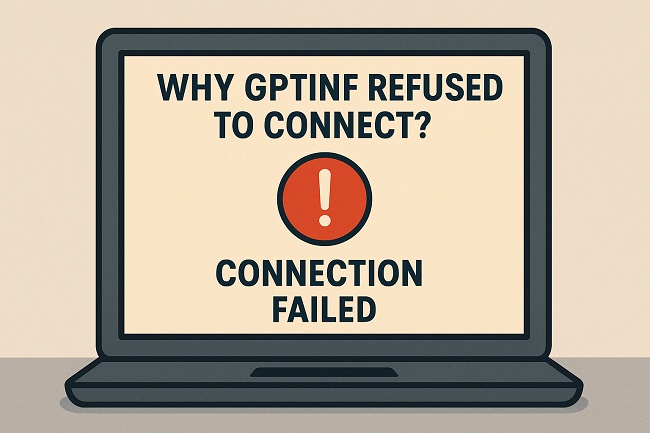
The "Refused to Connect" error happens when your browser or network can't establish a proper link to GPTinf's servers. Common reasons include:
-
Server Downtime: GPTinf's servers might be undergoing maintenance or experiencing outages.
-
Network Restrictions: Some networks (such as school or office Wi-Fi) block access to certain AI tools.
-
Browser Cache Issues: Corrupted cookies or cached files can prevent GPTinf from loading correctly.
-
Firewall or Security Software Blocks: Overprotective antivirus or firewall settings may block GPTinf's connection.
-
Incorrect URL or Expired Session: Typos or outdated links can trigger this error.
How to Troubleshoot the GPTinf Connection Error
Try these quick fixes to restore access:
-
Check GPTinf's Server Status
Use tools like DownDetector or GPTinf's official social channels to see if there's an outage.
-
Refresh Your Browser & Clear Cache
-
Press Ctrl + F5 (Windows) or Command + Shift + R (Mac) to force reload.
-
Clear cookies and site data in your browser settings.
-
-
Switch Networks or Use a VPN
If your current Wi-Fi blocks GPTinf, try mobile data or a trusted VPN.
-
Disable Extensions or Security Blocks
Temporarily turn off ad blockers, privacy tools, or firewall rules that might interfere.
-
Try a Different Browser or Device
Sometimes, the issue is isolated to your current browser setup.
-
Contact GPTinf Support
If the issue persists, reach out to GPTinf's support team via their official website or email ([email protected]).
Recommended: Use Tenorshare AI Bypass for Seamless Access
If GPTinf continues to be unreliable or you're looking for a more consistent alternative, consider Tenorshare AI Bypass . This AI-powered tool excels at transforming AI-generated text into human-like content, bypassing detection systems like Turnitin, GPTZero, and Copyleaks with a high success rate.
Why Choose Tenorshare AI Bypass?
-
Bypass Top AI Detectors such as GPTZero, Turnitin, Originality.ai, and more.
-
Custom Writing Styles to fine-tune tone, formality, and fluency to fit your needs.
-
Lightning-Fast Processing to humanize text in seconds, not minutes.
-
Always Online with no connection errors or random outages.
-
Clean, User-Friendly Interface for distraction-free results.
-
Data Privacy Protection to keep your content secure at all times.

Conclusion
The "GPTinf Refused to Connect" error is often caused by temporary glitches, blocked networks, or browser issues. By following the troubleshooting steps above or switching to a dependable alternative like Tenorshare AI Bypass , you can quickly get back to work without the frustration.

Tenorshare AI Bypass
- Create 100% undetectable human-like content
- Bypass all AI detector tools like GPTZero, ZeroGPT, Copyleaks, etc.
- Original content, free of plagiarism and grammatical errors
- One-click AI bypass with a clean and easy-to-use interface
FAQs
What does the "GPTinf Refused to Connect" error mean?
It means your browser or network failed to establish a stable link to GPTinf's servers. This could be due to server downtime, network restrictions, or local browser issues.
How can I fix GPTinf connection issues quickly?
Start by refreshing the page, clearing your browser cache, and checking GPTinf's server status. If the issue persists, try switching networks, using a VPN, or disabling any extensions or security tools that may block the site.
Can using a VPN solve GPTinf access problems?
Yes. If the error is caused by network restrictions from your ISP, school, or workplace, a VPN can help bypass those blocks and restore access.
Why does GPTinf keep refusing to connect even after I refresh the page?
Persistent errors may be due to firewall or antivirus settings, ISP-level blocking, or ongoing server outages. In such cases, you may need to adjust your security settings or wait until the server issue is resolved.
Is Tenorshare AI Bypass a better alternative to GPTinf?
Yes, especially if you need a reliable tool that works without connection errors. Tenorshare AI Bypass can humanize AI text, bypass top AI detectors, and remain accessible even when GPTinf is down.
You Might Also Like
- How to Unsubmit on Turnitin: Replace or Delete Your Submission
- How to Cancel Grammarly Subscription: Step-by-Step Guide for All Devices
- Humbot AI Cancel Subscription Guide: How to Stop Charges and Switch Tools
- Can Grammarly Humanize AI Text? We Put It to the Test
- Undetectable AI Not Working? Here's What's Going Wrong and How to Fix It
- How to Cancel JustDone AI Subscription: Quick and Easy Steps
