How to Unsubmit on Turnitin: Replace or Delete Your Submission
Turnitin is one of the most common tools used by schools and universities to check for plagiarism. Many students upload assignments, essays, or research papers through this platform.Have you ever uploaded the wrong file to Turnitin and panicked? Maybe you submitted an early draft or sent your paper to the wrong class.
Don't worry. This guide explains how to unsubmit on Turnitin , whether you're using Canvas, Moodle, or another platform. We'll cover everything from replacing a submission to permanently deleting one, with clear steps to help you fix the issue fast.
Can You Unsubmit on Turnitin as a Student?
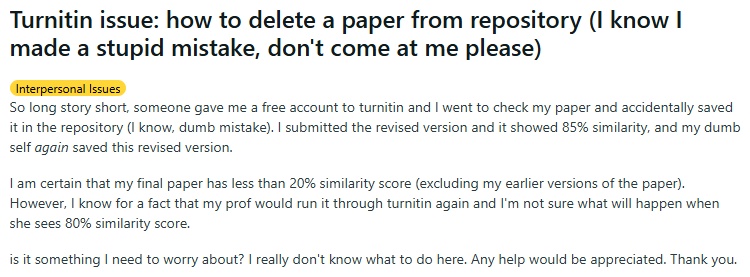
Turnitin is a tool schools and universities use to check for plagiarism in student work. It compares your paper to a huge database and creates a Similarity Report. Sometimes, students need to unsubmit a paper because they uploaded the wrong file, want to revise before the deadline, or sent it to the wrong assignment.
Can you unsubmit on Turnitin? Not directly as a student. Turnitin does not allow students to delete or unsubmit an assignment by themselves. Once you submit a paper, it is stored in Turnitin's database and becomes part of the institution's records. You'll often need your instructor's help to either resubmit a new file or delete the submission entirely.
How to Unsubmit on Turnitin?
How to Resubmit on Turnitin
If you uploaded the wrong file or need to revise your paper, resubmitting is usually the easiest fix. Here's how to do it.
-
Check Assignment Settings
First, check if the assignment allows resubmissions. Many Turnitin assignments on platforms like Canvas or Moodle let you upload a new file until the due date. If resubmissions are enabled, your new upload will replace the old one, and Turnitin will generate a new Similarity Report.
-
Upload a New File
To resubmit, go to the assignment in your learning management system (LMS). On Canvas, look for a " Resubmit " or " New Attempt " button. On Moodle, check the assignment area for an option to upload again. Simply select your new file and submit. The new paper overwrites the old one.
-
Contact Your Instructor
If you don't see a resubmit option, the assignment might not allow it, or the due date has passed. In this case, email your instructor. Explain the issue and ask them to either enable resubmissions or remove your original submission from the assignment inbox. This lets you submit a new file without affecting the Similarity Report.
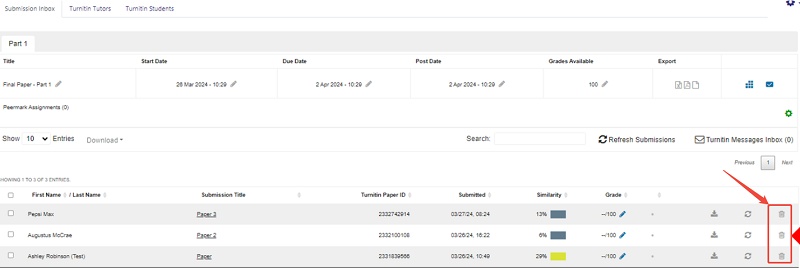
Platform-Specific Tips
-
How to unsubmit on Turnitin through Canvas : Go to the assignment in Canvas. If you see a "Resubmit" button, use it. If not, contact your instructor to unlock the option.
-
How to unsubmit on Turnitin on Moodle : Check the assignment page. If resubmissions are allowed, upload the new file. Otherwise, ask your instructor for help.
Note:
Keep in mind that Turnitin will run a new similarity check, and the score may change. Always double-check your paper before uploading.
How to Permanently Delete a Turnitin Submission
Sometimes, resubmitting isn't enough. You might need to completely remove a submission from Turnitin's database, like if you submitted to the wrong class or included sensitive information. Here's how to permanently delete a Turnitin submission.
-
Find Your Submission ID
Log into Turnitin's Feedback Studio through your LMS. Find your submission and click the information icon (a small 'i') next to it. This shows your submission ID, a unique number for your paper.
-
Contact Your Instructor
Send your instructor an email with the submission ID, the class name, and the assignment details. Explain why you need the submission deleted. They'll need to pass this information to the Turnitin administrator at your school.
-
Administrator Deletes the Submission
The Turnitin admin uses a tool called "Manage Submissions" to find and delete your paper. They can search by submission ID or assignment ID. Once deleted, the submission is gone for good, along with any feedback or grades attached to it.
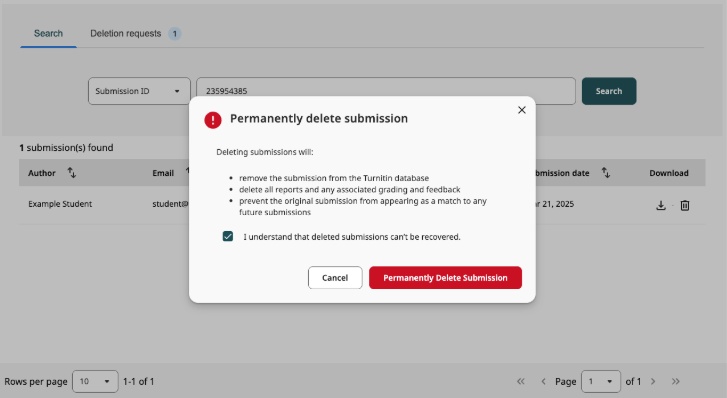
Note:
Permanent deletion is useful if you submitted to the wrong class and it's causing a 100% similarity match when you resubmit to the correct one. It also helps if you accidentally included personal details in your paper. Just note that deletion is final, so be sure you don't need the submission or its feedback.
Tips for Avoiding Turnitin Submission Issues
-
Double-Check Your File : Before submitting, make sure it's the correct version and for the right assignment.
-
Act Fast : If you spot a mistake, contact your instructor right away, especially if the deadline is near.
-
Provide Clear Details : When asking for help, include your submission ID, class, and assignment name to speed things up.
-
Know Your School's Rules : Some schools have strict policies on resubmissions or deletions, so check with your instructor.
If you don't see a trash can icon to delete your submission, resubmissions might be disabled. Reach out to your instructor. If you get an error like "Oops! There was a problem," try again later or ask for help. Worried about self-matching papers? If you resubmit your own work, explain to your instructor that it's yours to avoid plagiarism concerns.
Bonus Tip: Avoid Being Detected by Turnitin
If you often use AI tools to help draft or improve your writing, you might worry that Turnitin's AI detection could flag your work. Tenorshare AI Bypass is designed to make AI-generated text sound completely human, helping it pass AI detection tools without losing meaning or clarity.
Using it is simple:
-
Paste your AI-generated content into Tenorshare AI Bypass.
-
Click Humanize to transform it into natural, human-like writing.
-
Review the improved version and submit it to Turnitin with confidence.
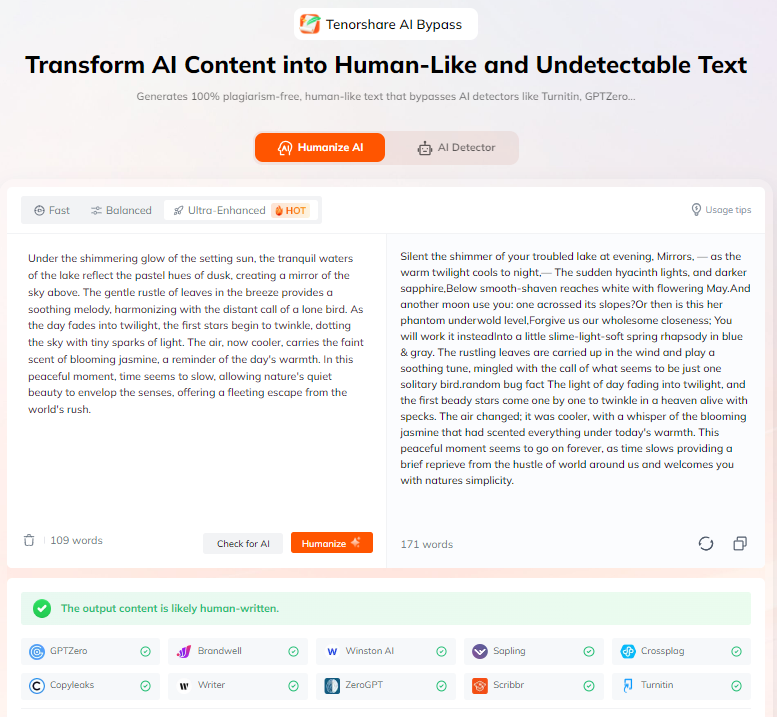
This extra step can help you avoid unnecessary similarity or AI detection issues, especially if your school uses Turnitin's latest AI writing checks. It's a smart way to combine efficiency with safety in your academic work.
Conclusion
Unsubmitting on Turnitin can feel stressful, but with the right steps, it's easy to fix mistakes. If your assignment allows resubmissions, upload the correct file before the deadline. If not, contact your instructor and give them all the details they need to request deletion. For permanent removal, your instructor and Turnitin administrator will handle the process once you provide your submission ID.
To prevent problems, double-check your file before submitting and act quickly if something goes wrong. If you also use AI tools for writing, consider running your text through Tenorshare AI Bypass to make it sound fully human and avoid detection. That way, you can focus on improving your work and submitting it with confidence.
FAQs
Can you unsubmit an assignment on Turnitin?
No. Students cannot unsubmit their work on their own. You will need your instructor to either allow you to resubmit or request deletion from the system.
Why can't I unsubmit on Turnitin?
Turnitin stores submissions to maintain academic integrity and prevent plagiarism. This means students do not have the option to remove their own work. Only instructors and administrators can request deletion.
How do I delete a file from my Turnitin student account?
You cannot directly delete a file yourself. Contact your instructor, provide your submission details, and ask them to request removal from the Turnitin administrator.
What happens to the Similarity Report after resubmitting?
When you resubmit a paper, Turnitin generates a new Similarity Report for the updated file. The old report is replaced by the new one.
How long does it take to delete a submission?
The time varies depending on your school's process. Once the request is approved by the Turnitin administrator, it is usually completed quickly.
What if I submitted to the wrong class?
Tell your instructor right away. They can arrange for the submission to be deleted so you can submit it to the correct assignment. Explain the mistake clearly to avoid any plagiarism concerns.

Tenorshare AI Bypass
- Create 100% undetectable human-like content
- Bypass all AI detector tools like GPTZero, ZeroGPT, Copyleaks, etc.
- Original content, free of plagiarism and grammatical errors
- One-click AI bypass with a clean and easy-to-use interface
You Might Also Like
- How to Cancel Grammarly Subscription: Step-by-Step Guide for All Devices
- Humbot AI Cancel Subscription Guide: How to Stop Charges and Switch Tools
- Undetectable AI Not Working? Here's What's Going Wrong and How to Fix It
- How to Cancel JustDone AI Subscription: Quick and Easy Steps
- How to Check Turnitin Score Before Submitting: Student-Friendly Methods
- How to Cancel Undetectable AI Subscription
