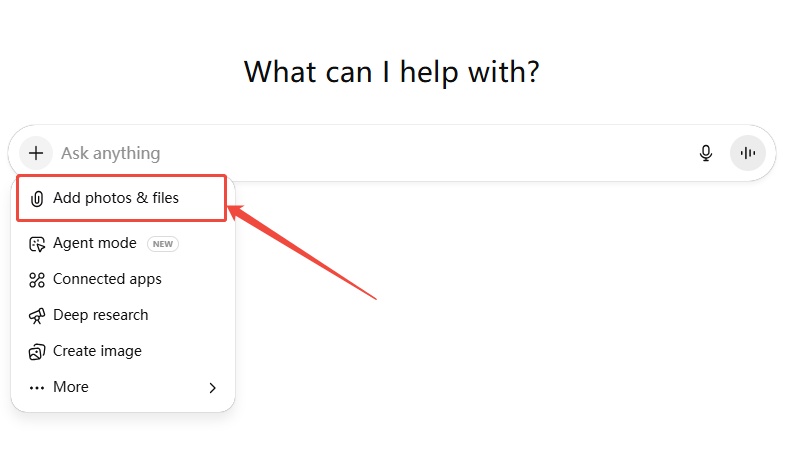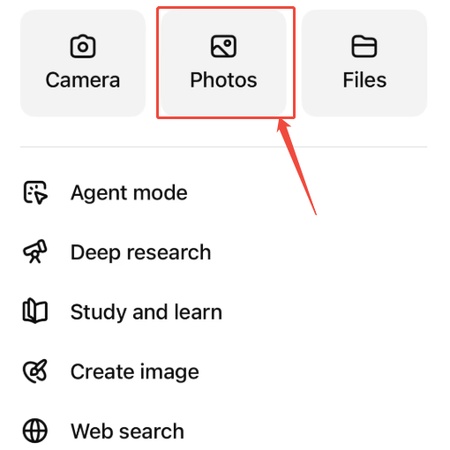How to Send a Photo in ChatGPT on Web, iPhone & Android (2026 Guide)
ChatGPT is not just for text anymore. You can now send photos to make your chats more visual and helpful. Whether you want to ask about a picture, describe something in an image, or get feedback on a design, ChatGPT can help.
In this guide, you'll learn how to send a photo in ChatGPT on different devices, including web, iPhone, and Android. We'll also cover simple tips, common issues, and what to do if image upload doesn't work. If you're not sure where to start, this step-by-step guide has you covered.
Catalogs:
How to Send a Photo in ChatGPT Conversation
ChatGPT can look at photos you send and respond based on them. For example, it can describe what's in the image or suggest edits. You need an OpenAI account to start. Supported file types include JPG and PNG. Free users can upload basics, but Plus users get better analysis with models like GPT-4o.
Some people think it's hard or not possible, but it's simple once you know the steps. Just make sure your app or browser is up to date.
How to Send a Photo in ChatGPT on the Web
-
Go to chat.openai.com and log in.
-
Start a new conversation or open an existing one.
-
Click the paperclip or plus icon next to the message box.

-
Choose Upload from computer or drag a photo directly into the chat.
-
Select the image (JPG or PNG). Add a short prompt like "What do you see in this?"
-
Press send.
Keep the file size reasonable for smoother performance.
How to Send a Photo in ChatGPT on iPhone
-
Download or open the ChatGPT app from the App Store.
-
Start a new conversation.
-
Tap the plus icon or camera button beside the message field.
-
Choose a photo from your gallery or take a new one.

-
Add text if needed, then send.
If the photo option doesn't appear, check the app's permissions and update it.
How to Send a Photo in ChatGPT on Android
-
Install the ChatGPT app from the Google Play Store.
-
Open the app and begin chatting.
-
Tap the attachment icon or camera button.
-
Select a photo from your phone or take one instantly.
-
Type a message if needed, and tap send.
Buttons may look a bit different from iPhone, but the steps are nearly the same.
Why Can't I Send Photos to ChatGPT?
If you don't see the option to upload images in ChatGPT, don't worry. There are a few common reasons why this might happen:
Your version is not updated
The image feature may not appear if you're using an older version of the ChatGPT app. Make sure you update it through the App Store or Google Play Store. If you're on the web, try refreshing the page or using a different browser.
Your account may not support image input
Not all ChatGPT accounts have access to image features. Free users can usually send basic photos, but image understanding works best with GPT-4 or GPT-4o, which are available through ChatGPT Plus.
You're using the wrong device or platform
The photo upload feature works best in the official ChatGPT app or on chat.openai.com. It may not work properly in unsupported third-party apps or older browsers.
Temporary bugs or glitches
Sometimes, a small bug may stop features from loading. Try restarting the app, logging out and back in, or switching devices.
If the option still doesn't show up after trying these steps, it may not be available for your account yet. You can wait for future updates or describe the image in words as a temporary workaround.
Also Read: Unable to Upload Image in ChatGPT? Here's How to Fix It
Some Tips for Sending a Photo in ChatGPT
-
Use common image formats like JPG or PNG.
-
Avoid blurry or very large images (stay under 20MB).
-
Give clear prompts like "Describe the objects in this image."
-
Don't upload personal or sensitive content.
-
Restart the app or refresh the page if image upload isn't working.
-
Developers can explore OpenAI's API for custom image-based use cases.
Worried a Photo Might Be Fake? Check It Instantly
If you're not sure whether an image is real or AI-generated, use a reliable image detector. Just upload the photo, and it will tell you right away. This is helpful for spotting deepfakes, edited images, or AI-generated content.
Want to try it now? Head over to Tenorshare AI Image Detector and get instant results.
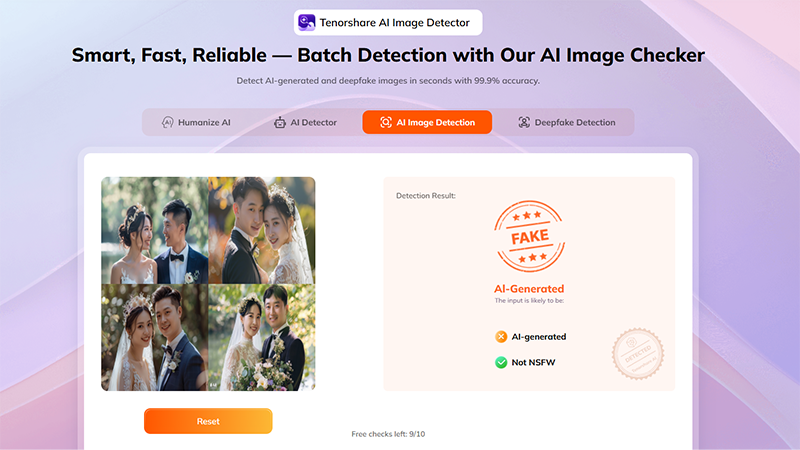
Conclusion
Sending a photo in ChatGPT is quick and useful. Whether you're on the web, iPhone, or Android, the steps are simple. Just upload a clear image, add your message, and let ChatGPT respond. It works well for both free and Plus users.
If you ever wonder whether a photo is real or made by AI, you can use Tenorshare AI Image Detector to check it instantly. It's a helpful tool for spotting fake or AI-generated pictures in just seconds. Now that you know how to send photos in ChatGPT, try it out and see what it can do.
FAQs
How do I send a picture in ChatGPT?
Click or tap the plus icon next to the message box, choose a photo from your device, and hit send. You can also add a short message with it.
Why can't I send images to ChatGPT?
Your app or browser may need an update. Some accounts may not have the image feature yet. Try updating and checking again later.
Is it safe to send pictures to ChatGPT?
It's best not to upload private or sensitive photos. ChatGPT may store content for safety and quality checks based on OpenAI's policy.
Can ChatGPT answer pictures?
Yes. If you upload a picture, ChatGPT can describe it, analyze it, or answer questions about it.
Can I send more than one image?
Yes. You can upload multiple images one at a time in the same chat.
Can I edit my photo before sending it?
Yes. Use your phone or computer's editor to crop or adjust the image before uploading it.

Tenorshare AI Image Detector
- Instantly detect whether an image is AI-generated or real.
- Identify deepfaked or AI-manipulated faces with precision.
- Detect inappropriate or unsafe content in photos.
- Works with all major AI image tools like Midjourney, DALL·E, Stable Diffusion...
You Might Also Like
- 12 Vital ChatGPT Photo Editing Prompts for Boys
- Fix "ChatGPT Unable to Display Visualization" Errors: All You Need to Know
- 14 Creative & Funny ChatGPT Family Picture Prompts
- Unable to Upload Image in ChatGPT? Here’s How to Fix It
- Can’t Download Files from ChatGPT? Help You Solve Here
- ChatGPT 5 is Bad. How to Go Back to ChatGPT 4o?