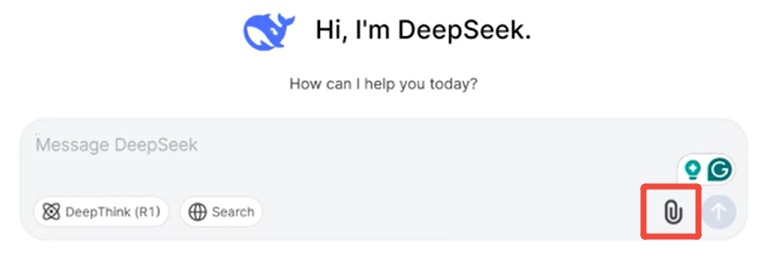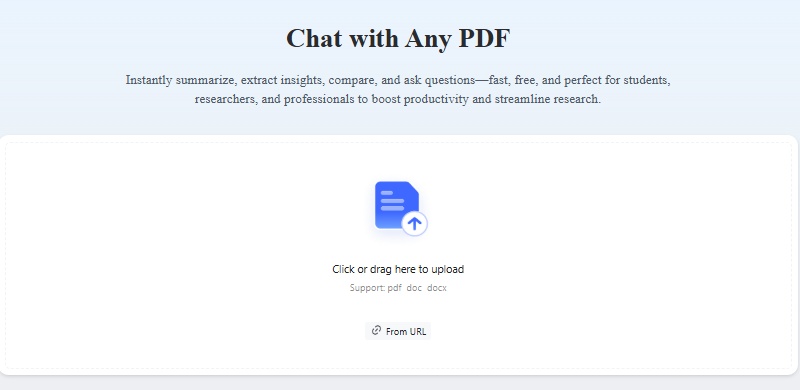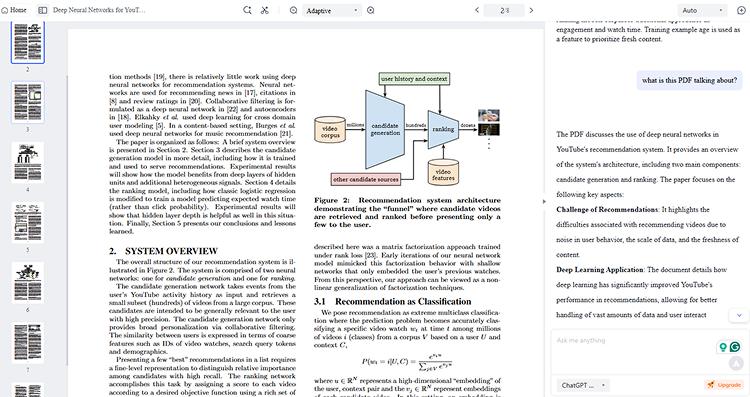How to Summarize PDF with DeepSeek: Step-by-Step
Ever feel like PDFs are out to get you? You open one, expecting a quick read, and suddenly you’re buried in endless pages of text. Luckily, DeepSeek is here to help. This powerful tool makes summarizing PDFs fast and effortless. Whether it’s a research paper or a business report, DeepSeek extracts key points in seconds. If you’re wondering how to summarize PDF with DeepSeek, it’s surprisingly easy. Let me show you how it works.
What is DeepSeek?
DeepSeek isn’t just another AI tool; it’s built to be quick, accurate, and user-friendly. Unlike other fancy tools, it keeps things simple while giving you reliable summaries. Plus, DeepSeek focuses on open-weight models, meaning it’s all about transparency and collaboration in the AI world.
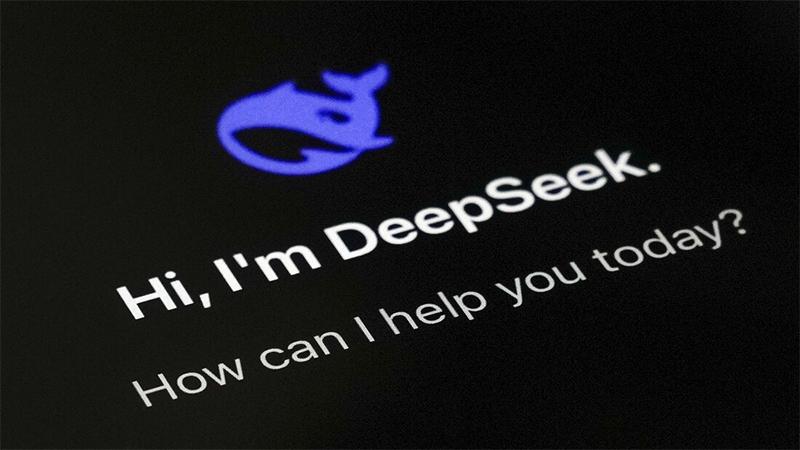
So, if you’ve been drowning in long PDFs and wondering how to summarize PDF with DeepSeek, trust me—it’s a lifesaver. Let’s break down how to use it.
Key Features of DeepSeek
-
Speed: DeepSeek can summarize PDFs quickly, allowing you to get the gist of a document in no time.
-
Accuracy: Their models are trained to extract the most important information, providing you with a reliable summary.
-
Cost-effectiveness: DeepSeek's efficient training methods make it a potentially affordable solution for PDF summarization.
-
Open-weight: The open-weight nature of their models promotes transparency and collaboration.
How DeepSeek Summarizes PDFs
DeepSeek's LLMs are trained on massive datasets of text and code. This allows them to understand the nuances of language and identify the key elements of a document. When you upload a PDF, DeepSeek analyzes the text, identifies the main themes and arguments, and generates a concise summary. It's like having a highly skilled assistant who can read and understand complex documents for you.
How to Summarize PDF With DeepSeek?
Just like ChatGPT, DeepSeek allows you to upload and analyze files. There are two ways you can use DeepSeek to summarize PDFs:
Video Guide about How to Summarize PDF With DeepSeek
Method 1: Directly Upload PDFs
DeepSeek allows users to upload PDF files directly for analysis. This eliminates the need for manual text extraction and makes document processing much easier.
-
Open DeepSeek's interface .

-
Click on the upload option and select the PDF file from your device.(web or mobile are available)
-
DeepSeek will process the content and allow you to ask questions or request a summary.
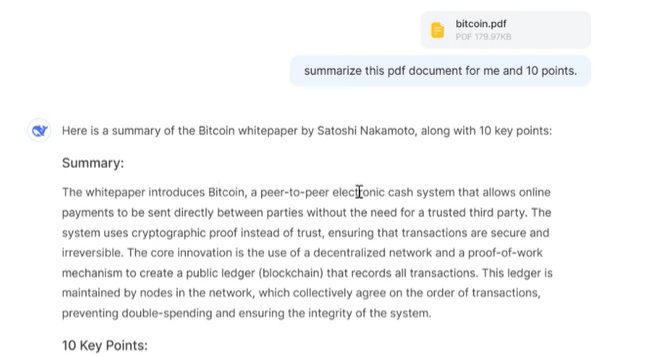
Method 2: Provide a PDF URL
Another great feature of DeepSeek is its ability to read PDFs from online sources. Users can enter a URL to a hosted PDF file, and DeepSeek will fetch and analyze the content automatically.
-
Copy the URL of the PDF file (from Google Drive, Dropbox, or any website).
-
Paste the URL into DeepSeek's input field.
-
DeepSeek will process the PDF and allow interaction with its content.
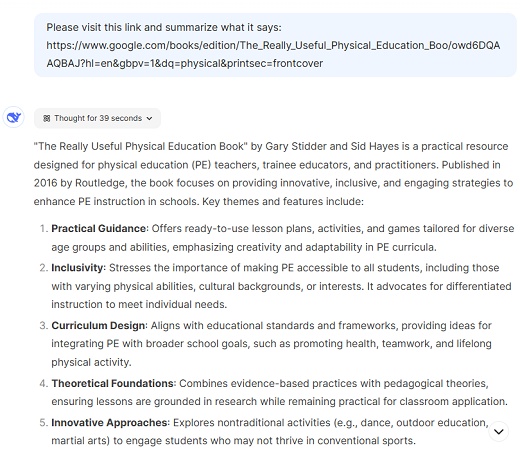
Summary PDF with Tenorshare ChatPDF Easily
Occasionally, DeepSeek users may encounter server issues, like server is busy. In such case, Tenorshare ChatPDF offers a reliable alternative for PDF summarization. This tool provides fast, accurate summaries without the need for complex settings or technical knowledge. Here’s how to do it:
-
Just drag and drop your PDF or DOCX, or paste a URL to get started—quick and easy!

-
The AI quickly analyzes your document and provides a structured summary with key insights.

-
Explore specific sections, ask questions, and get instant responses right from your document.
DeepSeek vs. ChatGPT: AI Model for PDF Summary
DeepSeek, like ChatGPT, supports document summarization. But how do they differ in actual use? Let’s break it down. In short:
-
ChatGPT: Powerful, but potentially slower. Ideal for users needing in-depth document analysis, including images.
-
DeepSeek: Focuses on text, offering speed and efficiency. Best for users who primarily need text summarization.
| Feature | ChatGPT | DeepSeek |
|---|---|---|
| File Support | Supports multiple formats (PDF, text, Markdown, etc.) | Primarily supports PDFs (potential for expansion) |
| Image Recognition | Can analyze images within PDFs | Focuses on text extraction and analysis only |
| Summarization | Offers customizable summaries | Provides structured summaries, customization options may vary |
| URL Support | Can analyze PDFs from URLs | Yes, supports PDF analysis from URLs |
| Model Focus | Large-scale GPT models for general tasks | Optimized for specific tasks with efficient performance |
| Privacy & Security | Standard data protection measures | Emphasizes stricter data security and user privacy |
| Pricing & Availability | Higher cost, available via ChatGPT Plus or API | May offer more competitive pricing |
Tips:
So, if you’re still wondering how to summarize PDF with DeepSeek, give it a shot.If you need a fast, reliable alternative, Tenorshare ChatPDF is a great option for quick and accurate PDF summaries.
Conclusion
Summarizing PDFs doesn’t have to be a chore. Once you know how to summarize PDF with DeepSeek, you’ll wonder how you ever managed without it. It’s fast, accurate, and super easy to use—perfect for turning long documents into bite-sized summaries. And when DeepSeek isn’t available, Tenorshare PDF AI has got you covered with equally reliable results.
Tenorshare ChatPDF
- Chat with any PDF to get key summaries and insights in seconds.
- Find the right answers quickly, all backed by cited sources.
- Works with PDF, DOCX, and more file formats.
- Supports multiple languages and keeps your files safe.
You Might Also Like
- Can DeepSeek Read PDFs? A Complete Guide to AI-Powered PDF Analysis
- How to Upload Files on DeepSeek: The Ultimate Guide for Seamless File Management
- Is DeepSeek Down? How to Check and What to Do
- DeepSeek API Not Working? Common Issues and How to Fix Them
- Why Is DeepSeek Server Busy & How to Fix It
- Is DeepSeek Undetectable by AI Content Detectors?