Why Is DeepSeek Server Busy & How to Fix It

DeepSeek is a powerful AI tool, but like any online platform, it can experience server overload and connectivity issues. If you're encountering the "The server is busy. Please try again later." or "Parsing failed" error from DeepSeek AI, you’re not alone.
This error typically occurs due to high traffic, scheduled maintenance, account restrictions, or network problems. In this article, we'll break down the main causes of this issue and provide 9 effective solutions to help you regain access to DeepSeek as quickly as possible.
Catalogs:
How to Fix the DeepSeek Server Busy Error
- Method 1: Refresh the Page and Try Again
- Method 2: Check DeepSeek’s Server Status
- Method 3: Deactivate Deepthink R1 and Web Search
- Method 4: Try a Different Device or Browser
- Method 5: Disable VPN and Proxy Services
- Method 6: Switch to a Different Network
- Method 7: Clear Cache and Cookies
- Method 8: Wait and Try Again Later
- Method 9: Contact DeepSeek Support
Why Does DeepSeek Say Server Busy?
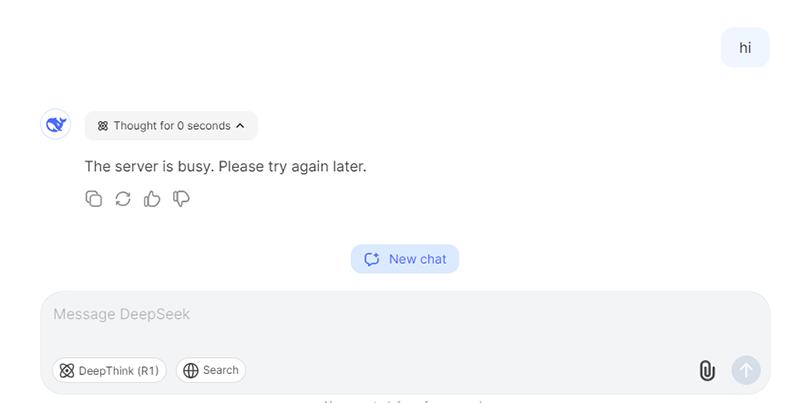
When users encounter the message "The server is busy. Please try again later.", it indicates that DeepSeek's server is temporarily overwhelmed and unable to process requests due to high demand or technical issues.
We also found that many users in the DeepSeek Reddit community have reported experiencing this issue. This situation can arise for several reasons, including:
-
High Traffic Volume: A sudden surge in users can overload the server.
-
Scheduled Maintenance or Updates : DeepSeek’s servers occasionally go offline for scheduled maintenance or system upgrades to improve performance and security.
-
Account Restrictions or IP Blocks : If your account has triggered DeepSeek’s security measures, you may experience temporary access issues.
-
DDoS Attacks: Malicious traffic floods the server, making it unavailable to legitimate users.
-
Software Bugs: Errors in the application code or third-party integrations can disrupt server operations.
-
Network Issues: Connectivity problems between the server and users can lead to timeouts or errors.
How to Fix the DeepSeek Server Busy Error
Method 1: Refresh the Page and Try Again
Sometimes, the issue is temporary, and a simple page refresh can resolve it.
Tips:
While waiting for DeepSeek to work, try Tenorshare ChatPDF to quickly summarize and analyze PDFs using AI. It’s a great tool for students, researchers, and professionals who need fast document processing.
Method 2: Check DeepSeek’s Server Status
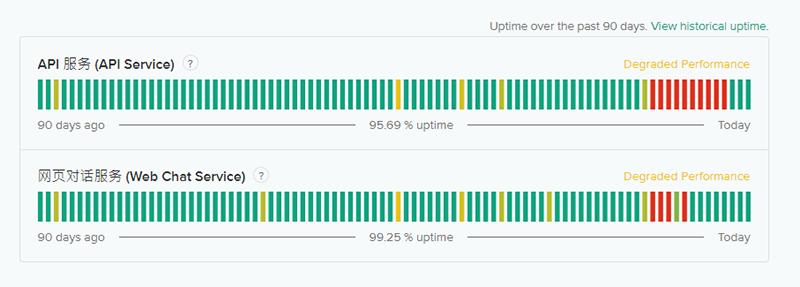
The error could be due to server maintenance or outages. Visit DeepSeek’s official website or social media channels to check if there are any ongoing server issues.
Method 3: Deactivate Deepthink R1 and Web Search
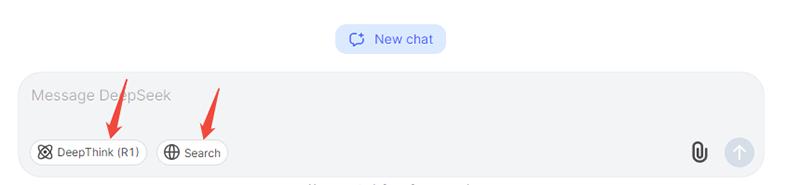
If you’re using additional features like Deepthink R1 or Web Search, try deactivating them temporarily. These features may overload the server, causing the "Server Busy" error.
Method 4: Try a Different Device or Browser
Some browser or device compatibility issues can interfere with server connectivity. If you’re using Chrome, try switching to Firefox, Edge, or Safari. If you’re on a mobile device, attempt to sign in from a desktop or laptop instead.
Method 5: Disable VPN and Proxy Services
Using a VPN or proxy can sometimes cause connection issues with DeepSeek’s servers, as some regions or IPs may be restricted. Disable your VPN/proxy and try connecting again.
Method 6: Switch to a Different Network
If you’re on public Wi-Fi or a restricted network (e.g., school, office), DeepSeek may be blocked. Try switching to a mobile data connection or a different Wi-Fi network.
Method 7: Clear Cache and Cookies
Cached data and cookies in your browser can sometimes cause connectivity issues.
-
Chrome: Settings > Privacy & Security > Clear Browsing Data > Cached Images and Files
-
Firefox: Settings > Privacy & Security > Clear Data
-
Edge: Settings > Privacy, Search & Services > Clear Browsing Data
Method 8: Wait and Try Again Later
If the server is experiencing high traffic, the issue may resolve itself after some time. Wait for 10–15 minutes and attempt to access DeepSeek again.
Method 9: Contact DeepSeek Support
If none of the above steps work, reach out to DeepSeek Support for assistance. Contact DeepSeek support at [email protected].
Common DeepSeek Server Code Errors
Here are some common DeepSeek server error codes that users might encounter, along with their potential causes and solutions:
| Code | Error | Cause | Fix |
|---|---|---|---|
| 500 | Internal Server Error | Server-side issue (e.g., coding error) | Refresh, clear cache, or contact support. |
| 503 | Service Unavailable | Server overload or maintenance | Wait and try again later or check server status. |
| 404 | Not Found | Missing or moved resource | Check the URL or report to support. |
| 502 | Bad Gateway | Communication issue between servers | Refresh or check your internet connection. |
| 403 | Forbidden | No access permission | Log in, check permissions, or contact support. |
| 400 | Bad Request | Invalid request sent | Verify input or clear cache/cookies. |
| 429 | Too Many Requests | Too many requests in a short time | Wait and try again later. |
| 504 | Gateway Timeout | Server response timeout | Refresh or check your connection. |
[Bonus Tip] Worried About AI Detection? Try Tenorshare AI Bypass!
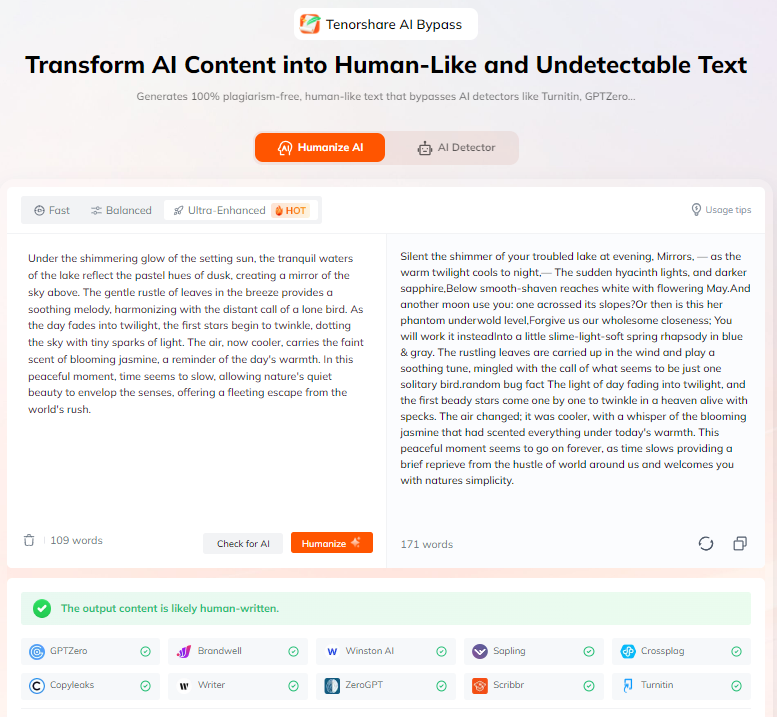
In the age of AI-driven content moderation, many writers, marketers, and content creators face the challenge of AI detection tools flagging their work as machine-generated. Whether you're a blogger, student, or professional writer, ensuring your content maintains a natural, human-like tone is crucial for credibility, SEO rankings, and audience engagement.
Tenorshare AI Bypass is designed to rewrite AI-generated text in a more human-like way, ensuring that your content passes AI detection while maintaining high readability and coherence.
Final Thought
The DeepSeek server busy error is usually temporary and caused by high demand, maintenance, or network issues. By the troubleshooting steps in this guide, you should be able to resolve the issue quickly and regain access to DeepSeek. Hope this helps!
If the issue persists, consider exploring alternative AI tools such as Tenorshare ChatPDF , which offers seamless document processing, intelligent summarization, and AI-powered analysis. This tool is particularly useful for students, researchers, and professionals who need to quickly extract key insights from PDFs while waiting for DeepSeek to become available again.
Tenorshare ChatPDF
- Summarize the various types of large PDF documents
- Chat with the PDF to get key information accurately
- Supports simultaneous uploading of multiple documents
FAQs
How long does the DeepSeek server busy issue last?
It depends on the cause. If the issue is due to high traffic, it may resolve within a few minutes. If it’s caused by maintenance, it could take several hours.
Can using a VPN cause the server busy error?
Yes, using a VPN or proxy may trigger access restrictions, leading to the server busy error. Try disabling the VPN and connecting directly.
How can I avoid DeepSeek server busy issues in the future?
Use DeepSeek during non-peak hours to reduce the chances of server overload.
If DeepSeek is down, are there alternatives?
Yes, you can use other AI tools like:
-
ChatGPT (OpenAI) – General AI writing and assistance.
-
Claude AI (Anthropic) – Ethical and long-form AI responses.
-
Gemini AI (Google) – AI-powered research and fact-checking.
-
Tenorshare ChatPDF – AI-powered PDF summarization and analysis.
You Might Also Like
- Is DeepSeek Better Than ChatGPT? Detailed Comparison
- DeepSeek Sign-Up Failed: Common Problems and Solutions
- Is DeepSeek Undetectable by AI Content Detectors?
- Soloved! DeepSeek Verification Code Not Received
- DeepSeek Banned: Countries Taking Action and Why
- DeepSeek API Not Working? Common Issues and How to Fix Them
- Solved! 9 Fast Fix for DeepSeek Image Upload Failed
- Is DeepSeek Down? How to Check and What to Do
- How to Summarize PDF with DeepSeek: Step-by-Step
- How to Upload Files on DeepSeek: The Ultimate Guide for Seamless File Management
- Can DeepSeek Read PDFs? A Complete Guide to AI-Powered PDF Analysis

