GPT Mentions Unleashed: ChatGPT's Exciting New Breakthrough
Users have been greatly impressed by ChatGPT’s human-like conversation ability. OpenAI, the creator of ChatGPT, is now introducing a wonderful new capability called GPT Mentions that will take user experience to new heights.
Not only this but also, the tool can be integrated with tools like Zapier. This is what makes it so interactive and customizable, and these are the reasons why GPT Mentions represent an important step forward for ChatGPT's realization as a complete product. People all over the world are looking forward to how they will use this feature to improve their experiences and make them more creative.Catalogs:
Part 1: Is it Possible to Customize ChatGPT?
1. What is GPT Mentions?
ChatGPT has a new feature called GPT Mentions that allows users to interact with several AI models in one conversation. By typing “@” followed by the name of a particular model, users can access specific functions and expertise provided by different GPT versions.
For example, you might find yourself connected to an AI assistant saving chat entries into Notion if you type “@Helper”; on the other hand, if you type “@Expert,” deep analysis could ensue. In addition, there is no need to switch back between various chats based on specific purposes.
2. Unveiling the Advantages of GPT Mentions
The brand-new GPT Mentions feature makes ChatGPT more interesting. This refresh now allows users to tap into an array of AI disciplines straight from the chat interface itself; all it takes is typing “@” followed by a model name, and the user can choose customized expertise, spanning from language conversion to legal representation.
Here are some benefits that come with this seamless multi-model integration:
- Flowing Conversations - Transition between topic-specific AIs flawlessly in the course of a sustained dialogue. One coherent conversation rather than many separate chats is possible because all chats are unified on one platform.
- Better Task Automation - Concerning GPT Mentions, possibilities include summarizing conversations automatically, exporting entries into Notion, among other workflow improvements.
- Personalized Integration - With no coding involved connect your ChatGPT discussions directly with tools such as Zapier for tailored solutions. This expands what you can achieve.
- Precise and Delicate Reactions – You may engage in depth with models specific to industry or tasks without over-contextualization while retaining detailed and dependable advice.
3. GPT Mentions: Real-world Uses and Examples
For example, GPT Mentions can be used in real life situations as follows:
- Research Assistance – Interact directly with special-purpose AIs like "@ScholarGPT" for brief summaries or reviews on academic subjects, citation of sources, or verification of work. It is a time-saving and labor-reducing specialized knowledge.
- Creative Work – Artists and writers may use "@StorytellerGPT" to discuss ideas or get feedback from "@CritiqueGPT". No need to clarify again.
- Productivity – By integrating "@ScribeGPT" with platforms such as Notion, Asana and Jira via Zapier it is possible to save the weekly meeting notes into project management tools.
- Software Development – Instead of reorienting generalist AI systems, go to "@DevGPT" for contextual coding help that knows things like preferred languages or frameworks.
Part 2: How do I use Custom Instructions on ChatGPT?
With ChatGPT’s game-changing new functionality GPT Mentions, now it’s easier than ever before to engage with several AI assistants that are tailored for specific use cases. Using this feature allows you access to different expert models in areas like graphic design, travel planning and many others all through one chat conversation interface.
Here is a step-by-step guide on using GPT Mentions:
- 1.Start a chat on ChatGPT and ask your first question or request for information such as, “could you please provide me with key information related to this topic?” Mention “@ConsensusGPT.”
- 2.Type “@” followed by the name of the next specialist AI model you wish engage, e.g., “@CanvaGPT.” Click on the model name when it appears. This will open a chat specifically with that AI assistant.
- 3.Now there will be a tab titled “Talking to CanvaGPT” above the chat box which indicates that this is the active model. Request this assistant to do something like producing an infographic using important facts.
- 4.Keep conversing with similar active models until satisfied and also if you want some modifications or more requests.
- 5.You can either type “@” its name again or just close down that particular tab to switch back either to general ChatGPT or any other specialist.
- 6.In case you wish to, allow external connections so as your model can pull data from other apps or even integrate with them.
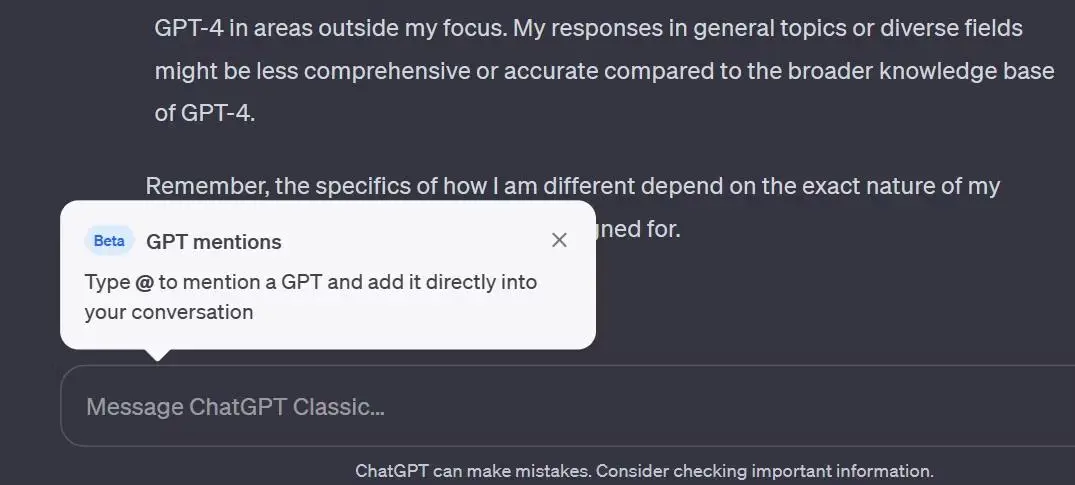
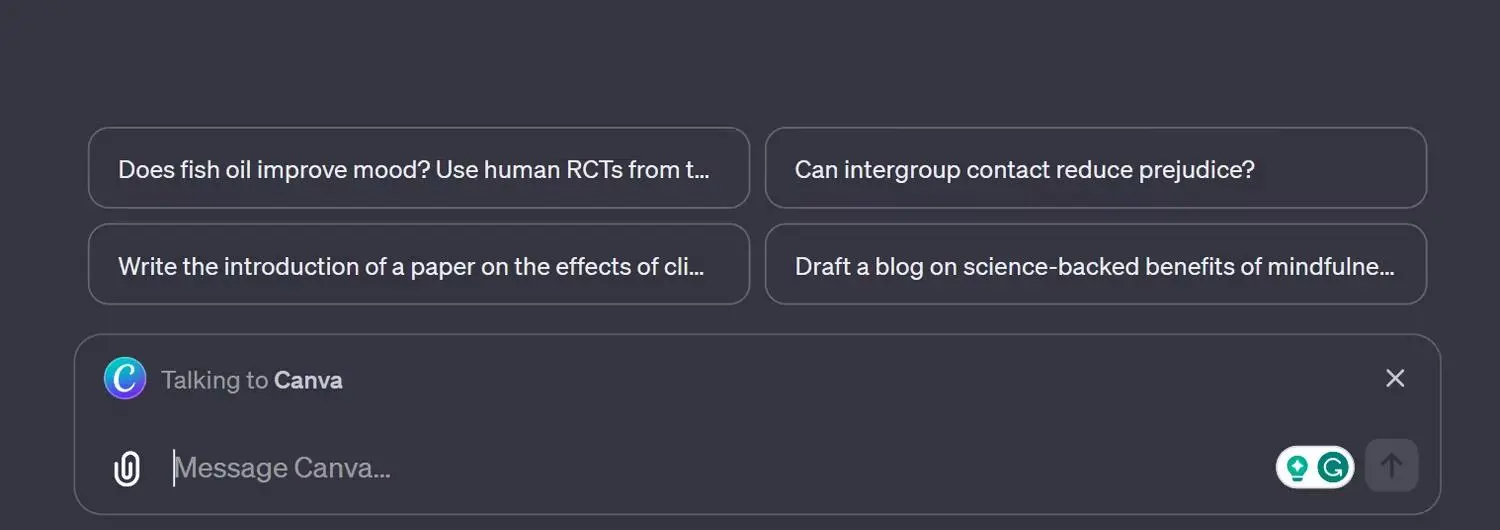
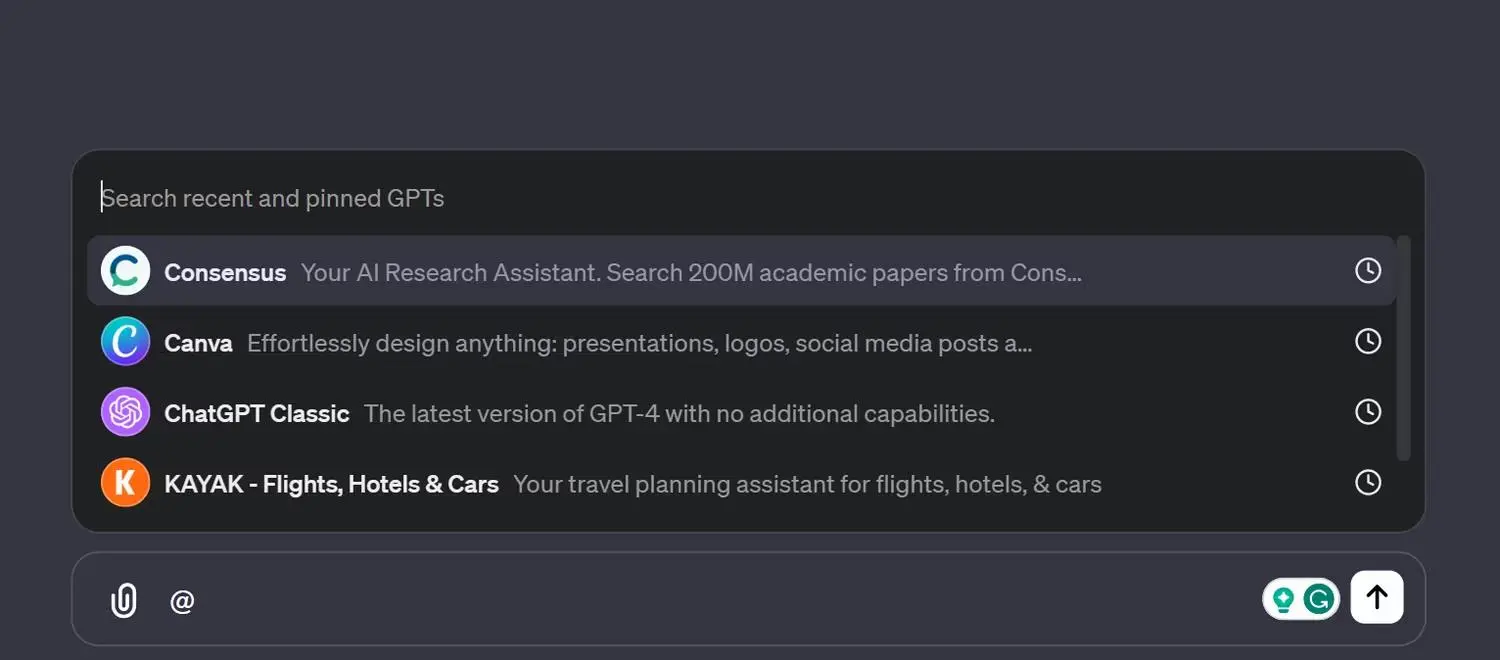
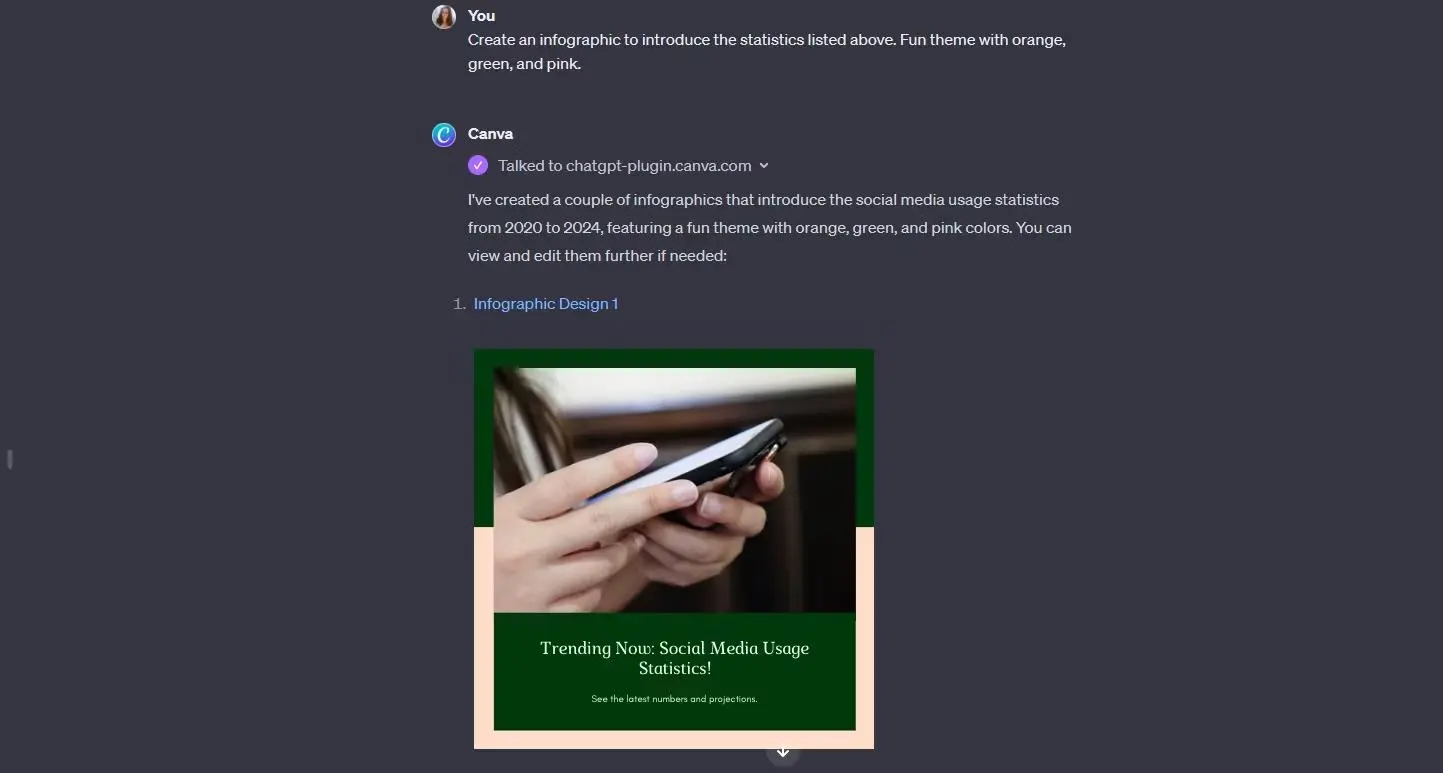
Part 3: How to Chat with AI in Article/PDF
Moving beyond conversational AI assistants, innovative tools like Tenorshare AI - PDF Tool leverage natural language technology for document handling. This offering allows users to summarize, navigate and extract information from PDFs using simple prompts. It is the best chat with PDF AI.
With AI Chat PDF, you can get concise overviews of lengthy files or swiftly pull specific data points on demand. The tool condenses documents while retaining accuracy - understanding context to determine importance. This saves vast swathes of reading time.
Features of Tenorshare AI PDF tool
- PDF conversion: It Convert PDF files to Word, Excel, PowerPoint, Text, and HTML.
- PDF creation: Generates PDFs from various scanned documents.
- PDF editing: Text, photos and pages within a PDF document can be edited.
- OCR technology: This allows scanned PDFs or photos to be converted into rewriteable text.
- PDF protection: It encodes PDF files by including watermarks, passwords, and permissions.
Step 1. Upload your PDF file.

Step 2. Log in to your account. If you haven't signed up before, click "Sign up now" to create an account first.
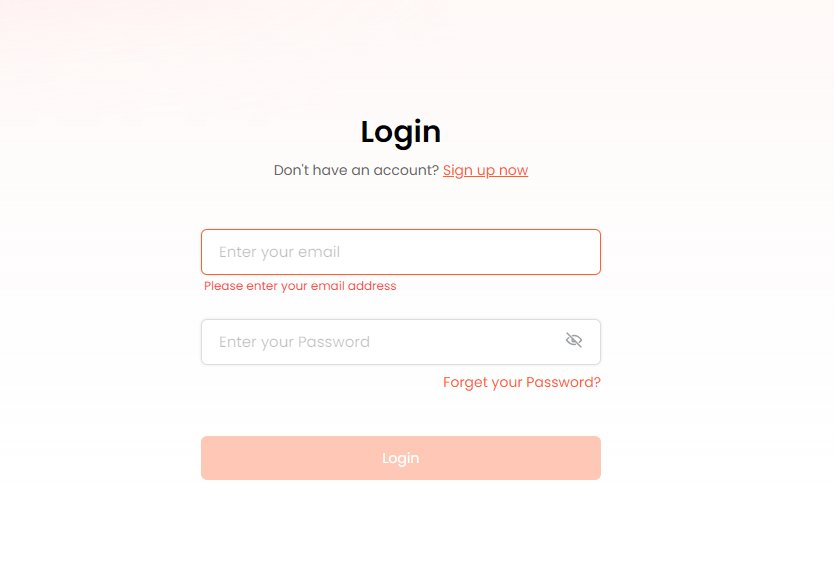
Step 3. Start a chat and ask any questions about the your PDF document.
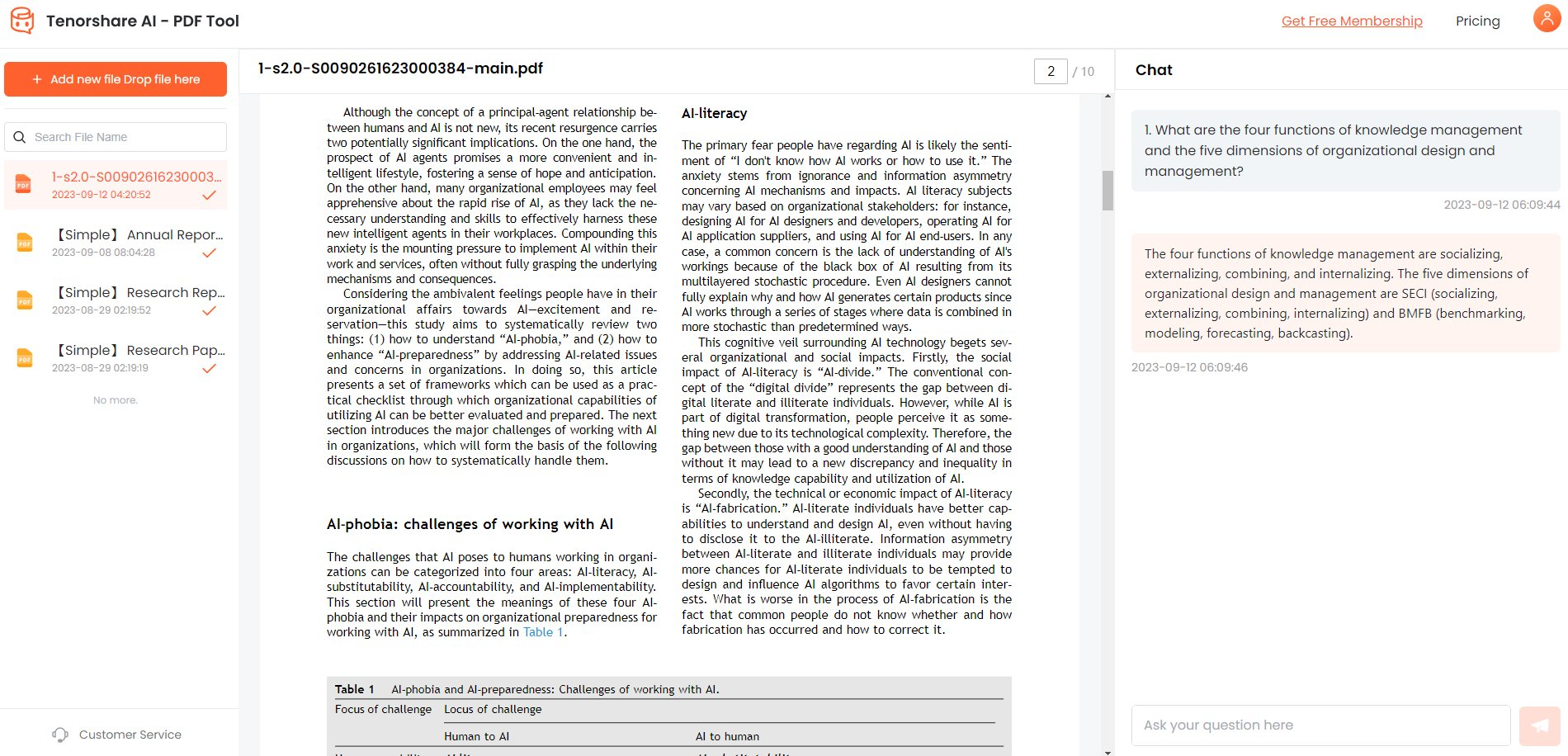

Tenorshare AI PDF Tool
- Summarize the various types of large PDF documents
- Chat with the PDF to get key information accurately
- Supports simultaneous uploading of multiple documents
Conclusion
ChatGPT continues to push the boundaries of what conversational AI can achieve. Its newly launched GPT Mentions allows users to tap specialized AI models inline, enabling integrated multi-model dialogues catered to different tasks. Whether seeking legal advice or travel recommendations, mentions deliver tailored assistance without disruptive context switching.
In a similar vein, tools like Tenorshare AI - PDF Tool equip documents with intelligence. The natural language platform summarizes, navigates and processes PDFs through simple chat-based interactions. Users can swiftly extract key insights, graphics and data points without combing through lengthy reports manually. Use it today!

