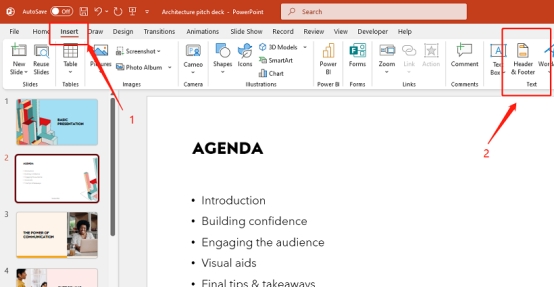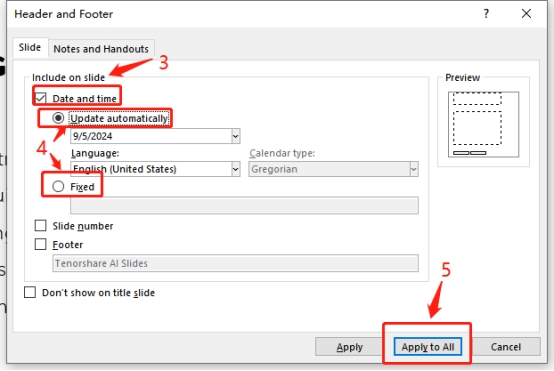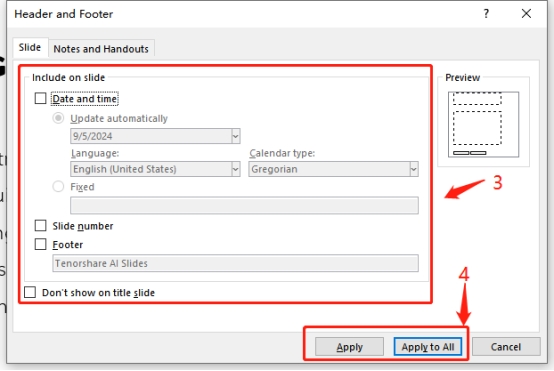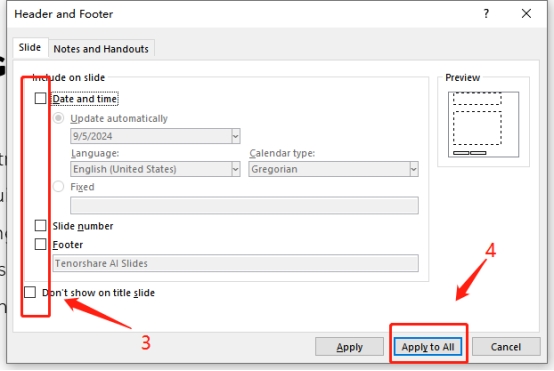Step-by-Step Guide: How to Add and Edit Footers in PowerPoint
In PowerPoint presentations, adding consistent elements like dates, text, or slide numbers through footers ensures a professional and organized look. Footers help keep slides consistent and easy to follow. This guide will show you how to add, edit, and remove footers effectively.
For faster presentation creation, Tenorshare AI Slides helps you generate high-quality presentations efficiently.
How to Add Custom Footer in PowerPoint
-
Go to the Insert tab, select Header & Footer .

-
Type your custom text under the Footer section.
-
Click Apply to All to add it across all slides.

How to Add Page Numbers Footer in PowerPoint
-
Go to the Insert tab, select Header & Footer .

-
Check the box for Slide Number and click Apply to All .

How to Add Date and Time Footer in PowerPoint
-
Select Insert , then Header & Footer .

-
Check Date and Time and choose automatic updates or a fixed date.
-
Click Apply to All .

How to Edit and Change Footer in PowerPoint
-
Go to the Insert tab and click on Header & Footer .

-
Make the desired changes and apply them to all or individual slides.

How to Remove Footer in PowerPoint
-
Open Header & Footer from the Insert tab.

-
Uncheck the relevant boxes and click Apply to All .

FAQs
Why is using a footer important in PowerPoint presentations?
Footers help with clear identification of presentations, proper placement of citations, and maintaining a professional, consistent look.
How can I add footers on my PowerPoint slides if the steps above don't work?
Use "Slide Master View" to insert a text box as your footer by selecting the View tab and clicking on Slide Master .
What is the importance of using a footer in a presentation?
Footers provide clear slide identification, accurate citations, and consistent organization.
What are the shortcut keys for Headers and Footers in Microsoft PowerPoint 2019?
The shortcut keys are Alt + N + H .
Conclusion
By mastering how to add and manage footers in PowerPoint, you ensure a professional, organized presentation with consistent page numbers, dates, and text. For an even faster solution, an AI presentation maker like Tenorshare AI Slides can streamline the process, saving time and enhancing the overall quality of your slides.
Tenorshare AI Slides
- Free AI Presentation Maker for One-Click Professional Slides in Minutes
- Free Export for All Your Presentation Needs
- Advanced Text and Language Options
- Tailor Your Presentations to Perfection with Our Templates
You Might Also Like
- How to Put a Canva Presentation in Google Slides in 3 Easy Steps
- How to Make or Add A Mind Map in Google Slides? Easy Steps!
- How to Make a Attractive Pitch Startup 2026?
- How to Import, Change Themes to Google Slides: Step-by-Step
- How to Insert a Map in PowerPoint - Step-by-Step Tutorial
- How to Add, Edit and Print Google Slides with Speaker Notes