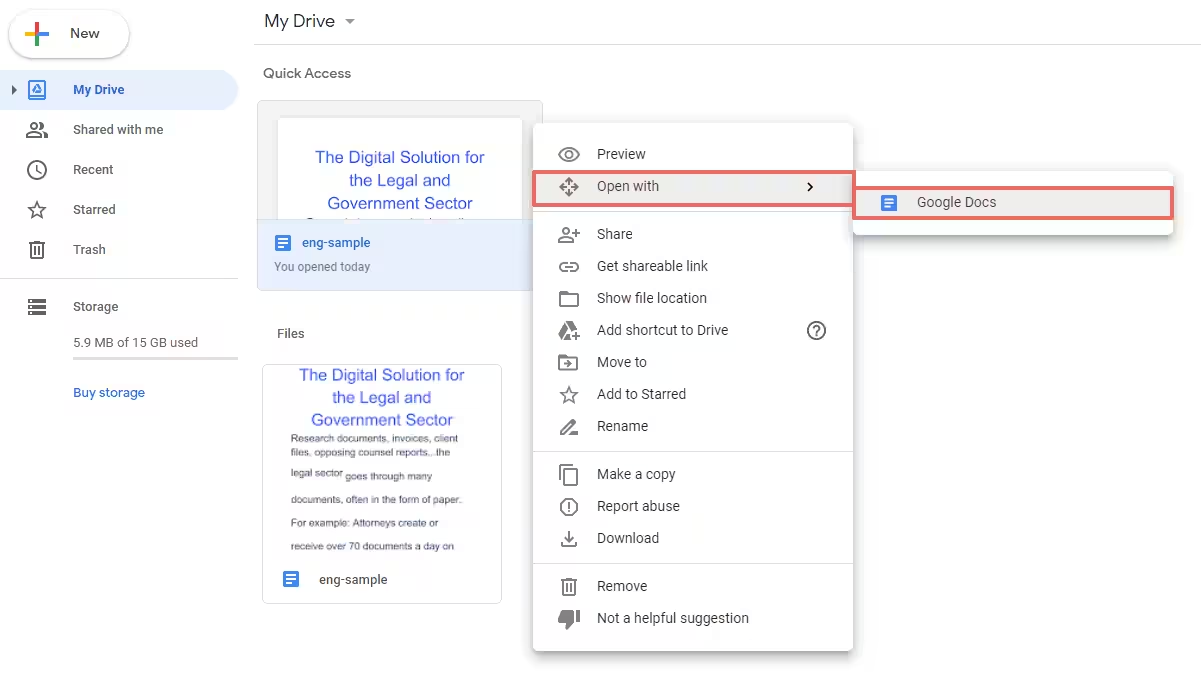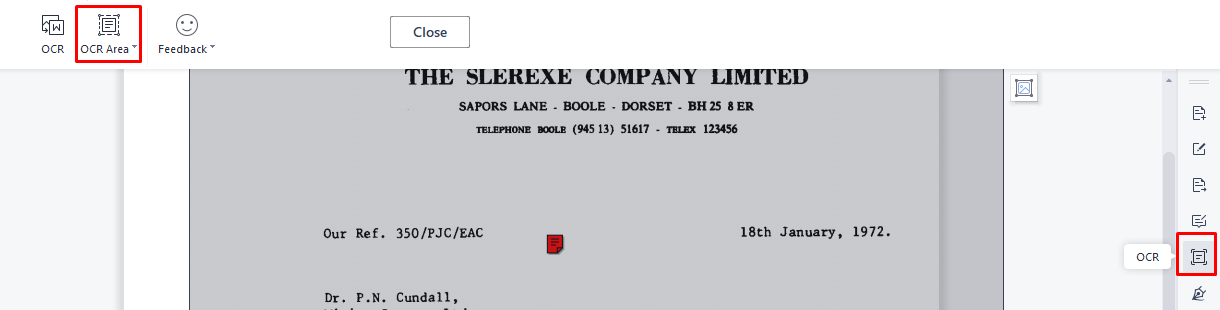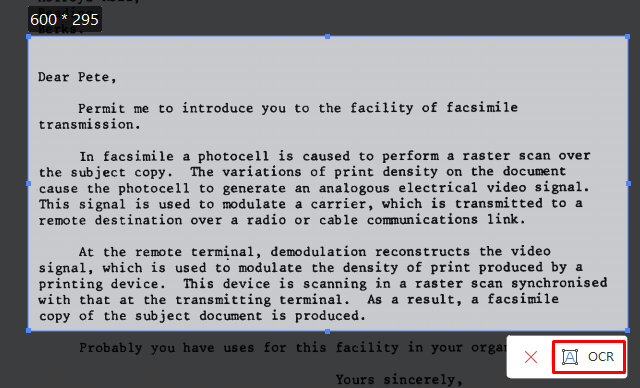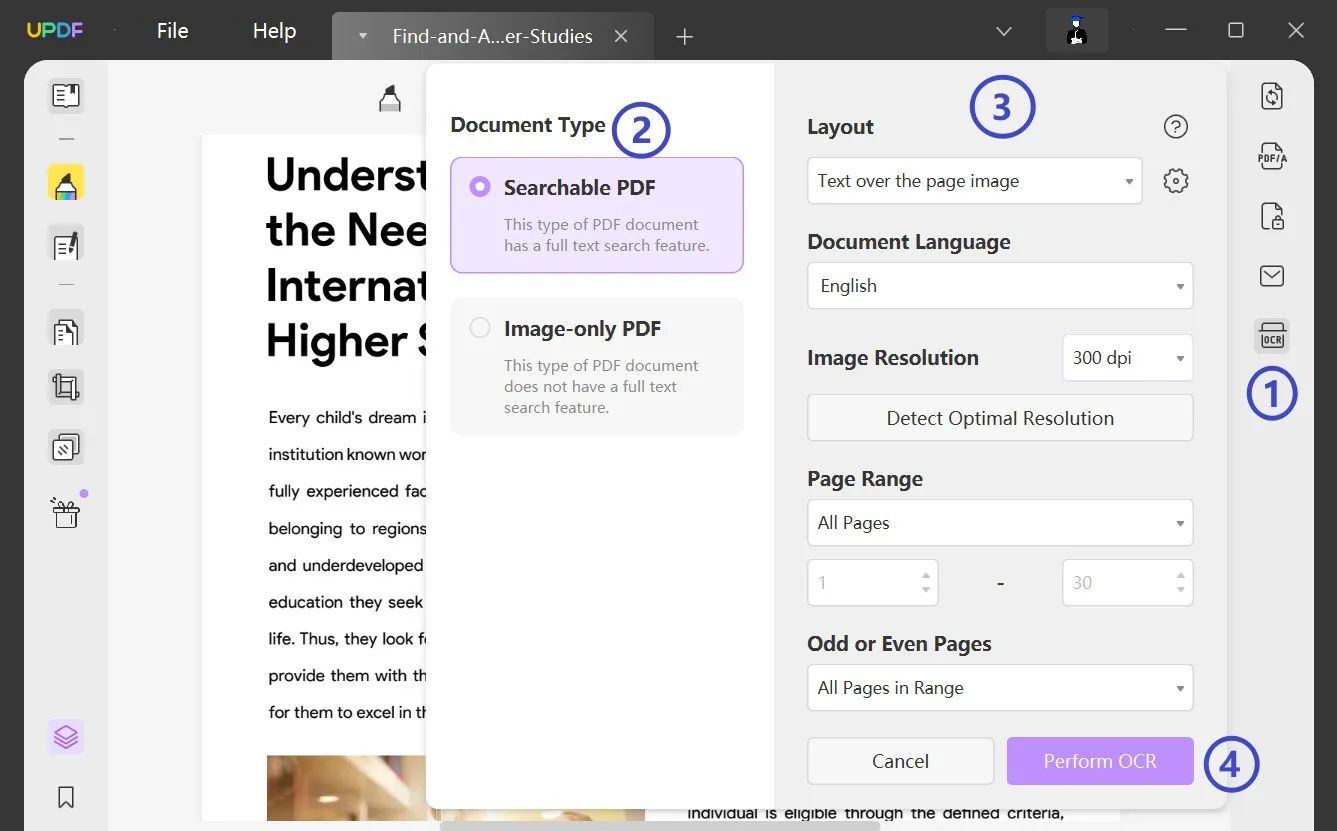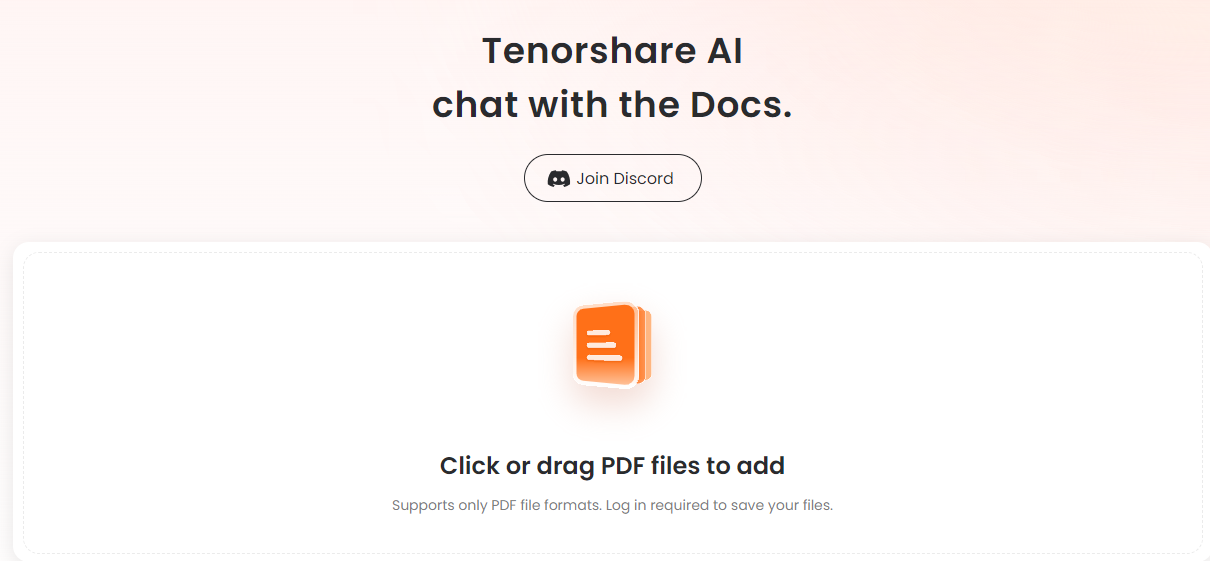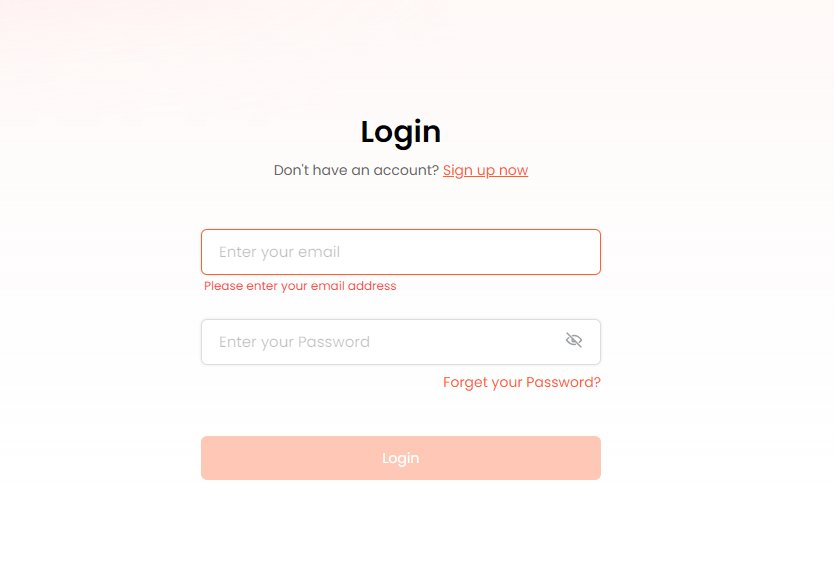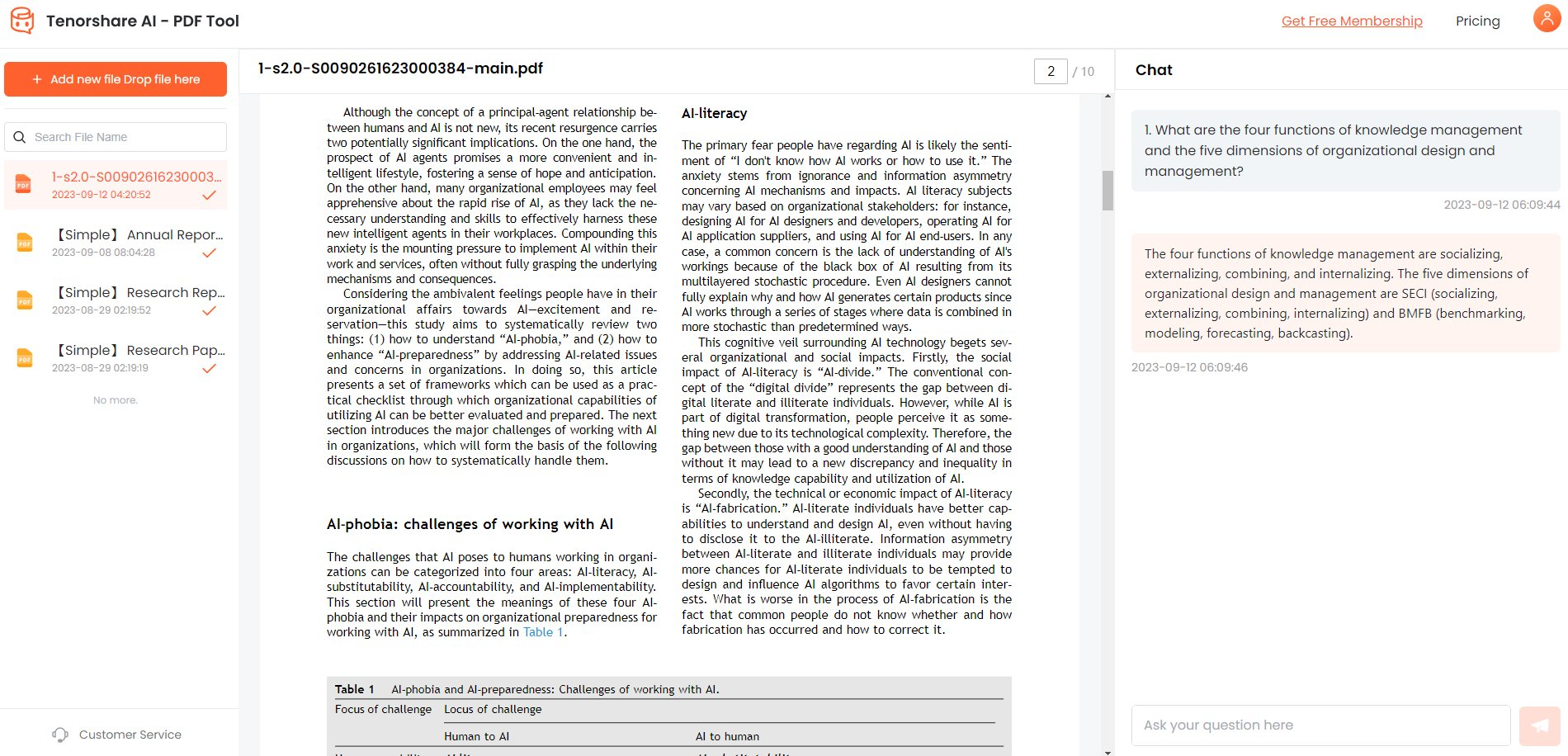Scanned PDF to text: How to Copy Text from a Scanned PDF?
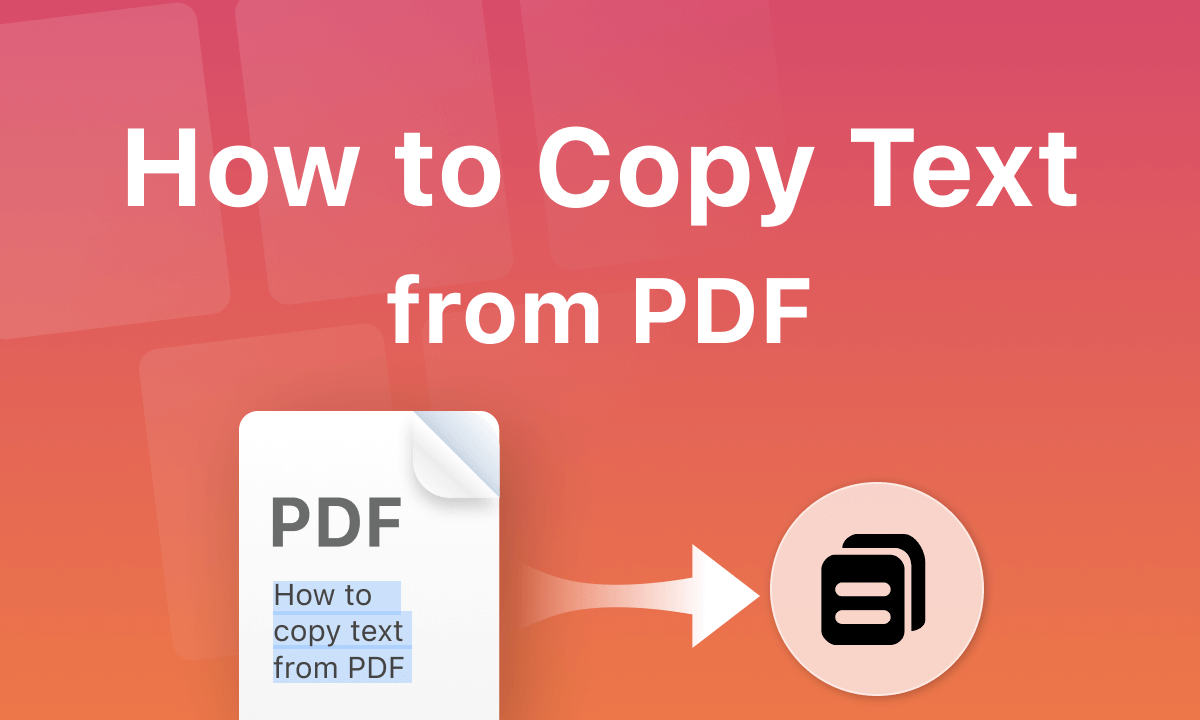
Copying scan text from pdf file can seem daunting, but it is possible with the right tools and techniques.
In this article, we set the stage for discussing methods of digitizing text locked in a scanned document or image-based PDF file and how to copy text from scanned pdf to Excel. Scanned documents, though visual, miss out on the major benefit of PDFs - the ability to search and select text.
We define the challenge and provide relevant use cases for when one requires copy-pasting scanned pdf to text.
Catalogs:
Part 1. Why Can't I Copy Text from PDF?
There are two main reasons why you may not be able to copy text from a PDF - either the PDF was created as an image rather than selectable text, or the PDF has security permissions enabled to prevent copying text.
Scanned documents saved as PDFs contain images of text rather than actual text characters, so optical character recognition (OCR) is needed to extract the words into text that can be copied.
Text-based PDFs require entering a password to copy content if the document creator enabled PDF restrictions.
Part 2. How to Copy Text from Scanned PDF Online?
Scanned PDF documents contain images of text rather than selectable text, preventing the ability to copy or edit content. However, using optical character recognition (OCR) technology, you can unlock scanned PDF files and extract the words into accessible text.
Online OCR tools provide a quick way to analyze document images and recognize text so you can copy it with ease and also give a solution for how to scan PDF file to editable text.
Steps
Here is how to copy scanned text from pdf.
-
Go to ocr2edit.com
-
Click "Choose file" and upload your scanned PDF document.

-
For the output format, select "Text" to extract just the text.
-
Choose the language your file is written in.
-
Click "Start" to initiate the OCR process.

-
Once processed, the text will display on-screen. You can now copy and paste it into any application.
Part 3. How to Copy Text from Scanned PDF Free Online?
1. Copy Text from Scanned PDF in Google Drive For Free
Here is how to copy text from scanned PDF online:
-
Go to drive.google.com and log in to your Google account.
-
Click on New and upload the scanned PDF file.
-
Right-click on the uploaded file and choose Open With > Google Docs.

-
The PDF will open in Google Docs with recognized text that you can now copy.
2. Copy Text from Scanned PDF in WPS Office For Free
Here is how to copy text from scanned PDF free:
-
Install WPS Office and open the scanned PDF document.
-
Click on "OCR" and choose OCR Area to select the portion of the PDF to recognize text.

-
Drag your mouse over the area in the PDF you want to convert.
-
Again click OCR and select to convert the text to Excel or other options.

-
The selected text is now recognized and made available to copy.
Part 4. How to Copy Text from a Scanned PDF with Useful Tools?
UPDF's intuitive OCR tool quickly converts scanned PDFs into searchable files, allowing you to extract text for accurate copying. The steps are straightforward and deliver readable PDFs from scanned files.
Steps:
Here is how to convert PDF scanned document to text.
-
Open the scanned PDF in UPDF and click "Recognize Text Using OCR."
-
Select "Searchable PDF" as the document type.
-
Set the layout to "Text and pictures only" or "Text over page image."
-
Choose the document language from the 38 available options.
-
Set image resolution or use "Detect Optimal Resolution."
-
Specify page range to apply OCR.
-
Hit "Perform OCR" to convert the scanned PDF.

-
Once converted, the PDF becomes editable.
-
You can now easily select and copy text just like a normal document.
-
Paste the copied text wherever needed.
Part 5: Bonus: How Do I Extract Data from a Scanned PDF?
Tenorshare's AI PDF tool makes it easy for anyone to unlock scanned PDFs and accurately extract text or data for reuse. The intelligent OCR technology delivers fast, accurate conversion results.
Tenorshare Al - PDF Tool provides an easy way to extract data from scanned PDF documents using advanced OCR technology. It can efficiently convert image-based PDF files into searchable and editable documents.
Features
- Powerful OCR engine accurately recognizes text in scanned documents
- Supports batch processing of multiple PDFs
- It retains original formatting like columns, tables, headings, etc.
- Allows exporting OCRed PDFs to Word, Excel, PowerPoint, and more
- Available on Windows, Mac, Android and iOS devices
Steps
Here is how to copy paste a scanned document.
-
Open Tenorshare Al - PDF Tool and add the scanned PDF document.

-
Create a free account on Tenorshare AI.

-
Now, ask your scanned PDF anything to extract text from it.

FAQs aboot PDF Scanned Document to Text
Why Can’t I Copy the Text in PDF?
When a PDF contains scanned images instead of actual text, you cannot copy or select the text because the content is not recognized as text. Scanned PDFs are just images of text rather than real text you can copy.
How can I extract text from a scanned PDF?
You need OCR (optical character recognition) software to extract text from a scanned PDF. OCR can analyze the scanned images and convert them into machine-encoded text that can be copied, searched, and edited. Some options are ABBYY FineReader, Adobe Acrobat, and online tools like FreeOCR.
How to Copy Text from Scanned PDF to Excel?
To copy text from a scanned PDF to Excel, first use an OCR tool like ABBYY FineReader to convert the scanned PDF to an editable document. Then, you can copy the converted text and paste it into an Excel sheet. Make sure to verify the extracted text for accuracy before pasting it into Excel. You can also export the OCRed PDF directly to Excel with some tools.
Final Words
Copying text from a scanned PDF can seem challenging at first since scanned documents contain images rather than selectable text. However, with the right OCR (optical character recognition) tools, extracting text from scans is simple.
OCR software is designed to analyze image files and convert them into editable and searchable text. If you want a quick option, then Tenorshare Al - PDF Tool is the best tool for you to copy and extract any text from your PDF.
You Might Also Like
- 7 quick ways: How to copy a table from PDF to Excel?
- How to Edit PDF on Android Free?
- The 5 Top AI PDF Editor Apps in 2026
- 6 Best PDF Reader for Windows 11 – Top Tools for Seamless Viewing
- How to Use AskYourPDF [Latest Guide]
- How to Black Out Text in PDF without Redact for Free
- [Tutorial] How to Send PDF through Text on iPhone/Android