Document Data Extraction: PDF Extraction
Extracting data from PDF documents can be a tedious and time-consuming process, but it doesn't have to be. With the right PDF data extraction software, you can quickly and accurately pull information from PDFs into a format like Excel that is easier to work with. Whether you need to extract tables, text, images or barcodes, there are solutions that can handle all of these data types and more from any PDF document.
In this guide, we will explore the top recommendations for PDF data extraction software based on your unique needs and use cases. By implementing the right tool, you can save significant time and ensure you are getting the most accurate data pulled from your PDF documents.
Part 1. What Is Document Data Extraction?
Document data extraction refers to the process of automatically pulling out relevant data and information from document files like PDFs, scanned documents, and images. The goal is to convert unstructured data contained within documents into a structured format that can be easily analyzed and worked with.
Key benefits of automating data extraction include saving vast amounts of manual data entry time, eliminating human error, and structuring unorganized data for analysis.
Part 2. How Do I Extract Data from a PDF?
Data extraction from documents like PDFs can be a major challenge, but Tenorshare AI-PDF Tool offers an intelligent solution to easily extract text, tables, and key information from PDF documents. This innovative tool leverages AI technology to provide two main functions - online PDF summarization and intelligent PDF question answering.
Key advantages of Tenorshare AI - PDF Tool include:
- Automated PDF Summarization - It can generate concise summaries of various PDF document types after upload, saving you the hassle of reading lengthy files.
- Intelligent QA Capabilities - Ask questions about the full document or specific sections and forms and receive accurate answers quickly without needing to search through pages of text.
- Support for Multiple Documents - Upload up to 4 PDFs at one time for summarization and QA.
- Multilingual Support - It can process PDFs in various languages and provide dialogue in multiple languages as well.
Tenorshare AI PDF Tool
- Summarize the various types of large PDF docume
- Chat with the PDF to get key information accurately
- Supports simultaneous uploading of multiple documents
With its AI-powered features, Tenorshare makes it simple to extract the data you need from PDFs in a fraction of the time. If you deal with many hefty PDFs, this tool can help you simplify documents and find key information rapidly. Let’s see how to use Tenorshare AI - PDF Tool for document data extraction.
Step 1. Upload your PDF file.

Step 2. Log in to your account. If you haven't signed up before, click "Sign up now" to create an account first.
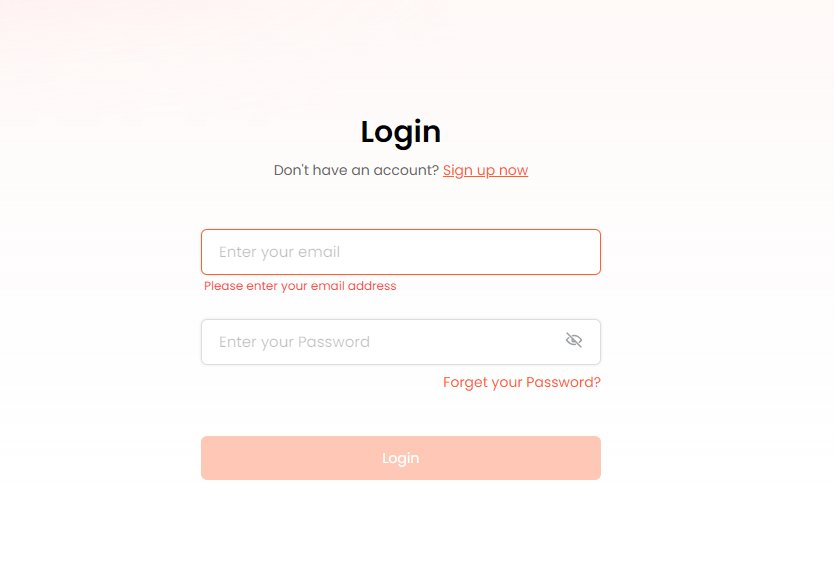
Step 3. Start a chat and ask any questions about the your PDF document.
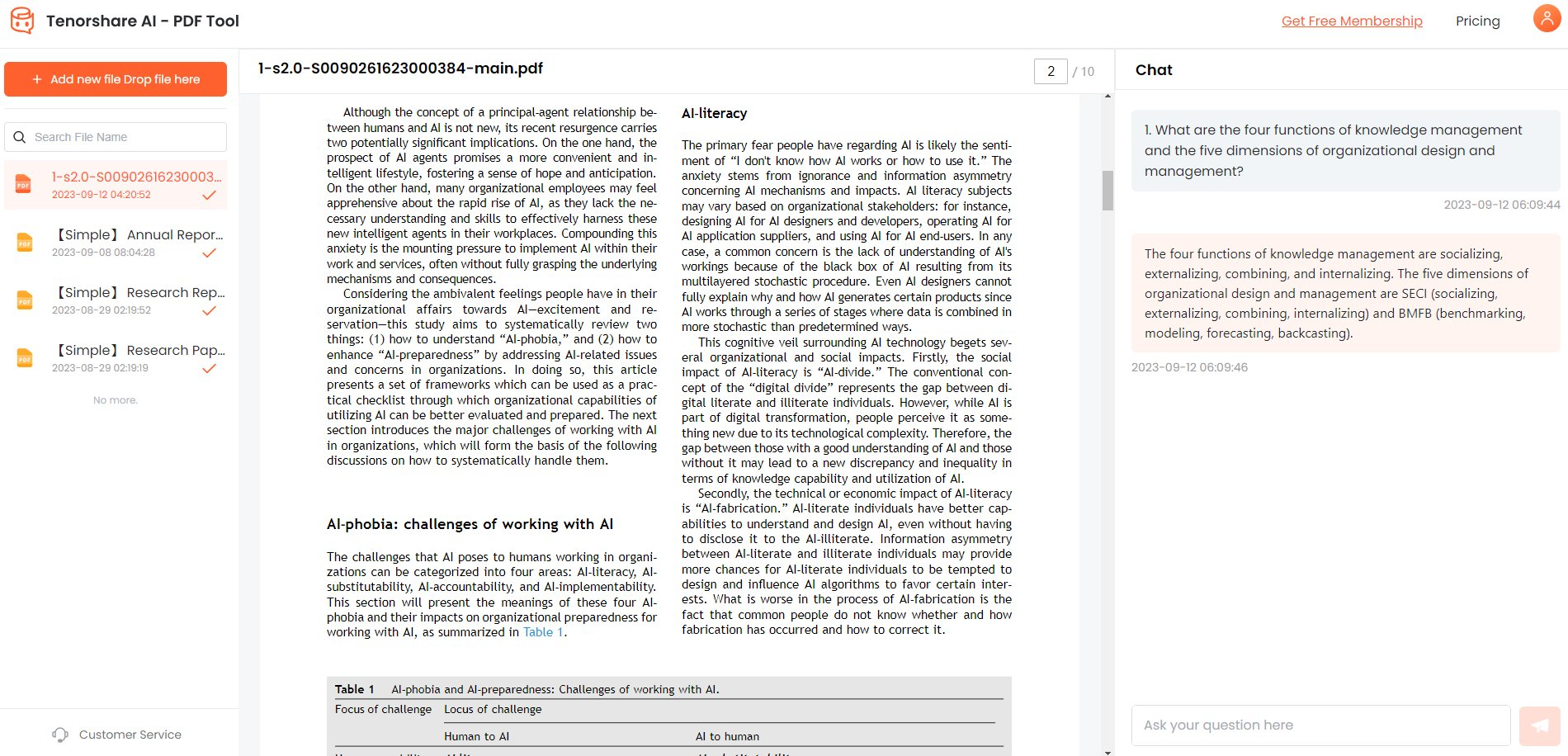

Part 3. People Also Ask about Document Data Extraction
Q1. What is the difference between data mining and data extraction?
Data extraction involves pulling out identified data from documents and databases based on predefined fields or schemas. It focuses on retrieving known data types.
Data mining analyzes large data sets to discover unknown patterns, relationships and new insights that would otherwise be buried within the data. It focuses on exploring and analyzing to uncover hidden information.
Q2. What is an example of data extraction?
With Tenorshare AI - PDF Tool, you can instantly upload the PDF and use the intelligent QA feature to quickly extract key client information. Simply ask questions like "What are all the client names?" or "What are the addresses of the clients in New York?" and Tenorshare will instantly provide you with accurate answers by extracting the requested data from the PDF document.
You can also summarize the entire PDF into a short synopsis, allowing you to get the key details without reading the full 150 pages.
Q3. Can I extract data from PDF to Excel?
Yes, it is possible to extract data from documents like PDF files into Excel. Here is a short overview:
- Use a PDF converter tool to convert the PDF to Excel format. Many software options can batch-convert PDF tables into Excel spreadsheets.
- Extract PDF text into Excel using optical character recognition (OCR) software built into some PDF editors and converter tools. This extracts all text into cells.
- Use automated data extraction tools that can identify tables and data fields within a PDF and export them directly into an Excel file. AI and machine learning can automate tabular data extraction.
Q4. Is data extraction same as data analysis?
No, data extraction and data analysis are different processes. Data extraction involves retrieving identified data points or sets from documents, databases, websites or other sources. It focuses on collecting predefined information.
Data analysis examines, processes and interprets extracted data using statistical techniques and analytical skills in order to draw conclusions, identify patterns and generate insights.
Final Word
Data extraction from PDF documents is critical for organizations looking to maximize productivity and insights. As we've seen, solutions like Tenorshare AI - PDF Tool provide the cutting-edge AI capabilities required to quickly and accurately convert unstructured PDF data into the usable formats needed for analysis.
If you want to extract data from PDF document, you should download the Tenorshare AI-PDF Tool now.
You Might Also Like
- [Recommended] 5 Best AI Homework Tools in 2026
- [2026 Proven] How Can ChatGPT Help You Read With PDFs
- 8 Best AI Tools for Education Teachers Should Know About
- Best Summarizer AI Tool: How to Use
- PDF AI Chat Tool Makes Everything Easy: Your Intelligent PDF Assistant
- How to Summarize pdf in Chatgpt? Best Ways!
- ChatDOC Reviews 2026:Features and Pricing,Pros & Cons Updated

