How to Fix ‘ChatGPT Error in Moderation’ and Other Common Errors?

Imagine you’re short on time and deep into ChatGPT research and suddenly you hit a roadblock: the ‘ChatGPT error in moderation.’ But that’s just the tip of iceberg. With ChatGPT groaning under so many queries from users around the world, it’s not surprising that it’s displaying various errors frequently.
Even if you haven’t stumbled upon them yet, knowing their remedies is crucial for future encounters. In this guide, we explain to you four types of ChatGPT errors, including ‘error in moderation’ and their solutions. Whether you’re troubleshooting or preparing for what lies ahead, bookmark this article for swift reference!
Part 1: What Is Error in Moderation ChatGPT?
The “error in moderation” message usually pops up when your request breaks the rules or guidelines for using ChatGPT. But if you’re getting this message for no clear reason, it might be due to a technical glitch in ChatGPT’s system. This can happen when there are issues with servers that handle its moderation systems. So, even if you’re not requesting anything wrong, the system might still flag it by mistake.
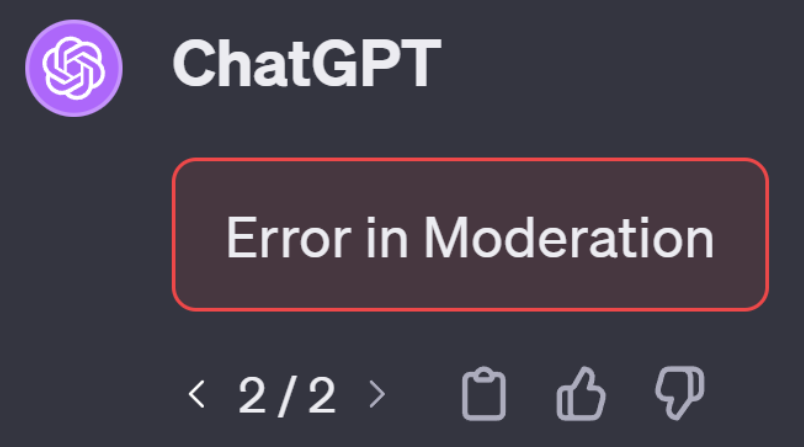
Solutions:
-
Check ChatGPT Status - Make sure ChatGPT is working by checking if it’s down. Also, go through Twitter to see if others are having the same problem. If ChatGPT servers are down, wait until they’re back online. Make sure to keep an eye on OpenAI’s status page for updates.
-
Check Spelling and Format - Errors in spelling and grammar can trigger moderation errors. Therefore, edit messages for mistakes. Also, ensure proper text formatting to avoid errors.
-
Restart Device or Refresh the Web Page - Sometimes restarting your device can clear up issues. If using a computer, also refresh OpenAI page by clicking the refresh icon.
-
Try Another Browser - Switch to a different browser like Chrome, Firefox, or Safari if the current one isn't supported.
Also Read: [Solved] ChatGPT Is Currently Unavailable
Part 2: What Is ChatGPT Error in Message Stream?
The ‘error in message stream’ appears when ChatGPT can’t figure out how to respond to your question. It happens when a request sent to server is invalid or corrupted. This could be because of heavy traffic on OpenAI’s servers, sending too many requests too quickly, or having a bad internet connection. When this happens, ChatGPT can’t come up with a reply and just shows an error message, leaving chat empty.
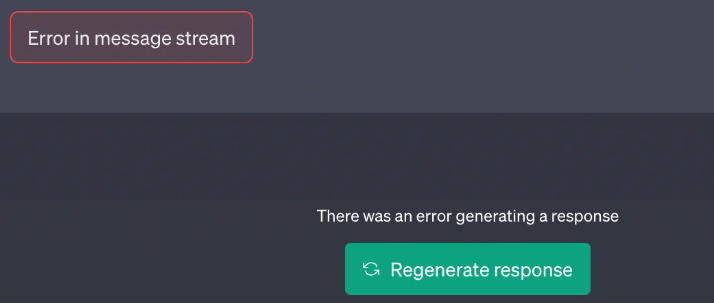
Solutions:
-
Regenerate Response - This option enables you to ask ChatGPT for another response if there’s an issue with first one or no response is shown. Click “Regenerate Response” button. But don’t spam it or ‘message stream error’ might persist.
-
Restart PC or Router - Poor internet connection can lead to the ‘error in message stream’ message. So, restart your router by first turning it off, counting to ten, and then turning it back on. This can refresh it if issue is due to router’s cache. Similarly, your PC’s stored data can cause ‘message stream error’ if you don’t restart it often. Simply restarting your computer can clear out any corrupted data and fix this error.
-
Start a New Chat - This error might be due to a specific chat session. So, just start a new conversation by clicking “+ New chat” on ChatGPT.
-
Clear Browser Cache - Browsers store temporary files to load websites faster, but sometimes these files can cause issues. Therefore, clear your browser’s cache where temporary files are stored.
Also Read: Why is ChatGPT Not Working?
Part 3: What Is ChatGPT Error Validating Credentials?
The ‘validating credentials error’ happens when ChatGPT can’t verify your login info. This might be because you typed your username or password incorrectly. Also, if you’re using a different username or password to log in than the one you used to sign up for ChatGPT, it can cause this error.
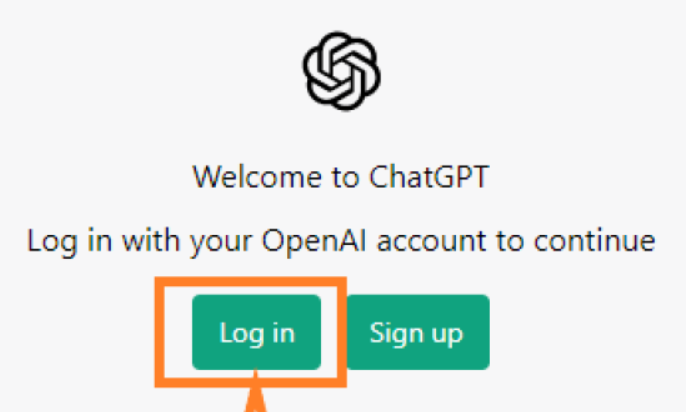
Solutions:
-
Use Correct Login Credentials - If you registered with Google or Microsoft sign-in, make sure you’re logging in with the same method.
-
Look for Typos - Check carefully for mistakes, especially with uppercase letters or special characters.
Part 4: What Is ChatGPT Error: Something Went Wrong?
The ‘something went wrong error’ in ChatGPT is a vague issue that doesn’t tell you exactly what’s going on. On top of that it can happen for different reasons. Sometimes, ChatGPT's servers have temporary issues that cause interference in communication.
Bugs in the software or maintenance work by ChatGPT could also be the cause. Besides, a poor internet connection, an outdated browser, an interfering extension, or a corrupted cache can also trigger this error.
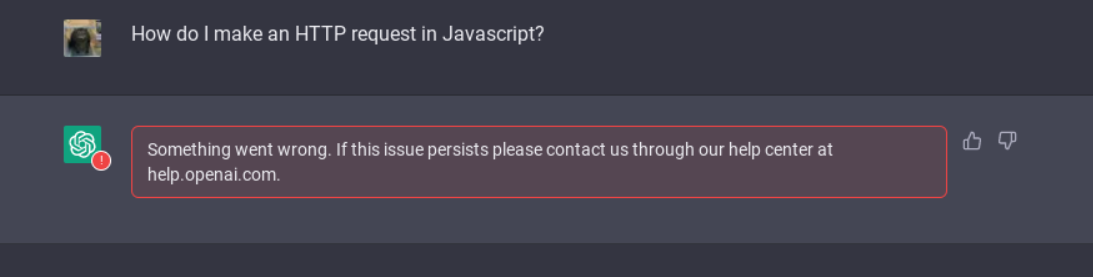
Solutions:
-
Check Your Internet - Test your internet speed or switch to another device or network to see if problem is with your connection.
-
Clear Browser Data - Delete your browser’s cache and cookies if you haven’t cleared it for a long time.
-
Use Incognito Mode - Open a private browsing window to bypass any extensions that might be causing problem.
-
Try Another Browser - If ChatGPT still isn’t working, use a different browser to see if issue is specific to your current one.
-
Search Online - Look on forums or social media to see if others are having same problem, which could mean it’s a server issue.
-
Wait and Retry - If it seems like there’s a lot of traffic on ChatGPT, wait a bit and try again later.
-
Contact Support - If nothing else works, reach out to OpenAI, developer of ChatGPT, for help.
Alternative to ChatGPT: Tenorshare AI Chat PDF Tool
When doing research with ChatGPT, you can make things much easier using a tool like Tenorshare AI-PDF Tool. Unlike ChatGPT, it lets you upload your research papers and helps summarize them, pick out important points, and even ask questions about the documents. You won’t need to read entire document, which saves a ton of time and effort. Besides, the chatbot will extract info directly from documents so that you can be sure of its accuracy.
- You can ask it anything about your PDF, and it will give you quick answers.
- Understands what’s in a document, including details and arguments.
- Read long and complicated PDFs and give you a summary.
- It keeps your information private by using SSL encryption.
Here’s how to use Tenorshare AI Chat PDF Tool to chat with your document and make your research easier:
How to Use Tenorshare AI - PDF Tool
Step 1: Visit the website and upload your PDF files.
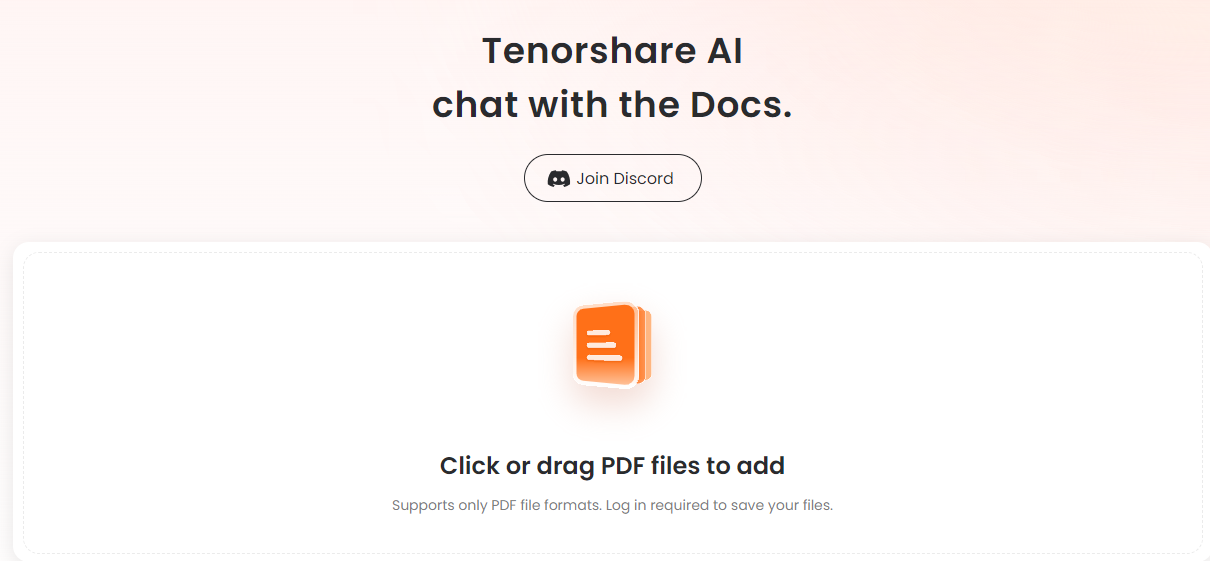
Step 3: Ask questions or request PDF summarization to analytical skills for ai and data science pdf.
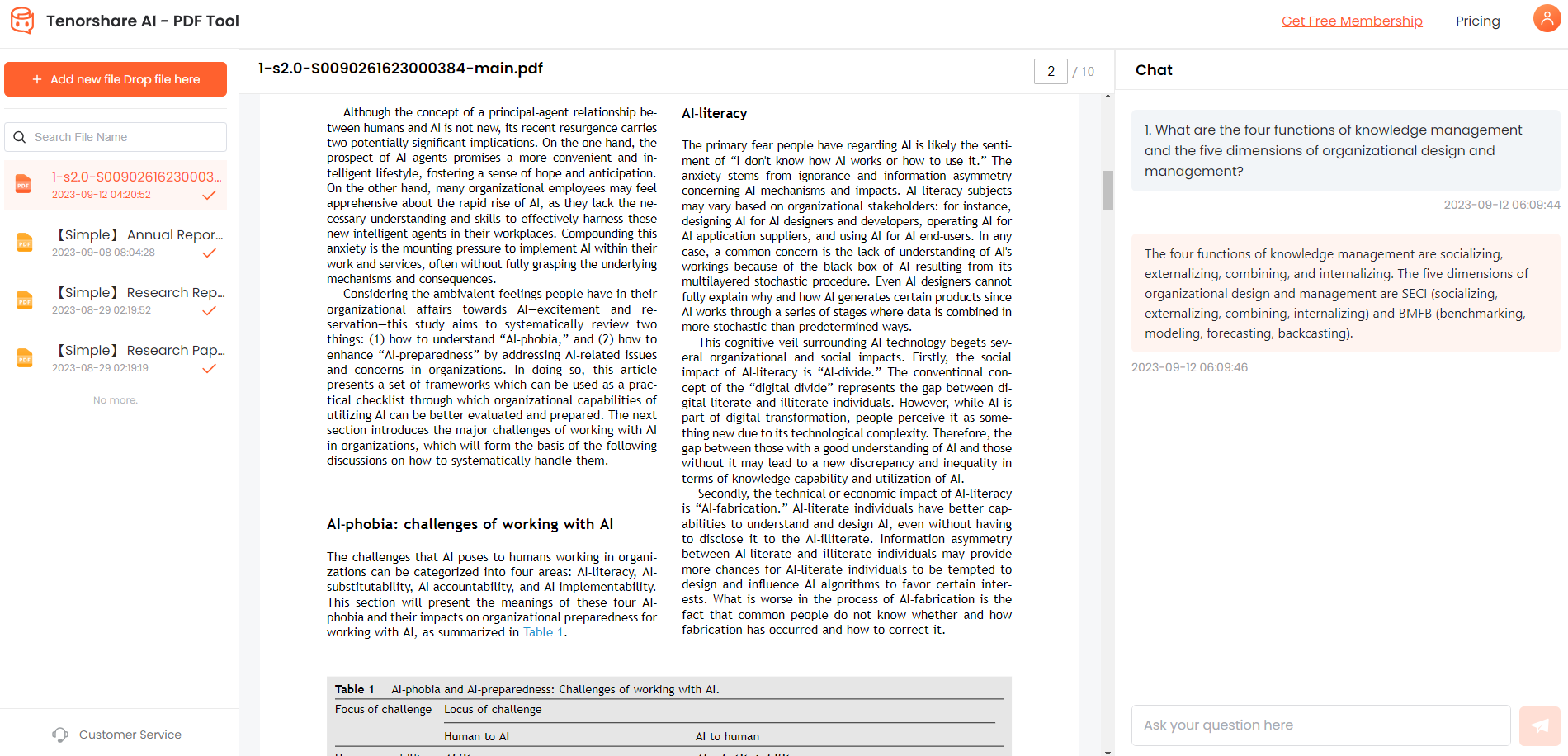
FAQs
Q1: Why can’t ChatGPT perform the action I asked for?
ChatGPT has some limits and might not do everything you want. Its main job is to give information and answer questions as well as it can.
Q2: Why is ChatGPT not responding at all?
It might be because of a technical problem. First, check your internet connection and try using ChatGPT again. If it still doesn’t work, get in touch with support.
Q3: Why is ChatGPT repeating the same response?
If ChatGPT can't come up with another response to your question it could be due to a technical glitch or certain limitations. Try asking it differently.
Conclusion
Understanding and fixing ‘ChatGPT error in moderation’ and other common issues is key to smooth research. But to enhance efficiency and accuracy of your research, try Tenorshare AI-PDF Tool. It extracts data directly from documents, and summarizes key points, ensuring high precision. Moreover, it offers bank-grade security and can reply to your queries regarding your research papers.
You Might Also Like
- [Solved] Chatgpt Cannot Read/Open PDF
- ChatGPT Is Currently Unavailable: What Happened with ChatGPT? 5 Ways!
- How to Fix ChatGPT 4 Cannot Read Images or Files? 4 Ways!
- [Updated] How to Solve ChatGPT Error Reading Documents [2026]
- Solved! How to Access ChatGPT After School Blocks it?
- [2026 Proven] How Can ChatGPT Help You Read With PDFs
- Can ChatGPT Help Me Write a Book? Discovering the Power of AI in Authorship
- [AI Article Summarizer] How to Use ChatGPT to Summarize an Article?

