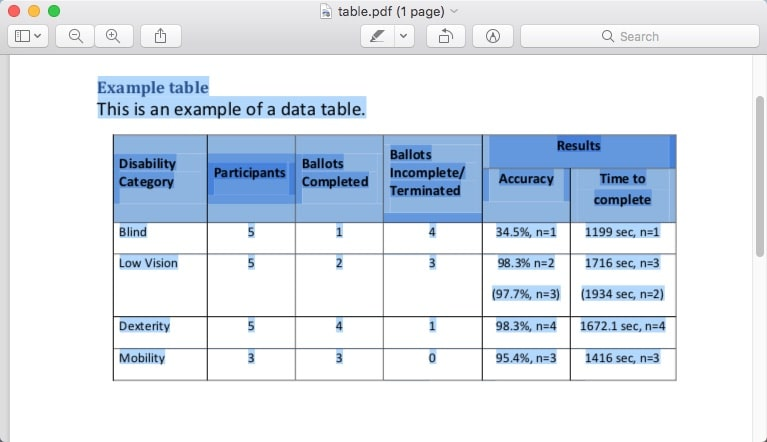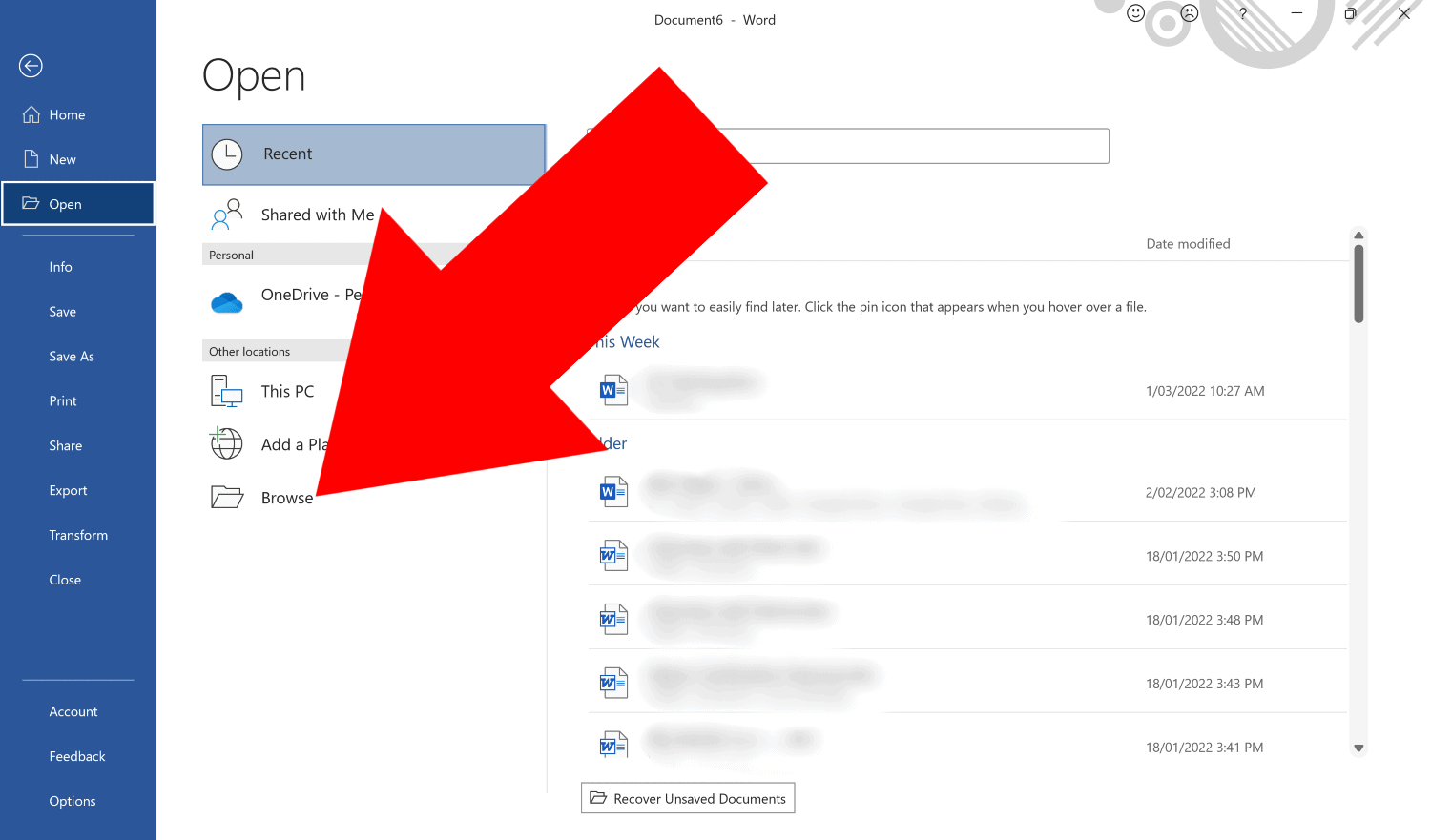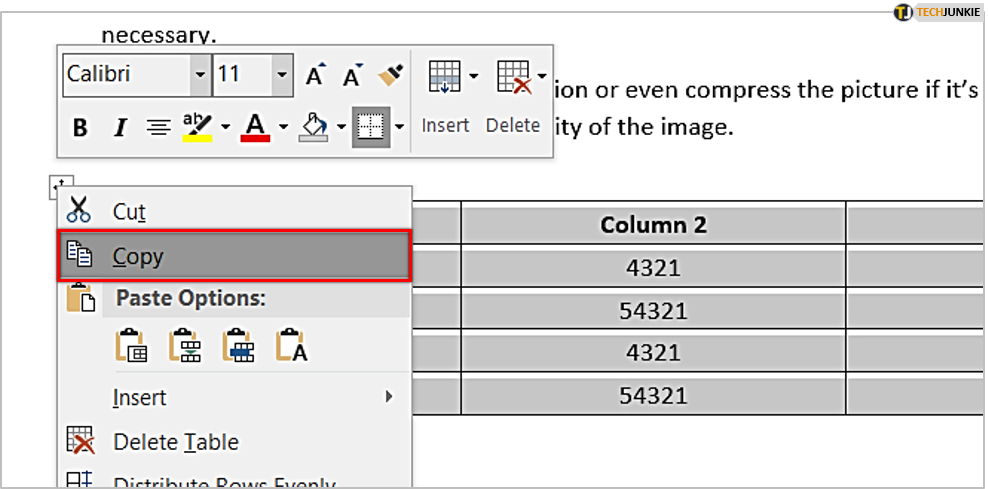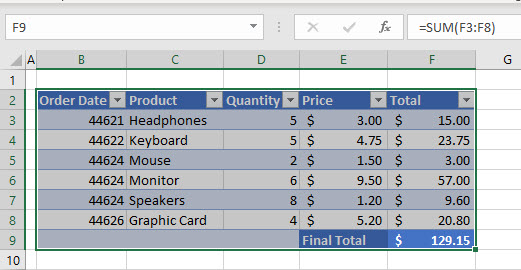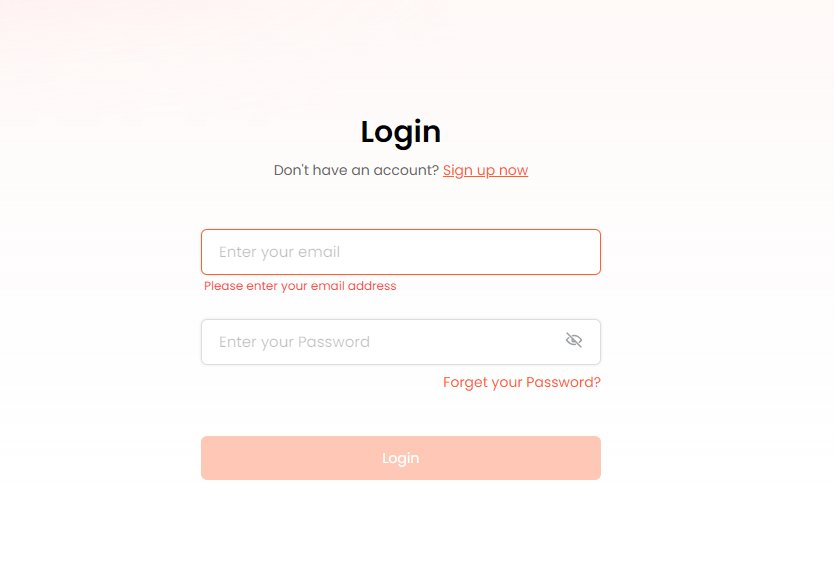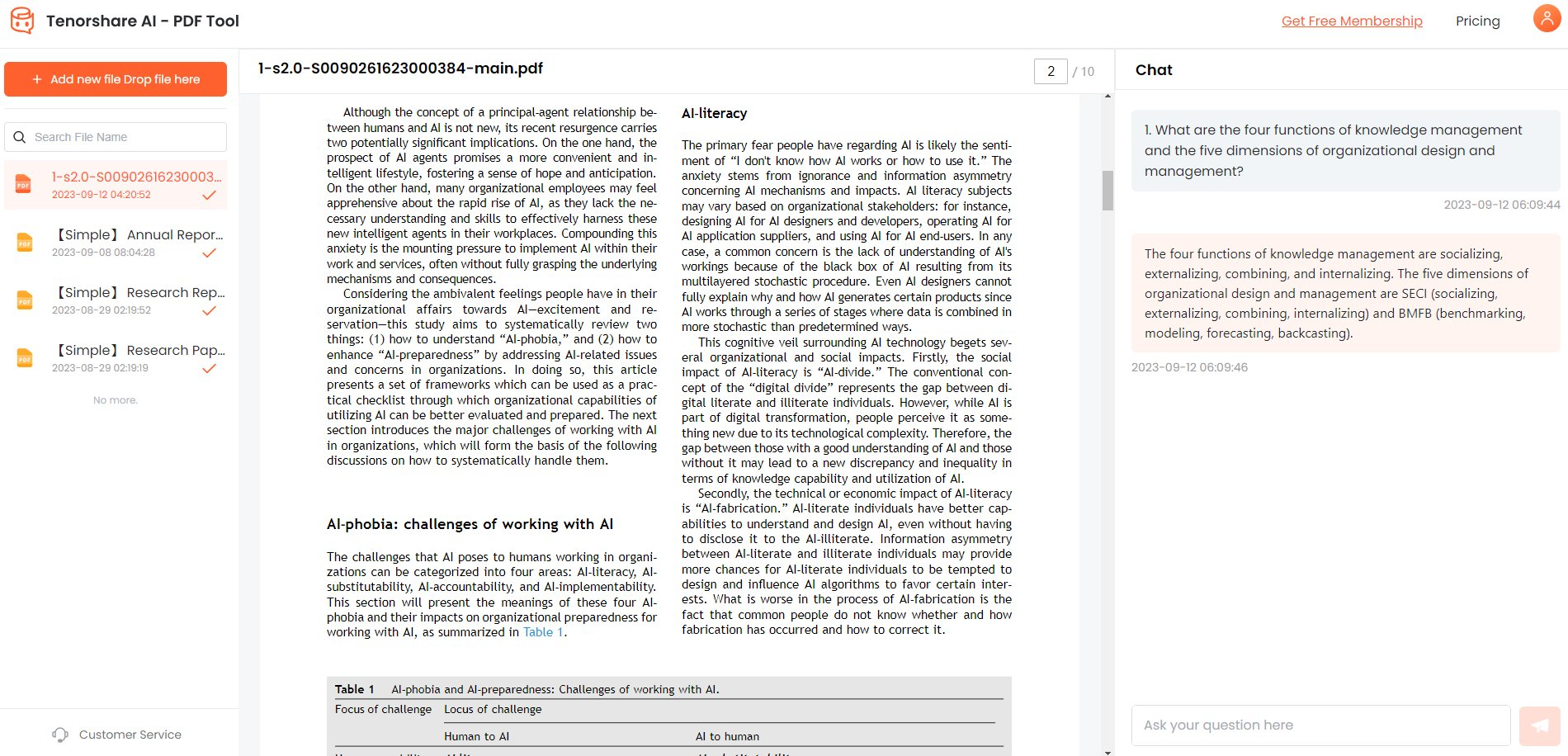How to Export PDF from Data to Excel | 2026 Updated
PDF files are commonly used to share data and reports across teams and organizations. However, PDFs lack the dynamic functionality of Excel spreadsheets for data analysis and calculations. Often, you need to get the data and tables contained in PDF files into Excel for further work.
In this step-by-step guide for 2023, you'll learn proven methods to extract data from PDFs and export it seamlessly into Excel. Let’s take a look at how to export pdf from data to excel.
Catalogs:
Part 1. Can You Export Data from PDF to Excel?
Yes, you can absolutely export data from a pdf form to excel spreadsheets. PDFs and Excel files are two of the most commonly used document formats in business. Often, PDFs are used to distribute reports, data tables, and other information. Excel offers more flexibility for analyzing data, performing calculations, and creating visualizations.
The key is having the right PDF converter tools to extract the data you need and export it into an Excel format. PDF files themselves do not contain accessible and editable spreadsheet data - they are inherently non-editable documents meant for static information display.
Part 2. How Do I Export Data from PDF to Excel?
Method 1. Copy and paste
Copy and Paste with Excel
The copy and paste method is the most basic way to extract data from PDF files into Excel. It involves manually copying text, tables, or images from the original PDF and pasting it into an Excel worksheet.
Steps to export data from excel to pdf:
Open the PDF file
Select the text, table, or image to extract
Copy the selected content (Ctrl+C)

Open/switch to the Excel worksheet
Paste the copied content into the desired cell(s) (Ctrl+V)
Copy and Paste with Word
The copy/paste method can be enhanced by first opening the PDF in Microsoft Word. This allows you to copy over tables and retain their formatting.
Steps to export data from fillable pdf to excel:
Open the PDF file in Microsoft Word

Select and copy the desired text, table, or image

Open the Excel worksheet
Paste the copied Word content into Excel

The Word formatting will be retained
Method 2. PDF converters
PDF converters allow converting entire PDF files into Excel spreadsheets for easy data extraction. They provide a quicker alternative to manual copy-pasting from PDFs.
Steps:
Select a PDF converter tool (e.g. Adobe Acrobat, Cometdocs, Able2Extract)
Upload the PDF file to the tool's interface
The tool will analyze and convert the PDF to Excel format
Download the converted Excel file
The Excel file contains all data extracted from the original PDF
Part 3. What is the Best Tool to Extract PDF from Data to Excel
While the previous methods provide some ability to extract PDF data into Excel, they still involve manual processing and have various limitations. For a more automated and efficient solution, using an AI-powered tool like Tenorshare PDF can be advantageous.
Tenorshare AI - PDF Tool is an AI assistant that allows natural conversation with PDF documents. It can read, summarize, and extract information from PDFs through simple chat commands. Some of the key features include:
- Insightful PDF analysis - performs text analysis to extract key data points and semantics
- Enhanced PDF reading - interprets text to help users quickly grasp document contents
- Efficient search - locates specific info in PDFs to avoid manual scrolling/reading
- Conversation records - tracks exchanges for easy review and management
Here is how to export data from pdf to excel online with Tenorshare PDF:
Upload your PDF file containing the data you need extracted into Tenorshare PDF. This can be done by dragging and dropping the file or using the upload button.

Log into your Tenorshare account. If you don't have an account, sign up for free to create one.

In the chat interface, ask the AI assistant to "extract all tables from this PDF into an Excel spreadsheet."

The AI will automatically identify and extract tabular data, such as tables and charts, from the PDF.

Part 3. People Also Ask about How to Convert PDF to Word Document without Software
Q1. How to convert pdf to excel without losing formatting
To retain formatting when converting PDF to Excel, use a dedicated PDF converter tool like Adobe Acrobat. It analyzes the PDF contents and converts fonts, images, margins, and other elements to match Excel. This provides maximum retention of formatting compared to manual copy-pasting.
Q2. How do I convert a PDF to Excel in Microsoft Office?
Within Microsoft Office, PDFs can be converted to Excel by first opening the file in Word. Then, copy/paste the contents into Excel. Some formatting, like tables, may be retained, but overall, Acrobat provides better formatting retention.
Final Words
Specialized PDF converter software does the best job of automating export data to excel from pdf while preserving original formatting details. Manual methods lead to more lost formatting. For extracting PDF data at scale, AI tools like Tenorshare AI - PDF Tool are even more efficient by automating the conversion through conversational commands.
Retaining formatting when extracting PDF data into Excel ensures the output is true to the source. This allows further analysis or sharing while maintaining data integrity and presentation. With the right tools, users can achieve this objective quickly, at scale, and without loss of formatting fidelity.
You Might Also Like
- Beyond Black and White: A Creative Approach to Change Text Color in PDF
- [NEW Tools] Top 7 AI PDF to Word Converters in 2026
- Visual Harmony: Exploring the Art of Free Online PDF Image Insertion
- Elevate Your Editing Experience: A Deep Dive into PDF to Google Docs Conversion
- In-Depth ChatPDF Review 2026: Real Experience with Features, Pricing & Safety
- Breaking Language Barriers: The Top 9 AI PDF Translator Tools Unveiled
- Best AI PDF to Excel Converter to Revolutionize Your Workflow