How to Fix “ChatGPT Unable to Load Conversation” Error
Picture this: you're in the middle of a great chat with ChatGPT, and suddenly, you see the dreaded "Unable to load conversation" error. Frustrating, right? This issue pops up for many users, whether on a browser or the iPhone app. It's not always a full system crash, just a pesky glitch that blocks access to your chats.
In this guide, we'll explain why this happens, how to fix it, and how to avoid it in the future. Whether you're searching for " ChatGPT unable to load conversation " or "how to fix ChatGPT unable to load conversation," we've got you covered with clear, actionable steps.
Catalogs:
Why Is ChatGPT Unable to Load Conversation?
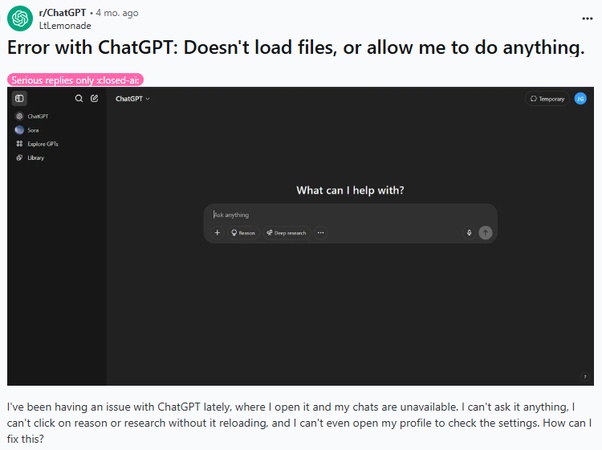
Several things can cause the "ChatGPT unable to load conversation" error. Here are the most common reasons, based on user reports and technical insights:
-
Shared chat link : Opening a link from another account can trigger the "ChatGPT unable to load conversation shared" error because it needs the right account access.
-
Unstable internet : Weak or unstable connections often cause "why does ChatGPT say unable to load conversation" errors.
-
Old or expired link : Outdated links may no longer work, leading to "ChatGPT unable to load conversation shared" issues.
-
Limited ChatGPT access : ChatGPT Plus users with payment problems may face restricted access until billing is resolved.
-
Corrupted cache or cookies : Stored browser data can get corrupted, causing "ChatGPT error unable to load conversation."
-
Flagged account : Accounts violating OpenAI rules may be blocked, resulting in errors like "why is ChatGPT unable to load conversation."
-
VPN authorization issues : VPNs can create connection or login problems, leading to " ChatGPT unable to load conversation history ."
-
Browser extensions : Ad blockers or privacy tools sometimes stop ChatGPT from loading conversations.
-
Server outages : High traffic or technical problems on OpenAI servers can trigger "ChatGPT unable to load conversation error."
-
Account or session problems : Expired sessions or login glitches can also prevent chats from loading.
How to Fix ChatGPT Unable to Load Conversation
Don't worry, most cases of this error are fixable with a few simple steps. Try these in order, and you'll likely get back to chatting in no time. These solutions are based on common fixes and additional insights from technical sources.
1. Refresh the Page or App
Start with the easiest fix: hit the refresh button on your browser or close and reopen the ChatGPT app. This can clear small glitches. Many users searching "how to fix ChatGPT unable to load conversation" find this works instantly.
2. Log Out and Log Back In
Sign out of your OpenAI account, close the browser or app, then log back in. This resets your session and can fix account-related issues, such as session timeouts or sync problems.
3. Clear Browser Cache and Cookies
Old browser data can cause problems. Here's how to clear it:
-
In Chrome : Go to Settings > Privacy and Security > Clear Browsing Data. Select cookies and cached files, choose "All time," then click Clear Data.
-
In Safari : Go to Settings > Privacy > Remove All Website Data, or select specific data for chatgpt.com or openai.com.
-
In Firefox : Go to Options > Privacy & Security > Cookies and Site Data > Clear Data. After clearing, restart your browser and try again. This is a go-to fix for "ChatGPT unable to load conversation error" caused by corrupted cache.
4. Check Your Network
A weak internet connection can stop chats from loading. Try these:
-
Switch to a different Wi-Fi network or use mobile data.
-
Turn off your VPN, as it might cause authorization issues.
-
Restart your router to refresh the connection. This helps with errors like "why is ChatGPT unable to load conversation" tied to network issues.
5. Fix iPhone-Specific Issues
For "ChatGPT unable to load conversation iPhone," try these mobile-specific steps:
-
Force Quit the App : Swipe up from the bottom of your screen, find ChatGPT, and swipe it away to close it. Reopen the app.
-
Update the App : Go to the App Store, check for ChatGPT updates, and install the latest version.
-
Reinstall the App : Delete ChatGPT from your iPhone, then redownload it from the App Store to clear any app-specific bugs.
-
Check iOS Settings : Ensure Background App Refresh is enabled for ChatGPT (Settings > General > Background App Refresh). These steps often resolve issues for iPhone users.
6. Try a Different Browser or Device
If the error persists, switch from Chrome to Firefox, Edge, or Safari, as the issue might be browser-specific. Alternatively, try the ChatGPT app instead of the website, or use a different device, like a tablet or another computer, to isolate the problem.
7. Use Incognito Mode or Direct Links
Open your browser in incognito mode (Chrome: Ctrl+Shift+N, Safari: Command+Shift+N) and log into ChatGPT. This bypasses cached data and extensions. If you're trying to access a specific chat, check your browser history for the direct URL or shared link and try loading it. This can help with "ChatGPT unable to load conversation shared."
8. Disable Browser Extensions
Some extensions, like ad blockers or privacy tools, can interfere with ChatGPT. To disable them:
-
In Chrome : Go to Settings > Extensions, toggle off suspect extensions like AdBlock or Privacy Badger.
-
In Firefox : Go to Add-ons and Themes, disable extensions one by one. Test ChatGPT after each disable to identify the culprit.
9. Check Account Status
If you're a ChatGPT Plus user, ensure your payment details are up to date. A failed payment can limit access, causing the error. Log into your OpenAI account, go to Billing, and verify your subscription status. If your account is flagged, check your email for OpenAI notifications or contact support to resolve.
10. Contact Support or Wait
If none of these work, the issue might be on OpenAI's end. Visit status.openai.com or Downdetector to check for server outages or high traffic. You can also post on the OpenAI community forum for help or submit a support ticket via help.openai.com. Sometimes, waiting a few hours resolves temporary server issues, especially for "ChatGPT unable to load conversation history."
Additional Tips for Preventing the Error
To avoid seeing "ChatGPT says unable to load conversation" again, follow these tips:
-
Clear Cache Regularly : Clear your browser cache every few weeks to prevent corrupted data buildup.
-
Keep Apps Updated : Ensure the ChatGPT app and your browser are running the latest versions.
-
Back Up Chats : Copy important conversations to a document as a precaution, since some chats may not be recoverable.
-
Use Stable Internet : Stick to reliable Wi-Fi or mobile data to avoid connection issues.
-
Monitor Status Updates : Check OpenAI's status page or Downdetector during issues to stay informed.
-
Limit Extensions : Disable unnecessary browser extensions when using ChatGPT to reduce interference.
Avoid Being Flagged by AI Detector: Try Tenorshare AI Bypass
If you write or share ChatGPT content and want it to stay natural and undetectable, Tenorshare AI Bypass can help. This tool rewrites AI-generated text so it passes most AI detection tools while keeping the meaning accurate and the language smooth. Perfect for students, professionals, and content creators who need polished, human-like text.
Simply paste your text, click Humanize , and get a version that reads as if written by a real person.

Conclusion
The "ChatGPT unable to load conversation" error is usually caused by unstable internet, corrupted cache, expired links, or server outages. Most of the time, simple steps like refreshing the page, clearing browser data, switching networks, or disabling browser extensions can fix it quickly.
To make sure your content stays natural and passes AI detection tools, try Tenorshare AI Bypass . It helps rewrite AI-generated text into human-like language with just one click, so you can focus on creating high-quality content without worrying about detection.
With these solutions, you can fix errors fast and keep your conversations running smoothly.
FAQs
Why does ChatGPT say "unable to load conversation"?
It happens due to internet problems, account issues, browser data conflicts, or server outages.
Is the "ChatGPT unable to load conversation history" error permanent?
No. It is usually temporary and fixable with the steps above.
How do I fix this error on my iPhone?
Update or reinstall the ChatGPT app, check your internet connection, and enable Background App Refresh.
Can VPNs cause this error?
Yes. VPNs can block connections or cause authorization issues. Turning them off often helps.
What if clearing cache and disabling extensions doesn't work?
Try a different browser or contact OpenAI support for assistance.
How can I avoid this problem in the future?
Keep your apps updated, use stable internet, and clear browser data regularly.

Tenorshare AI Bypass
- Create 100% undetectable human-like content
- Bypass all AI detector tools like GPTZero, ZeroGPT, Copyleaks, etc.
- Original content, free of plagiarism and grammatical errors
- One-click AI bypass with a clean and easy-to-use interface
You Might Also Like
- 12 Vital ChatGPT Photo Editing Prompts for Boys
- Fix "ChatGPT Unable to Display Visualization" Errors: All You Need to Know
- 14 Creative & Funny ChatGPT Family Picture Prompts
- Unable to Upload Image in ChatGPT? Here’s How to Fix It
- Can’t Download Files from ChatGPT? Help You Solve Here
- ChatGPT 5 is Bad. How to Go Back to ChatGPT 4o?
