Voice Control for ChatGPT Not Working? Here’s How to Fix It
Voice control in ChatGPT makes hands-free interaction easy, but when it stops working, it can be frustrating. This guide covers the common causes and provides practical steps to fix voice control issues so you can get back to using ChatGPT smoothly.
Catalogs:
Common Causes of Voice Control Issues in ChatGPT
Voice control in ChatGPT offers a hands-free, seamless way to interact with AI, but sometimes it might stop working, causing frustration. Understanding why voice control for ChatGPT is not working is the first step to resolving the issue. Common problems include:
-
Microphone Access: ChatGPT may not have access due to blocked or incorrect settings.
-
Software Issues: Outdated ChatGPT, browsers, or OS can cause incompatibility.
-
Network Problems: Poor internet or firewall blocks can disrupt voice data.
-
Hardware Issues: Faulty mics or driver conflicts affect recognition.
-
Voice Bugs: Voice recognition may cut off early or freeze, especially on Android.
How to Fix ChatGPT Voice Not Working
Restart the ChatGPT App or Browser
Closing and reopening ChatGPT can resolve temporary glitches affecting voice control.
Check and Enable Microphone Permissions
-
On mobile or desktop, go to your device settings → Apps → ChatGPT → Permissions → Enable microphone access .
-
Also, verify browser permissions if using ChatGPT on a web browser.
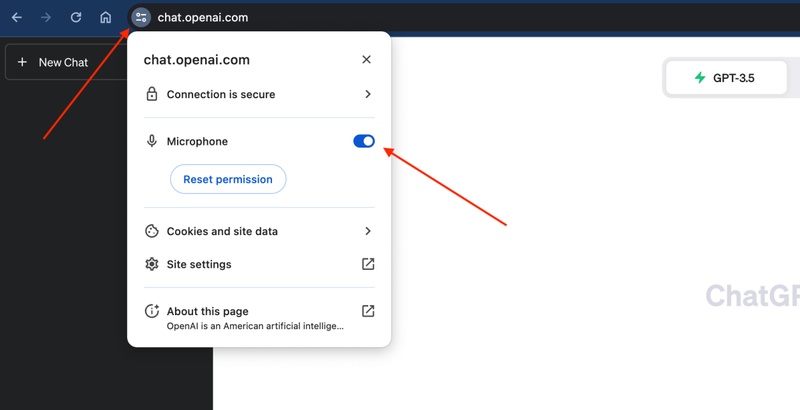
Clear Cache and Data
Accumulated cache files may cause malfunction. Clearing ChatGPT's cache and app data can help.
Update Software
Ensure ChatGPT app, your browser, and operating system are up to date to avoid compatibility issues.
Check Network Connection
Confirm your internet is stable. Restart your router or move closer to the Wi-Fi source if needed.
Sign Out and Sign Back In
Logging out of your ChatGPT account and then logging back in can reset session issues impacting voice control.
Adjust Language Settings
Sometimes changing the main language in ChatGPT's personalization settings can fix voice recognition problems.
Manual Voice Control
If automatic voice detection fails, try holding down the voice button while speaking and releasing it when done.
Enhance Your ChatGPT Experience with Tenorshare AI Bypass
Tenorshare AI Bypass is a powerful tool that converts AI-generated text into natural, human-like writing, effectively bypassing popular AI detectors like GPTZero, Turnitin, and Copyleaks. Using advanced algorithms trained on extensive human-written data, it enhances readability, authenticity, and originality while minimizing plagiarism risks.
Its main functions are:
-
Rewrite Modes: Select Fast, Balanced, or Ultra-Enhanced for varying refinement levels.
-
Built-in AI Detector: Verify content is undetectable before use, no extra tools needed.
-
Multi-Language Support: Supports over 50 languages for global use.
-
Plagiarism Safe: Produces unique, optimized content with reduced plagiarism risk.
-
User-Friendly: Simple paste-and-click interface with quick results.
-
Secure and Private: Ensures safe processing of your content.

Conclusion
This guide offers simple steps to fix voice control issues in ChatGPT, allowing you to enjoy seamless, hands-free conversations again. Additionally, tools like Tenorshare AI Bypass can help improve AI generated content by making it more natural and undetectable by AI detectors.

Tenorshare AI Bypass
- Create 100% undetectable human-like content
- Bypass all AI detector tools like GPTZero, ZeroGPT, Copyleaks, etc.
- Original content, free of plagiarism and grammatical errors
- One-click AI bypass with a clean and easy-to-use interface
FAQs
Why is ChatGPT voice command not working?
Common reasons include blocked microphone permissions, outdated app or browser versions, hardware issues with your microphone, unstable internet connection, or software bugs affecting voice recognition.
How do you activate the voice in ChatGPT?
Voice can be activated by enabling microphone access in your device or browser settings, then clicking the microphone icon within ChatGPT's interface. On some platforms, you may need to enable voice mode or install a voice control extension.
How do I turn on voice view?
Voice View is an accessibility feature on some devices (e.g., Android) that reads screen content aloud. Enable it through device accessibility settings, not directly through ChatGPT.
Can I dictate to ChatGPT?
Yes, you can dictate to ChatGPT by using the voice input feature after enabling microphone permissions. Some extensions or apps also support speech-to-text input.
How do I download Voice Control for ChatGPT?
Voice Control for ChatGPT may be available as a browser extension or mobile app. Visit the official source or extension store to download and install it, then follow setup instructions.
What is a ChatGPT voice plug-in?
A ChatGPT voice plug-in is an add-on or extension that enables voice input/output features, allowing users to talk to ChatGPT and hear responses instead of typing and reading.
You Might Also Like
- How to Print ChatGPT Conversation: Complete Step-by-Step Guide
- How to Fix ChatGPT Access Denied Error: Causes and Solutions
- 10 Best & Trending ChatGPT Photo Editing Prompts in 2026
- ChatGPT “Unable to Load Site” Error: Causes & Fixes
- ChatGPT Can't Scroll Down? Super Repair Tips
- How to Use ChatGPT Therapy Prompts for Mental Wellness
