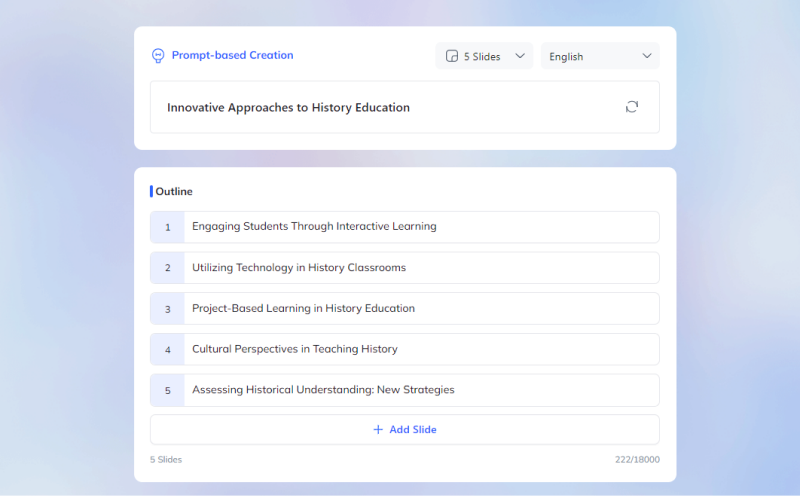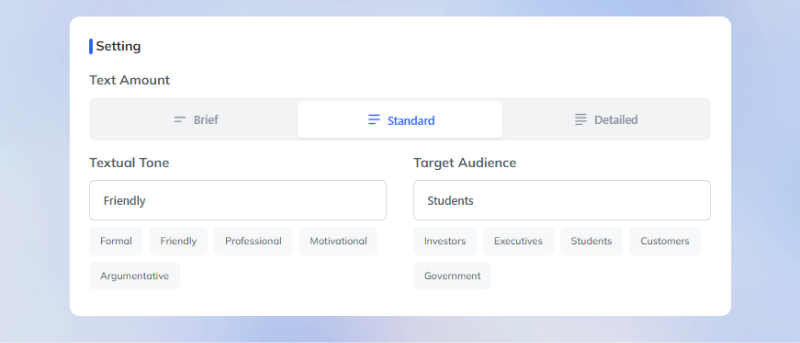Slidemake Reviews - Revolutionizing Presentation Creation with AI
With years of experience evaluating top presentation tools, I’ve seen how Slidemake stand out for their intuitive design and robust features. In this guide, I’ll walk you through this Slidemaker’s core functionalities—from versatile templates to seamless collaboration options—showing how these tools can elevate your presentations to captivate any audience.
Catalogs:
What is SlideMake?
SlideMake, as a slidemaker, is a robust tool that aids users in crafting visually appealing and informative presentations. It offers a variety of templates and design tools that cater to diverse presentation needs, making it an excellent choice for anyone looking to elevate their presentation game.
Key Features of Slidemake
Slidemake stands out due to its comprehensive suite of tools designed to make the presentation creation process both efficient and effective. Here’s a breakdown of its core features:
- Offering a wide range of templates suited for various themes and industries, enabling users to start with a design that fits their specific needs.
- Including an intuitive drag-and-drop interface, making it easy to customize slides by moving elements around without the need for complex tools.
- Supporting integration with numerous data sources, allowing users to seamlessly import charts, graphs, and other data directly into their presentations.
- Multiple users can work on a single presentation simultaneously, which is perfect for team projects and cooperative editing.
- Users can add sophisticated animation and transition effects to slides to make presentations more engaging and professional-looking.
How to Use SlideMake?
Using Slidemaker is straightforward, thanks to its user-friendly interface. Here's a simple guide on how to get started:
-
Go to SlideMake's website and log in or sign up.
-
Fill in your PPT topic and the number of slides you want.
-
Choose the language of your PPT, and click "Make Presentation".
-
Choose the Theme, Font and Template you want to adjust.
-
Review the flow and make edits as needed and export in your preferred format or present directly from SlideMaker.
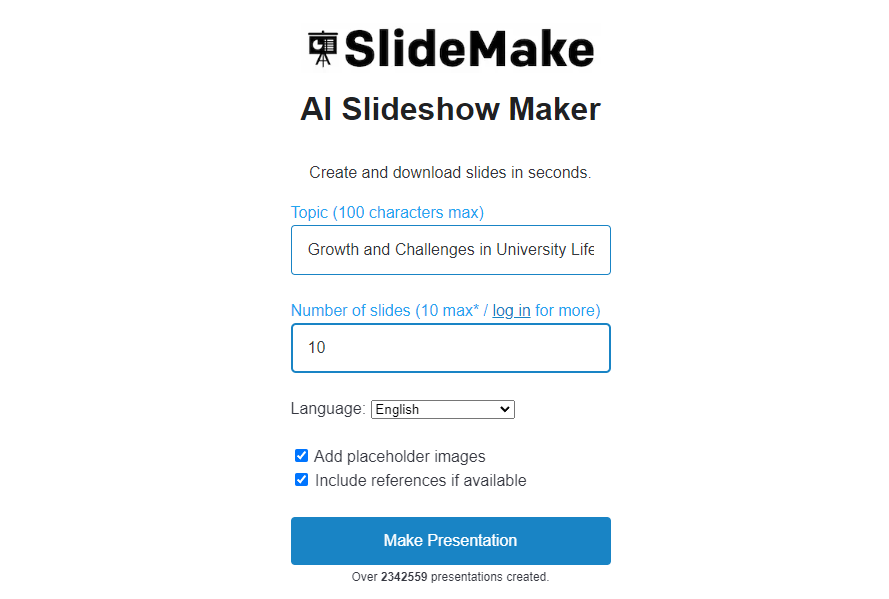
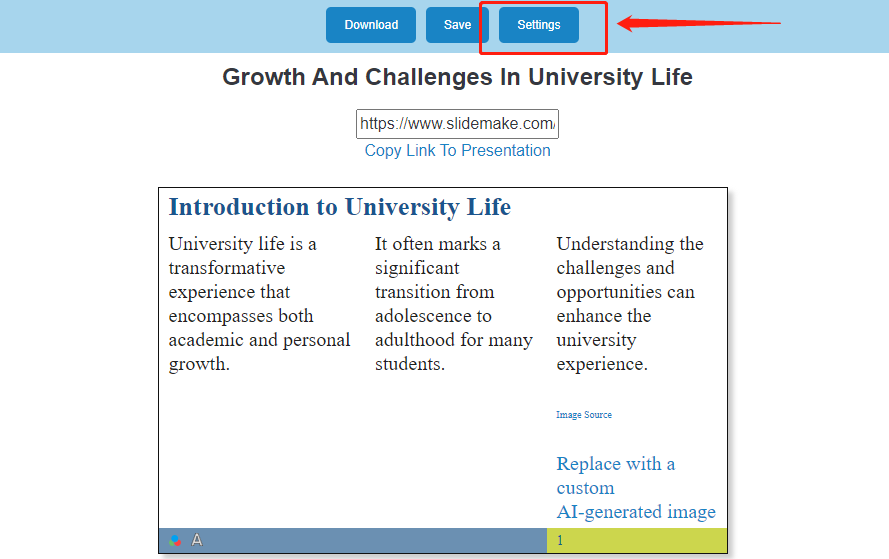
Why People Choose SlideMake as the Best Free Slideshow Maker?
SlideMake combines simplicity and powerful features, making it a go-to choice for users who need quick, polished presentations. Here’s a closer look at what users love and some areas where it could improve.
User Experience
SlideMake has received positive feedback on Reddit, with users appreciating its AI-powered tools and efficiency in creating presentations.
Users have a positive view of SlideMake, finding it highly useful for quickly generating structured presentations, especially for educational and initial display purposes. They appreciate its simplicity and ease of use but also suggest adding brand customization, more template layouts, multilingual support, and data visualization features. Custom colors and fonts, data source integration, and automated references are additional frequently requested features.
Our Actual Operation
In our test, creating a 10-slide presentation took about 40 seconds. While SlideMake is fast and efficient, it does come with a few downsides:
1.The generated slides tend to have minimal design, often with plain backgrounds and limited template variety, requiring additional customization.
2.References aren’t always included, and data sources feel somewhat limited.
3.Compatibility issues can sometimes blur text in certain PowerPoint versions.
4.Occasional errors, like “sorry PowerPoint can’t read” followed by file paths, may occur.
5.Sometimes it may report challenges with editing images in the slides.
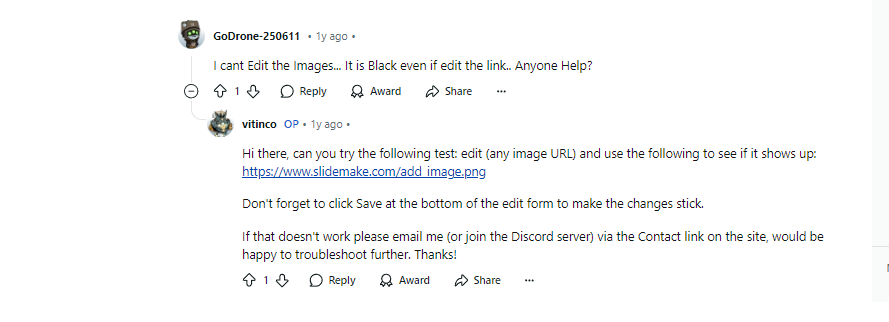
Tips:
For a smoother experience, we recommend Tenorshare AI Slide. It effectively addresses all the limitations mentioned, offering a more robust solution for creating polished, hassle-free presentations.
Top Alternative to Slidemaker: Tenorshare AI Slide
Tenorshare AI Slides differentiates itself from Slidemaker with its advanced AI capabilities that streamline the presentation-making process, making it a superior choice for both professional and personal use.
Key Features of Tenorshare AI Slide
AI-Powered Design Assistance: Automatically generates slide layouts and designs based on your input, optimizing both aesthetics and content structure.
Automated Data Integration: Effortlessly integrates data into slides, creating dynamic charts and infographics with minimal user input.
Advanced Collaboration Tools: Offers enhanced features for team collaboration, including real-time editing and version control.
How to Use the SlideMake Alternative: Tenorshare AI Slides?
Start by entering a topic or idea in the prompt-based creation field. Choose the number of slides and the language you want to use. Once ready, click "Generate Outline" to create the basic structure of your presentation.

After the outline is generated, you'll see a list of suggested slide titles. You can add, remove, or modify these slides as needed.

Adjust the settings for your presentation, including the amount of text, the tone, and the target audience.

Next, click "create presentation" to choose a template from the wide selection available, designed to suit various themes and styles.

Once your slides are complete, you can easily export your presentation in your preferred format—PowerPoint, PDF, or images. You can further edit the content in PowerPoint format to suit your specific needs.

Here’s a refined comparison table for Tenorshare AI Slide and SlideMake based on their key features, strengths, and limitations:
| Feature/Criteria | Tenorshare AI Slide | SlideMake |
|---|---|---|
| Ease of Use | AI-driven, automates slide creation, making it user-friendly for all levels. | Simple drag-and-drop interface, ideal for quick and easy presentations. |
| Customization Options | Extensive AI customization, automatically adjusts layouts based on user input. | Allows basic customization of text, images, and themes but with fewer template options. |
| Collaboration Features | Advanced real-time collaboration with version control and team editing. | Basic collaboration features with simultaneous editing and sharable links. |
| Template Variety | Wide range of AI-recommended, industry-specific templates. | Limited but functional template library, suitable for most general needs. |
| Unique Features | AI-powered design assistance, automatic data integration, and dynamic content generation. | AI text-to-image creation, speaker note generation, and basic animation support. |
| Platform Compatibility | Compatible with PowerPoint, Google Slides, PDF, and other formats. | Web-based, with the ability to download slides in popular formats like PPTX and PDF. |
| Overall Rating | High for professional and polished presentations with advanced AI tools. | Suitable for users seeking ease of use and basic functionality, with good value for price. |
FAQs
How to Play a Slideshow in PowerPoint Automatically?
To set a PowerPoint presentation to play automatically, go to the "Slide Show" tab and select "Set Up Slide Show." Then, choose "Browsed at a kiosk" to ensure the slides advance automatically.
Is There Any AI Tool to Make PPT?
Yes, tools like Tenorshare AI Slide utilize AI to help users create more dynamic and visually appealing PowerPoint presentations without extensive effort.
Conclusion
In summary, while Slidemaker offers robust features for presentation creation, Tenorshare AI Slides stands out as a superior alternative due to its innovative use of AI technologies. Whether you are a seasoned professional or a student, incorporating AI Slideshow capabilities through Tenorshare AI Slide can significantly enhance the quality and effectiveness of your presentations. Consider switching to Tenorshare AI Slide for your next big presentation to leverage the best in technology and design.
You Might Also Like
- SlidesGo Full Review 2026: Price, Pros & Cons, SlidesGo Alternative
- What is PowerPoint and What It Is Used For
- How to Add Superscript and Subscript in PowerPoint for Accurate Formatting
- How to Use the Presenter View in Google Slides for a Seamless Presentation Experience
- Wonderslide Reviews——AI Presentation Maker: Uses, Reviews, Alternatives & More
- Understanding What is the Use of Notes in Slides and How to Maximize Their Effectiveness