Understanding What is the Use of Notes in Slides and How to Maximize Their Effectiveness
When delivering a presentation, staying on track and remembering key points can be challenging. This is where speaker notes come in handy. But what is the use of notes in slides? Speaker notes help you keep important details at your fingertips without cluttering your slides, ensuring a smooth and confident delivery.
What is the Use of Notes in Slides?
What is the use of notes in slides? Speaker notes serve as a discreet guide during presentations, allowing you to include essential details that may not fit on the slide itself. In google slides speaker notes, you can add explanations, reminders, or additional context that supports the visual content of your slides. This helps maintain a smooth flow in your presentation while ensuring that all critical points are covered.
How to Add Speaker Notes in Google Slides
To add speaker notes in Google Slides, follow these steps:
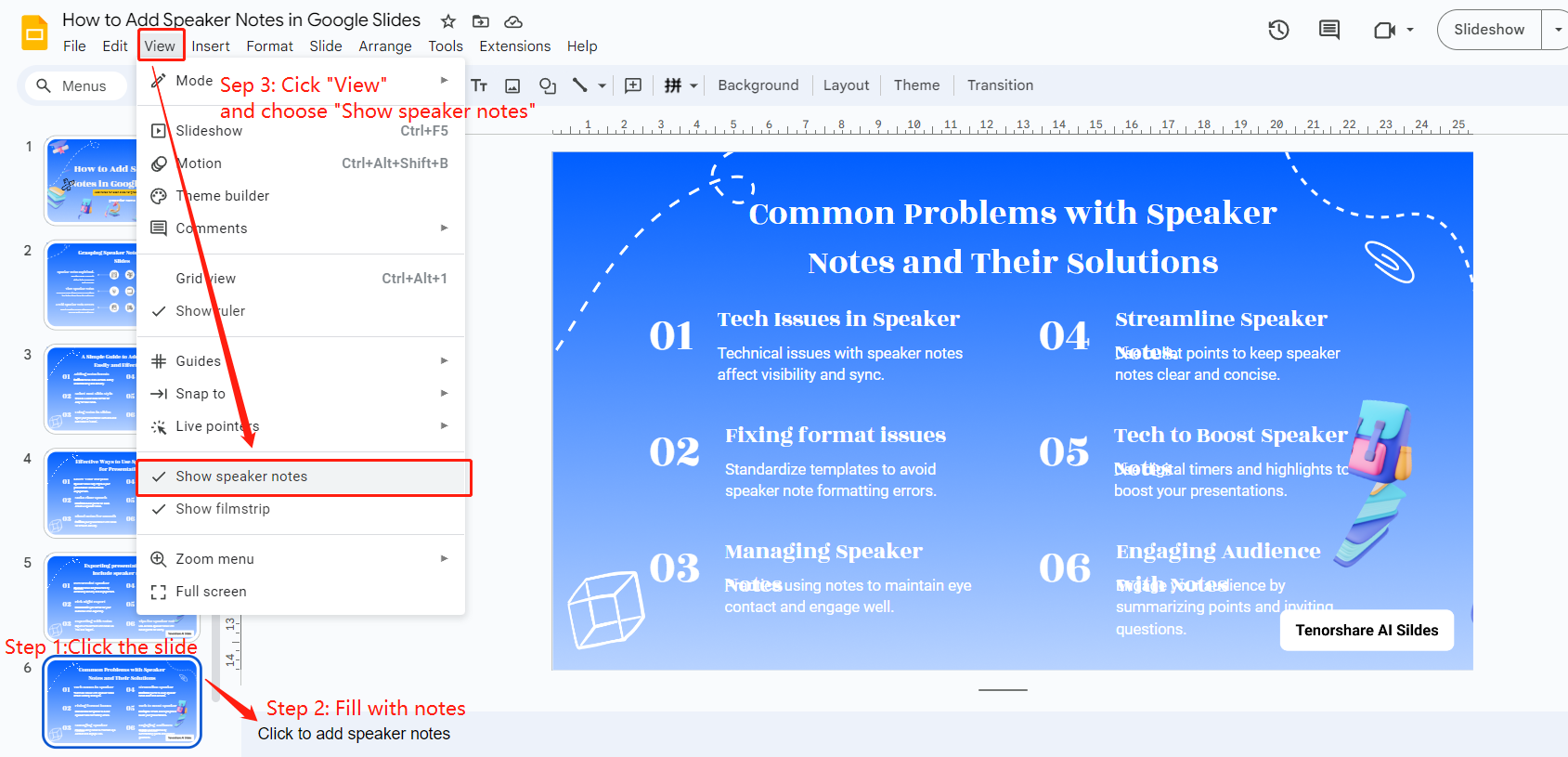
Locate the Notes Field: Select a slide where you want to add notes. At the bottom of the screen, you’ll see a field labeled "Click to add speaker notes."
Type Your Notes: Click in the notes field and start typing your notes.
View Notes During Presentation: Use Presenter View to see your notes alongside your slides
.
Tips:
To get the most out of your google slides speaker notes, please keep your notes concise and directly related to the content of each slide. Use bullet points or short sentences that capture what you need to say. This approach aligns with the purpose of what are speaker notes on google slides—providing quick references rather than extensive text.
How to Make Notes from Google Slides
Creating notes from Google Slides can be done in a few simple steps:
Outline Key Points: Before making your slides, outline the main points you want to cover in your notes.
Add Notes During Slide Creation: As you create each slide, include relevant notes in the speaker notes section.
Review and Edit: Once your slides and notes are complete, review them to ensure clarity and coherence.
Practice with Notes: Rehearse your presentation using the notes to familiarize yourself with the flow and content.
By following these steps, you can effectively make notes from google slides that will guide you through your presentation.
Common Mistakes to Avoid When Using Speaker Notes
Relying too heavily on your notes, which can make your presentation seem less natural. It's essential to use your notes as a guide, not a script.
Overcrowding your notes with too much information. Remember, the purpose of what is the use of notes in slides is to provide quick reminders and cues, not detailed explanations. Keep your notes concise and to the point.
Lastly, consider using tools like Tenorshare AI Slides, which can automatically generate presentations based on your outline and even incorporate speaker notes. This AI-powered tool can save you time and help ensure that your notes are well-integrated into your slides.
Conclusion
In summary,what is the use of notes in slides? Speaker notes serve as a crucial support tool during presentations, helping you deliver a more structured and engaging talk. Whether you're using google slides speaker notes or another platform, incorporating notes into your slides can significantly enhance your presentation's effectiveness. By understanding how to add and utilize these notes, and by avoiding common mistakes, you can make the most out of every presentation. So, next time you prepare your slides, don't forget to leverage the power of speaker notes to keep your presentation on point.
You Might Also Like
- How to Make a Poster in PowerPoint: Step-by-Step Guide
- How to Highlight Text in PowerPoint: Step-by-Step Guide for All Versions
- Mastering PPT Icons: How to Add, Customize, and Utilize PowerPoint Icons Effectively
- Step-by-Step Guide: How to Convert PPT to Keynote Across Devices
- Mastering Superscript in Google Slides and Sheets
- How to Add and Edit Videos in PowerPoint: Step-by-Step Tutorial

