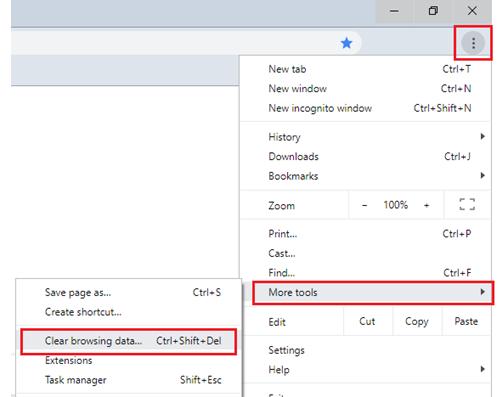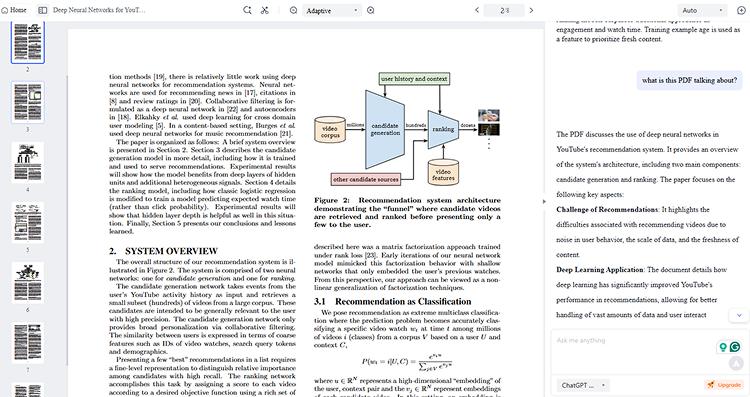Solved! 9 Fast Fix for DeepSeek Image Upload Failed
DeepSeek is a Chinese artificial intelligence company that has rapidly gained attention for its open-source large language model, DeepSeek-R1. DeepSeek-R1 has been recognized for its advanced reasoning capabilities in complex areas such as mathematics and coding, positioning it as a significant player in the AI industry.
However, despite its impressive performance, users have reported encountering issues, notably the DeepSeek upload failed error. This problem can disrupt workflows and hinder productivity. In this guide, we will explore the common causes and provide practical solutions to fix DeepSeek upload error.
Catalogs:
Why Does DeepSeek Upload Fail?
A DeepSeek upload error or DeepSeek can't read images may be caused by several factors. The most common reasons include an unstable internet connection, incompatible file formats, server-side issues, or restrictions on your account. Understanding the cause is the first step toward resolving the problem efficiently.
9 Quick Fixes for DeepSeek Upload Failed
1. Check Your Internet Connection
The most frequent cause of DeepDeek image upload errors is a poor or unstable internet connection. Test your connection using an online speed test. If your internet is slow or unreliable, try switching to another network or resetting your router. A stable connection is crucial for successful uploads.
2. Verify File Size and Format
Ensure the file you’re uploading meets DeepSeek’s size and format requirements. Large files may fail to upload, and certain unsupported formats can trigger a DeepSeek upload error. Reduce the file size or convert it to a supported format before attempting the upload again.
3. Clear Browser Cache and Cookies
Cached data and cookies can sometimes cause conflicts with DeepSeek can't read images. Clear your browser’s cache and cookies, then restart it before trying to upload again. Here’s how to clear it:
-
Open Chrome and click the menu in the top-right corner.
-
Select History > Clear browsing data.
-
Check Cookies and Cache, then click Clear data.
In other browsers like Firefox, Edge, or Safari, you can find similar options under Settings or Privacy.

4. Update or Switch Your Browser
An outdated browser may not be fully compatible with DeepSeek’s latest features, leading to upload errors. Ensure you’re using the latest version of your browser. If the issue persists, switch to another browser to see if the problem is browser-specific.
5. Wait and Retry Later
Sometimes, DeepSeek upload failed error is temporary due to server maintenance or heavy traffic. In these cases, the best solution is simply to wait and try again later. Check DeepSeek’s social media accounts or status page for updates on server availability.
6. Switch to a DeepSeek Alternative
If you’re unable to resolve the issue immediately, consider using an alternative tool. Here are five great options:
-
Tenorshare ChatPDF – Ideal for uploading and summarizing large documents. It boosts efficiency and helps you quickly extract key insights from files.
-
ChatGPT – A powerful AI tool that supports image and document analysis. Known for its strong coding capabilities, it’s a versatile choice for many tasks.
-
Jasper – Perfect for content creation, Jasper offers a range of features for writing, marketing, and generating AI-driven content.
-
Claude AI – Focuses on long-form content and document processing. It can handle large inputs and provide in-depth responses.
-
Perplexity AI – Great for research and fact-checking, offering real-time information retrieval combined with AI-powered insights.
7. Check DeepSeek Server Status
Before assuming DeepSeek upload failed problem is on your side, check whether DeepSeek is experiencing a server outage. Visit the DeepSeek status page or third-party platforms like DownDetector to confirm if the servers are down. If so, wait for the issue to be resolved.
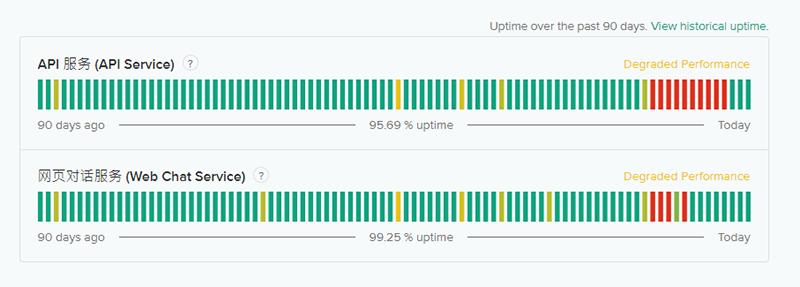
8. Check for Account Restrictions
If you’re using a free or trial version of DeepSeek, certain restrictions might apply, such as limited upload sizes or blocked features. Verify your account status and consider upgrading to a paid plan for full access.
9. Disable Browser Extensions
Some browser extensions, especially ad blockers or privacy tools, can interfere with DeepSeek’s functionality. Disable your extensions temporarily and refresh the page to check if the upload works.
Alternatively, use your browser’s incognito mode, which disables most extensions by default.
Other Most Reported DeepSeek Errors and Fixes
Other common DeepSeek errors include server response codes, indicating client or server issues. Here are some of the most frequent ones:
| Code | Error | Cause | Fix |
|---|---|---|---|
| 400 | Bad Request | The server cannot process the request due to client-side errors (e.g., malformed syntax). | Verify the request parameters; clear browser cache and cookies; if needed, contact support. |
| 401 | Unauthorized | Authentication is required and has failed or has not yet been provided. | Ensure that you are properly logged in and that your session has not expired. If the issue persists, contact support. |
| 403 | Forbidden | Access to the requested resource is denied. | Ensure you have the necessary permissions; log in if required, or contact support. |
| 404 | Not Found | The requested resource could not be found on the server. | Verify the URL for correctness; if the issue continues, report it to support. |
| 500 | Internal Server Error | A generic error message, given when an unexpected condition was encountered. | Refresh the page, clear browser cache, or contact support if the issue persists. |
In addition to server response codes, users have also reported various DeepSeek-specific issues. Click on each link to learn how to resolve these problems:
Switch to Tenorshare ChatPDF for Instant Results
Can’t upload to DeepSeek or DeepSeek can't read images? Try Tenorshare ChatPDF and get instant answers from your documents. Upload large files, summarize content in seconds, and interact with your PDFs like never before.
Click the link to experience it now!
How Tenorshare ChatPDF Helps You?
-
Smart Document Analysis : Extract key information from complex PDF documents.
-
Efficient Summarization : Automatically generate concise summaries to save reading time.
-
Multi-language Support : Understand PDF content in various languages with ease.
-
Personalized Q&A : Interact with your document like chatting with AI for more accurate answers.

Conclusion
The DeepSeek images upload failed error is usually easy to fix once you identify the cause. Start by checking your internet connection and file format, then move on to clearing your cache or switching browsers if needed. If the problem persists, try one of the suggested alternatives like Tenorshare ChatPDF to keep your workflow going smoothly. Follow these steps, and you’ll be back to uploading in no time.
Tenorshare ChatPDF
- Chat with any PDF to get key summaries and insights in seconds.
- Find the right answers quickly, all backed by cited sources.
- Works with PDF, DOCX, and more file formats.
- Supports multiple languages and keeps your files safe.
You Might Also Like
- Is DeepSeek Down? How to Check and What to Do
- DeepSeek API Not Working? Common Issues and How to Fix Them
- DeepSeek Banned: Countries Taking Action and Why
- Why Is DeepSeek Server Busy & How to Fix It
- Is DeepSeek Better Than ChatGPT? Detailed Comparison
- DeepSeek Sign-Up Failed: Common Problems and Solutions