How to Download Google Slides Templates for Engaging Presentations
When faced with the task of preparing a presentation, it's common to feel overwhelmed by the sheer amount of work involved. Editing each slide, crafting content from scratch, searching for the perfect images, and arranging all the elements can quickly become a time-consuming and stressful endeavor.
But what if there was a way to simplify this process and save you hours of work? You've probably already scoured the internet for solutions, looking for pre-designed templates that can be downloaded for free and customized to fit your needs. We have good news for you: such solutions exist and are more accessible than you might think! By leveraging these ready-made templates, you can focus more on delivering your message and less on the tedious task of design. Let's explore some of the best resources for downloading Google Slides templates and how they can transform your presentation experience.
How to Download Themes for Google Slides
Downloading themes for Google Slides can enhance your presentation design significantly. Here's how you can do it:
Open Google Slides in your web browser and sign in with your Google account.
Click on the "Template Gallery" button at the top right corner of the Google Slides homepage.
Browse through the available templates to find one that suits your presentation's theme.
Click on the template you like to preview it, and then select "Use Template" to open it in a new presentation.
Customize the slides with your content, images, and any other elements that suit your presentation's purpose.
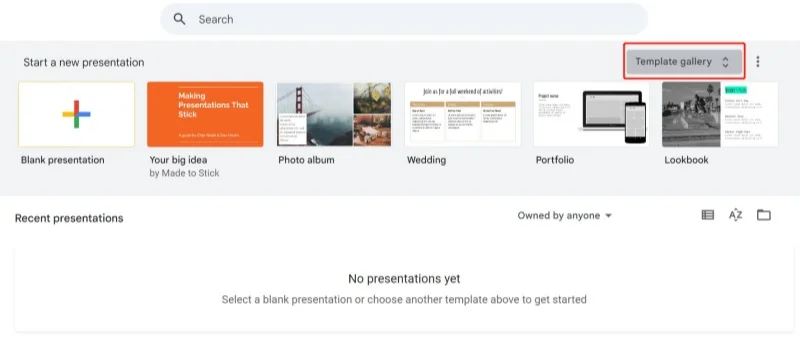
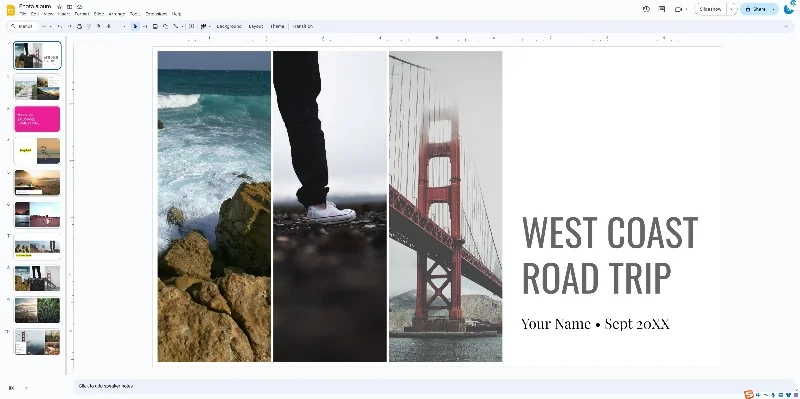
How to Get More New Google Slides Themes
Exploring third-party websites for new Google Slides themes is an excellent way to add variety to your presentations. Follow these steps:
Use a search engine to look for "free Google Slides themes" to find websites offering downloadable templates.
Visit the websites that appear in the search results and explore their collections.
Browse through different categories and filter options to find a theme that fits your presentation's style.
Once you find a theme you like, click on it to view more details and previews of the slides.
Follow the website's instructions to download and add the template to your Google Drive.
How to Download the Template from Slidesgo
Slidesgo is a popular website for downloading Google Slides templates. Here's a step-by-step guide:
Go to the Slidesgo website and sign in if prompted.
Use the search bar or browse through categories to find a template that suits your needs.

Click on the template you like to view detailed descriptions and slide previews.
Click the "Download" button and select "Google Slides" as your download option.
The template will automatically open in Google Slides, and you can start customizing it with your content.
Additional Tips: Slidesgo provides both free and premium templates. While free templates offer a variety of designs, premium templates often include additional customization options and unique styles that can make your presentation stand out even more.
How to Download the Template from Slides Carnival
Slides Carnival offers a variety of free templates for Google Slides. Here's how to download a template:
Visit the Slides Carnival website and browse through their collection.
Filter templates by color, style, or purpose to find the right one for your presentation.

Click on the template you want to download to see more details and previews.
Click the "Use as Google Slides Theme" button to open the template in Google Slides.
The template will be saved to your Google Drive, ready for you to customize and use.
How to Download the Template from SlidesMania
SlidesMania offers creative templates that can enhance your presentations. Here's how to download one:
Go to the SlidesMania website and explore their wide range of templates.
Use categories or the search bar to find a template that matches your presentation's theme.

Click on a template to view its details and slide previews.
Click the "Open in Google Slides" button to add the template to your Google Drive.
Open the template in Google Slides to start editing and personalizing it with your content.
Additional Tips: SlidesMania is known for its unique and creative designs. These templates are perfect for users who want their presentations to stand out with vibrant and engaging visuals.
Preview: Looking for an Alternative to Google Slides?
| Feature | Slidesgo | Slides Carnival | SlidesMania | Tenorshare AI Slides |
| Template Variety | Excellent | Good | Excellent | Extensive and AI-curated |
| Ease of Use | Easy | Easy | Moderate | User-friendly with AI assistance |
| Design Quality | High | Good | High | Professional-grade with AI enhancement |
| Customization Options | Extensive | Limited | Extensive | Advanced with AI-powered personalization |
| Cost | Free with premium options | Free | Free | Free with premium templates available |
Tenorshare AI Slides
- Free AI Presentation Maker for One-Click Professional Slides in Minutes
- Free Export for All Your Presentation Needs
- Advanced Text and Language Options
- Tailor Your Presentations to Perfection with Our Templates
Tenorshare AI Slides
Advantages:
- AI-Driven Customization: Automatically generates professional-quality slides tailored to your content, saving you time and effort.
- Extensive Template Library: Offers a wide range of templates designed to suit various themes and presentation needs, with the added benefit of AI suggestions based on your content.
- User-Friendly Interface: The AI assists in guiding you through the process, making it accessible even for beginners while offering advanced features for seasoned users.
Disadvantages:
- Premium Features: While many features are free, accessing certain advanced templates and customization options may require a subscription.
- AI Learning Curve: Some users may need time to adjust to the AI-driven customization process, especially if they're used to more manual control.
Personal Experience: Tenorshare AI Slides stands out for its AI-powered capabilities, making it an ideal choice for those who want to create high-quality presentations quickly. The AI takes care of much of the heavy lifting, allowing you to focus on fine-tuning the content. This tool is perfect for professionals who need to create impactful presentations without spending hours on design.
Rating: 4.7/5
Conclusion
Choosing the right Google Slides template can greatly enhance the effectiveness of your presentations. With platforms like Slidesgo, Slides Carnival, and SlidesMania, you have access to a wide variety of designs to fit any presentation style and need. Slidesgo stands out with its premium options and extensive customization capabilities, while Slides Carnival offers simplicity and ease of use for those seeking cost-effective solutions. SlidesMania is perfect for users looking for creative and unique templates to make their presentations stand out. By exploring these resources, you can find the perfect template to elevate your presentations and captivate your audience.
You Might Also Like
- How to Make a Poster in Google Slides: Step-by-Step Guide
- How to Write a Professional Personal Assistant Cover Letter: Tips and Examples
- How to Make a Flyer in PowerPoint: A Step-by-Step Guide
- How to Convert PDF to PPT with AI
- Top Best Video to PPT Converter AI (2026 Newest)
- Top 4 Free Online AI PDF to PPT Converters You Should Try




