Mastering Superscript in Google Slides and Sheets
Superscript is a text formatting style where a character is set slightly above the normal line of type. It is typically smaller than the main text and is used in various contexts like mathematical formulas, scientific notations, and references in academic papers. Understanding superscript is essential for properly formatting documents where precise positioning of text is required.
Catalogs:
Common Uses of Superscript
The use of superscript extends beyond academic papers. It's commonly seen in chemical formulas, where elements are represented with atomic numbers as superscript, and in mathematical expressions, such as powers or exponents. Additionally, superscript is often used in citations and reference marks to indicate footnotes or endnotes.
How to Add Superscript in Google Slides
Method 1.Using the Format Menu
To add superscript in Google Slides, you can use the format menu.
First, highlight the text you want to format, then navigate to the "Format" menu at the top of your screen.
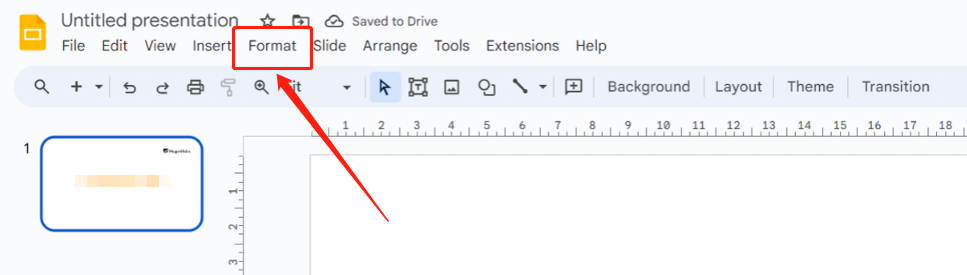
From the dropdown, select "Text" and then "Superscript."
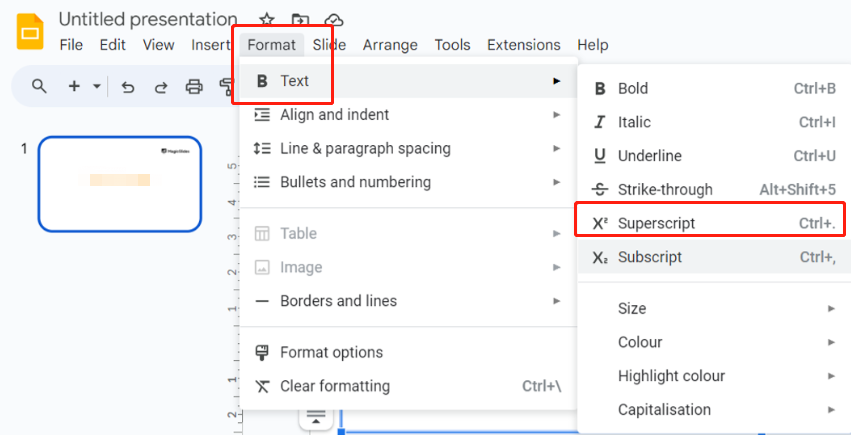
This method is straightforward and works well for those who prefer using menu options for text formatting.
Method 2.Using the Superscript Shortcut
For quicker formatting, you can use a superscript shortcut. In Google Slides, simply highlight the text you want to convert to superscript and press Ctrl + . (Windows) or Cmd + . (Mac).
This shortcut is a time-saver, especially when working on lengthy presentations where you need to apply superscript frequently.
Method 3.Using a Superscript Generator for Google Slides
A superscript generator is an online tool that allows you to create superscript text easily.
Entering the text you want to format into the generator tool. Once the text is generated, simply copy it and paste it into your Google Slides presentation.
This method is particularly helpful when you're dealing with unique symbols or when the built-in options of Google Slides don't meet your formatting needs.
Tenorshare AI Slides
- Free AI Presentation Maker for One-Click Professional Slides in Minutes
- Free Export for All Your Presentation Needs
- Advanced Text and Language Options
- Tailor Your Presentations to Perfection with Our Templates
How to Add Superscript in Google Sheets
Manual Method for Superscript in Google Sheets
Adding superscript in Google Sheets can be a bit more complex since the platform doesn't have a direct superscript option like Google Slides. However, you can manually adjust the font size and positioning of the text. By decreasing the font size and moving the text slightly above the baseline using the "Position" options, you can create a similar effect, effectively creating a super indice google sheets workaround.
Using the Superscript Shortcut in Google Sheets
While Google Sheets doesn’t offer a direct superscript shortcut, you can achieve the effect by combining different formatting techniques. For instance, using special characters or Unicode, you can insert superscript numbers or letters. Another way is to use a superscript generator and paste the formatted text into your sheet, making it a flexible option for creating a super indice google sheets.
Tips About Using Superscript
When incorporating superscript in your documents or presentations, it's essential to consider a few key practices to ensure effective and professional use:
Maintain Text Readability Ensure that your use of superscript doesn’t compromise the overall readability of your text. Since superscript is typically smaller than regular text, it's important to use it sparingly to avoid overly small fonts that might be hard to read.
Use in Appropriate Contexts Superscript is best suited for specific situations such as mathematical formulas, scientific symbols, and academic references. Applying it in other contexts might lead to confusion, so it's important to use it where it’s most relevant and impactful.
Leverage Shortcuts for Efficiency In tools like Google Slides, mastering the superscript shortcut (such as Ctrl + .) can significantly enhance your workflow, reducing the need for frequent mouse clicks and saving time during the formatting process.
Check Display Across Different Devices Always test your superscript formatting across various devices and browsers to ensure consistency and compatibility. Some fonts or platforms may not support superscript properly, so performing compatibility checks is crucial to maintaining the intended visual effect.
By following these best practices and mastering how to add Google Slides superscript and how to add superscript in Google Slides, you can ensure that your documents and presentations stand out with professional precision.
FAQs
Can I Use Superscript in Google Docs?
Yes, you can use superscript in Google Docs. Similar to Google Slides, you can either use the Format menu or the superscript shortcut (Ctrl + . for Windows or Cmd + . for Mac) to apply this formatting style to your text.
What is the Superscript Shortcut in Google Slides?
The superscript shortcut in Google Slides is Ctrl + . for Windows and Cmd + . for Mac. This shortcut allows you to quickly format text without needing to navigate through multiple menu options. It’s especially useful when learning how to add google slides superscript efficiently.
How to Troubleshoot Superscript Issues?
If you encounter issues with superscript formatting, such as incorrect alignment or text not displaying properly, check the font compatibility first. Some fonts do not support superscript characters well. Additionally, ensure that your document editor is updated to the latest version to avoid compatibility issues. Understanding how to add superscript in google slides properly can help avoid these common issues.
Conclusion
Superscript is a valuable formatting tool across various platforms like Google Slides and Google Sheets. It allows for precise text placement, which is essential in academic and scientific documents. Whether you're using the superscript shortcut or a superscript generator, this feature enhances the readability and professionalism of your work. Additionally, for users needing super indice google sheets, combining manual methods with generators offers flexible solutions.
You Might Also Like
- How to Add and Edit Videos in PowerPoint: Step-by-Step Tutorial
- How to Easily Translate PowerPoint Slides: A Quick Guide
- Mastering Theme Customization: How to Change and Apply Themes in PowerPoint
- How to Translate Google Slides into Different Languages
- How to Convert Google Slides to PDF: A Step-by-Step Guide
- Comprehensive Guide: How to Insert, Edit, and Remove Text Boxes in PowerPoint

