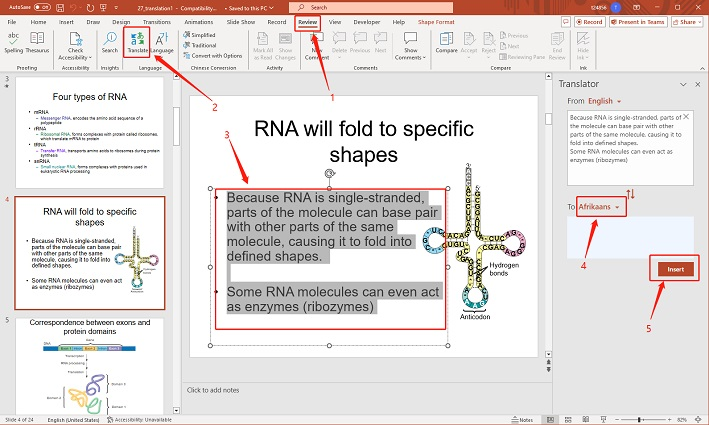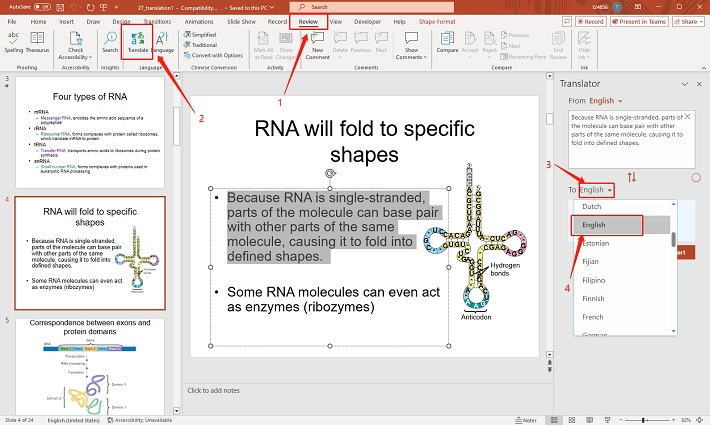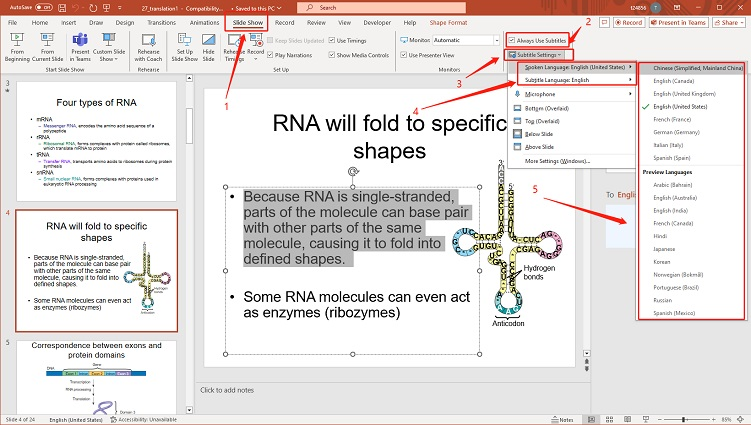How to Easily Translate PowerPoint Slides: A Quick Guide
In today's globalized world, the need to translate presentations has become a common challenge for professionals. Whether you're a businessperson, teacher, or speaker, reaching a diverse audience often means overcoming language barriers. Fortunately, translating PowerPoint slides is quick and easy. This guide will show you how to translate your slides effectively, so your message reaches everyone, regardless of language.
How to Use Translate in PowerPoint
-
Open your presentation and go to the " Review " tab.
-
Select " Translate " and select the text you want to translate.
-
Choose the target language, and the translation will appear in a sidebar.
-
Click " Insert " to add the translation to your slide.

How to Translate PowerPoint into English
-
Go to the " Review " tab and click " Translate ."
-
Choose "English" as the target language, and insert the translation from the sidebar.

How to Get Live Translation on PowerPoint
-
Go to the " Slide Show " tab and select " Always Use Subtitles ."
-
Choose your spoken language and the subtitle language.
-
Start your presentation to get live translation subtitles.

How to Translate Subtitles in PowerPoint
-
Select the subtitles you want to translate.
-
Go to the " Review " tab, click " Translate ," and choose the target language.
-
Insert the translated subtitles into your slides.
-
The alternative of PowerPoint video translation
BlipCut AI Video Translator - this tool not only quickly translates video content but also automatically generates subtitles, enhancing your office efficiency. And you can easily translate your presentations into multiple languages, ensuring every audience member understands your message.
Upload Video: Upload your presentation video to the BlipCut platform.
Select Languages: In the translation settings, choose the source and target languages.
Generate Subtitles: Click the "Generate Subtitles" button, and BlipCut will automatically translate and add subtitles.
-
Download File: Once completed, you can download the video with translated subtitles for direct use in your presentation.
With BlipCut, you save time while ensuring accurate and professional communication. Learn more about AI Video Translator to boost your work efficiency!
FAQs
How to Change Language in PowerPoint?
- Go to "File" > "Options" > "Language" to select and set your preferred display and editing languages.
How to Translate PowerPoint to Spanish?
- Open the presentation, go to "Review" > "Translate," and select "Spanish" as the target language.
How to Translate PowerPoint with ChatGPT?
- Copy the text from your slides, paste it into ChatGPT, specify the target language, and then paste the translated text back into PowerPoint.
How to Turn On Auto Translate in PowerPoint?
- Enable auto translation by going to "Slide Show" > "Always Use Subtitles," and select your spoken language and subtitle language for live translations during presentations.
Conclusion
Translating your PowerPoint presentations ensures that your message is accessible to a global audience, regardless of language barriers. Whether you need to translate individual slides, entire presentations, or even provide live translations during your presentation, PowerPoint offers a variety of tools to help you communicate effectively. By following the steps in this guide, you can easily translate your presentations and ensure they are clear and impactful for all your viewers.
For even more advanced features and seamless design, consider using Tenorshare AI Slides . This tool not only simplifies the translation process but also enhances your presentations with professional-quality design, making your content truly stand out.
Tenorshare AI Slides
- Free AI Presentation Maker for One-Click Professional Slides in Minutes
- Free Export for All Your Presentation Needs
- Advanced Text and Language Options
- Tailor Your Presentations to Perfection with Our Templates
You Might Also Like
- Google Slides or PowerPoint? A Comprehensive Feature Comparison 2026
- Comprehensive Guide: How to Insert, Edit, and Remove Text Boxes in PowerPoint
- How to Add and Edit Videos in PowerPoint: Step-by-Step Tutorial
- How to Add Animations and Transitions in PowerPoint
- How to Change Language in PowerPoint 2026 Full Guide
- How to Create a Flowchart in PowerPoint Tutorial 2026
- How to Translate Google Slides into Different Languages
- Breaking Language Barriers: The Top 9 AI PDF Translator Tools Unveiled