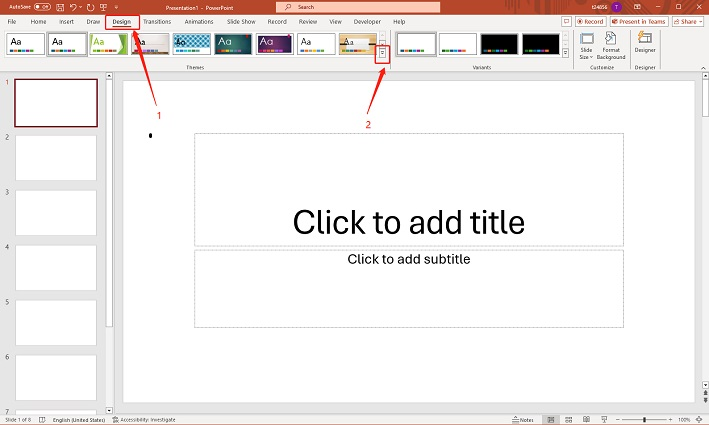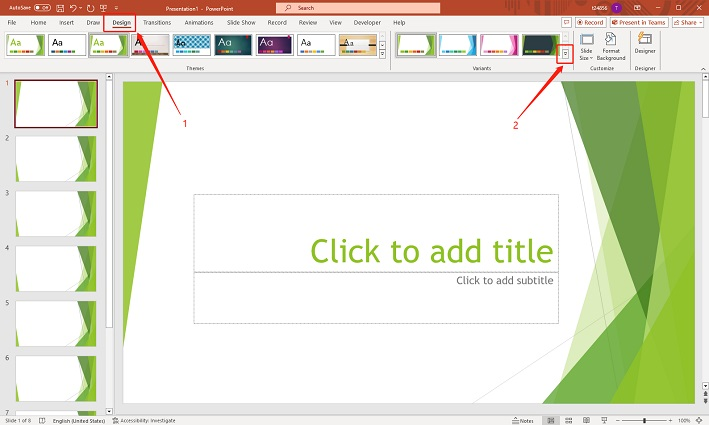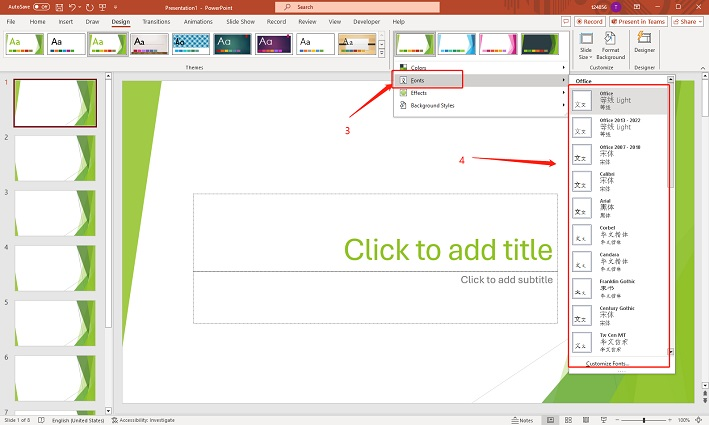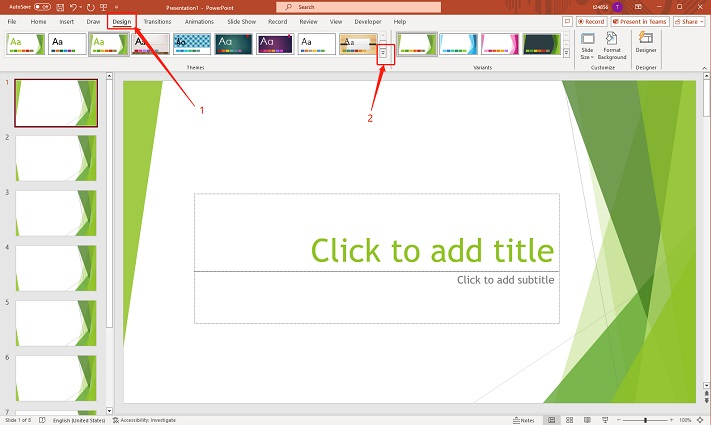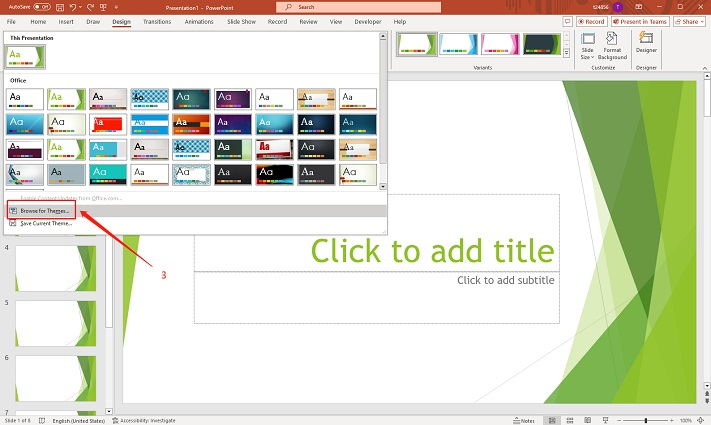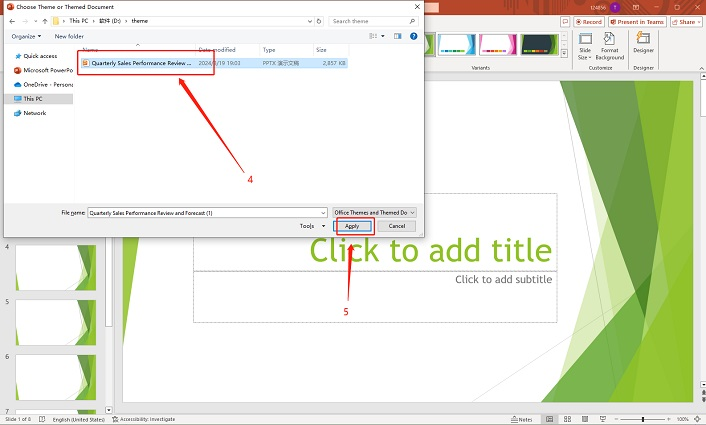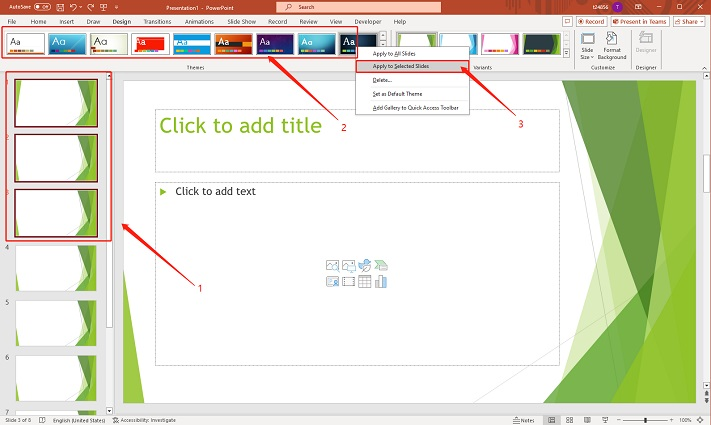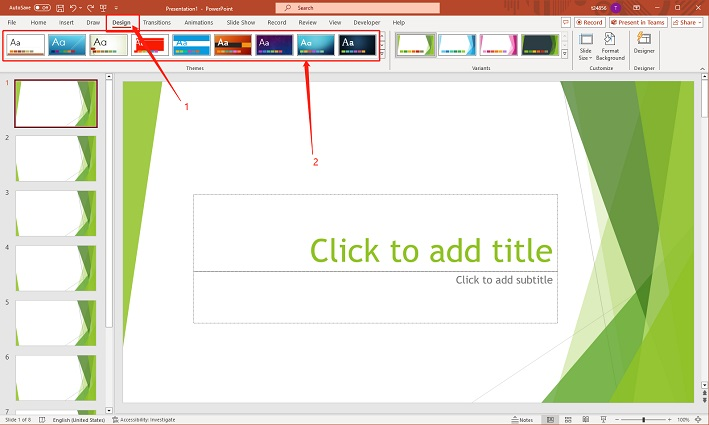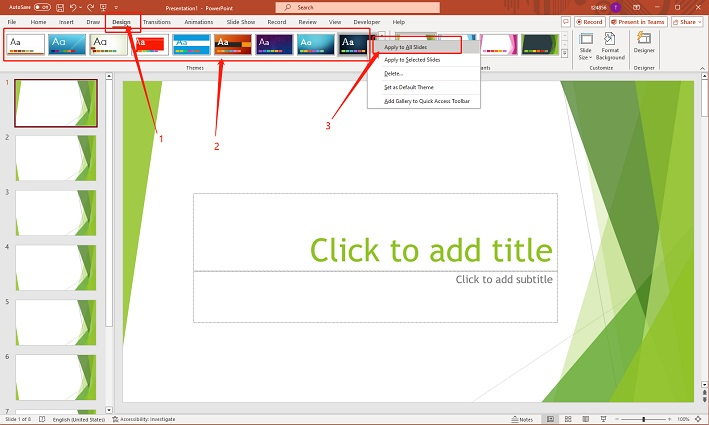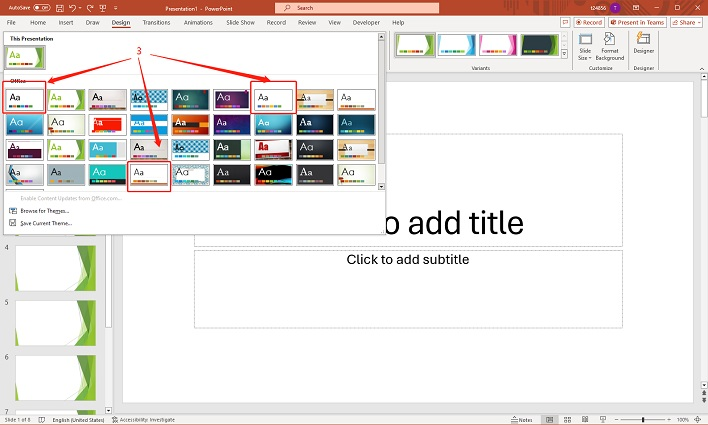Mastering Theme Customization: How to Change and Apply Themes in PowerPoint
Are you frustrated with using the same repetitive theme for every presentation? Feeling like your slides are starting to look stale and uninspired? If you're ready to refresh your designs and make your presentations stand out, this tutorial is for you. Learn how to easily add and change themes in PowerPoint, giving your slides a new, professional look with minimal effort. Say goodbye to monotony and hello to creativity.
Catalogs:
How to Change a Theme in PowerPoint
-
Go to the " Design " tab and find the " Themes " group.

-
Hover over themes to preview them on your slides.
-
Click the theme you like to apply it to the entire presentation.
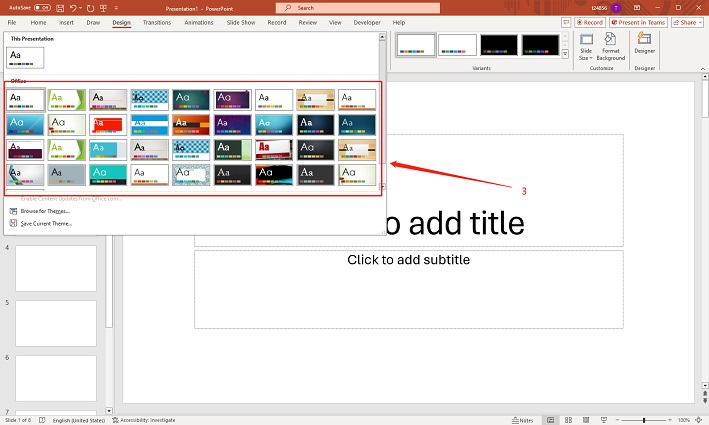
Note: Applying a new theme will replace the previous one across all slides, unless it's a default PowerPoint theme.
How to Create a Custom Theme in PowerPoint
-
Go to the " Design " tab on the PowerPoint ribbon.
-
Select " Customize " in the " Themes " group.
-
Adjust the colors, fonts, and effects to your liking, then save your theme.
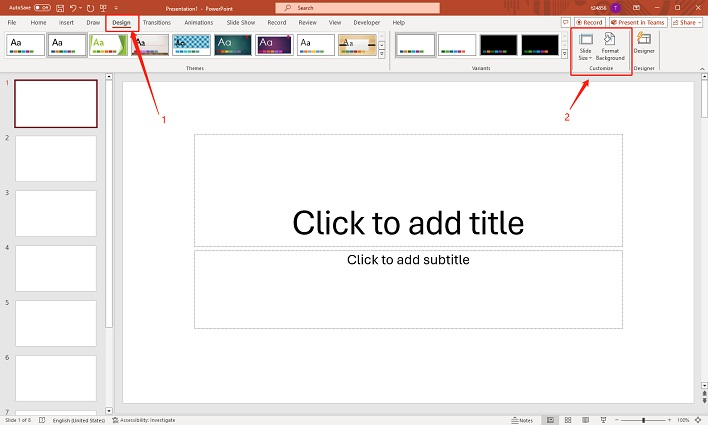
How to Change Theme Color in PowerPoint
-
Click on the " Design " tab.
-
Select " Colors " in the " Variants " group.
-
Choose a preset color scheme or customize your own.
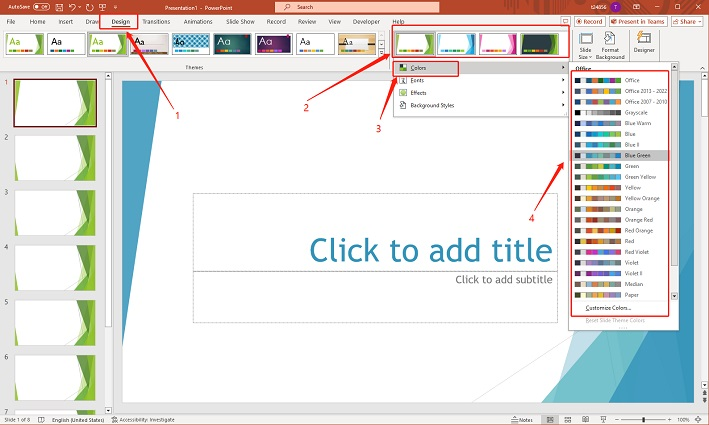
How to Edit Default Theme Font in PowerPoint
-
Go to the " Design " tab.

-
Click on " Fonts " in the " Variants " group.
-
Choose a new font combination or create a custom one.

How to Import Themes in PowerPoint
-
In the " Design " tab, click on the dropdown arrow in the " Themes " group.

-
Select "Browse for Themes ".

-
Choose the theme file (.thmx) from your computer and apply it.

How to Apply a Theme Only to Selected Slides
-
Select the slides you want to change in the slide sorter view.
-
Right-click the the desired theme.
-
Choose " Apply to Selected Slides ".

How to Apply a Theme to All Slides
-
Go to the " Design " tab.
-
Choose the theme you want to apply from the " Themes " group. It will automatically apply to all slides in the presentation.

-
Or you can right-click the the desired theme, choose " Apply to All Slides ".

How to Remove a Colorful Theme
-
Click on the " Design " tab.
-
In the " Themes " group, click the " More " button to view all available themes.

-
Under the " Office " or " Built-in " section, find and click on the " Office Theme " with a plain white background to remove the colorful theme.

FAQs
How to Start a New Presentation Without a Theme
- Go to " File " > " New " and select " Blank Presentation ." This will start a new presentation without any pre-applied themes.
How to Change Table Theme in PowerPoint
- Select the table, go to the " Table Tools Design " tab, and choose a different style from the " Table Styles " group.
How to Change Dark Theme in PowerPoint
- In the " Design " tab, select a lighter theme from the " Themes " group, or customize the theme colors to create a lighter appearance.
How to Apply Themes and Layouts to Customize Slides
- Use the " Design " tab to select a theme, and then go to the " Slide Layout " option under the " Home " tab to adjust the layout for individual slides.
Conclusion
Mastering how to change theme in PowerPoint can significantly improve the visual impact of your presentations. Whether you're applying a theme to all slides, customizing specific ones, or starting fresh without a theme, these techniques will help you create a cohesive and professional look.
For even more creative control, try Tenorshare AI Slides -an advanced tool that simplifies the design process and helps you craft stunning, professional-quality presentations effortlessly.
Tenorshare AI Slides
- Free AI Presentation Maker for One-Click Professional Slides in Minutes
- Free Export for All Your Presentation Needs
- Advanced Text and Language Options
- Tailor Your Presentations to Perfection with Our Templates
You Might Also Like
- How to Add Watermark in One or All Slides in PowerPoint 2019, 2016, 2010, 2007
- How to Add Hyperlink in PowerPoint: Comprehensive Guide
- How to Add and Edit Videos in PowerPoint: Step-by-Step Tutorial
- How to Easily Translate PowerPoint Slides: A Quick Guide
- Comprehensive Guide: How to Insert, Edit, and Remove Text Boxes in PowerPoint
- How to Add Animations and Transitions in PowerPoint