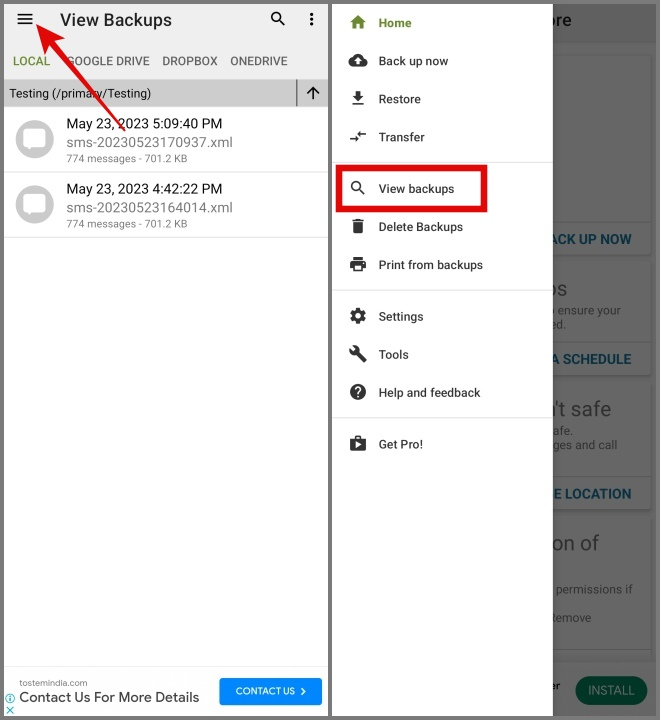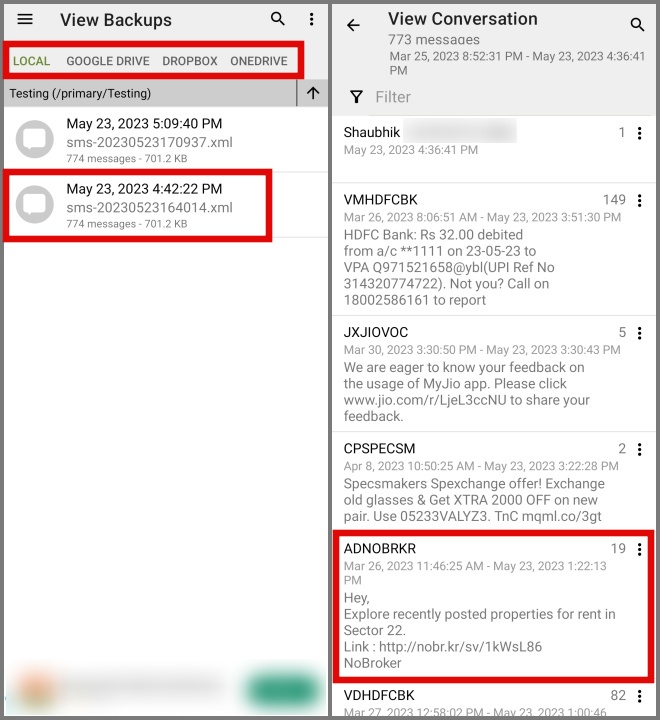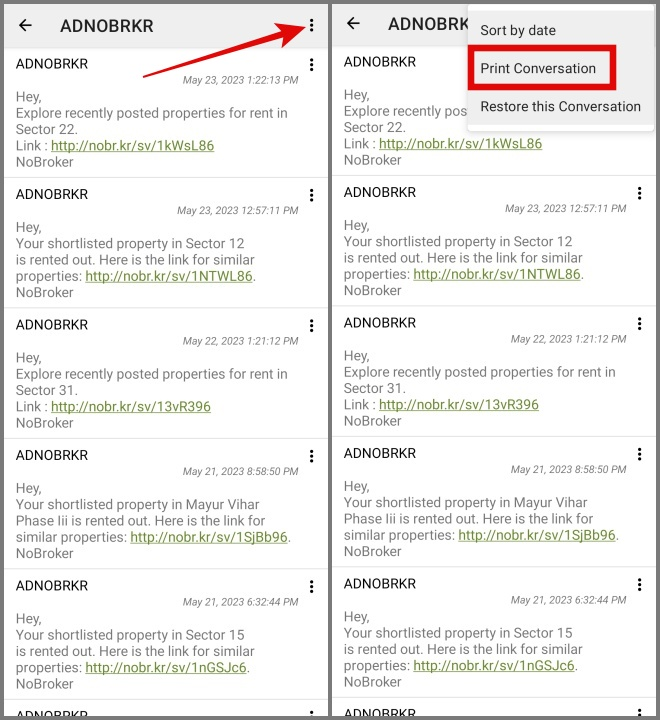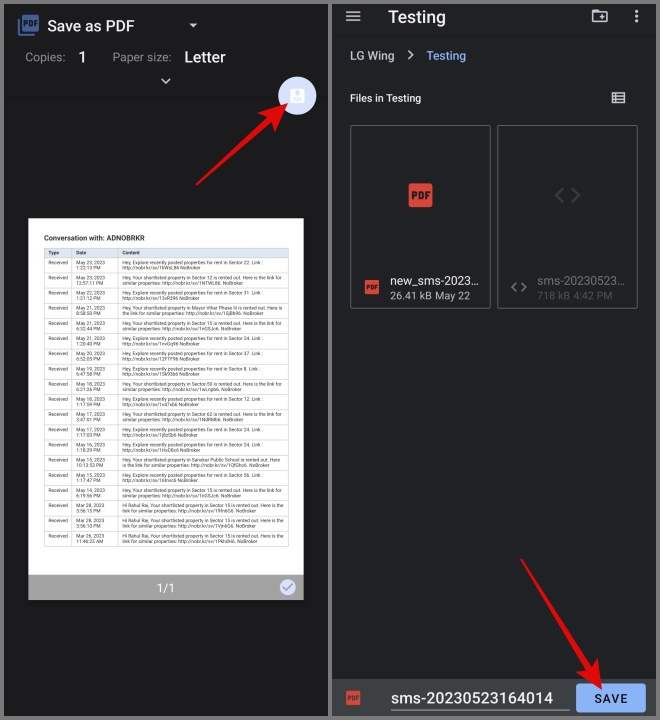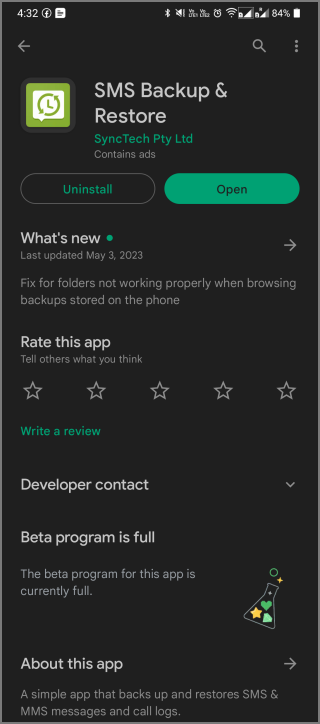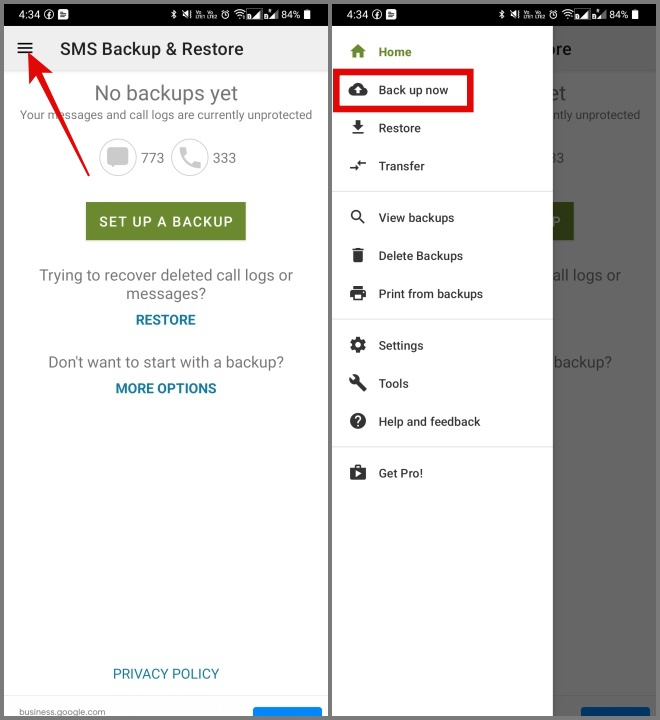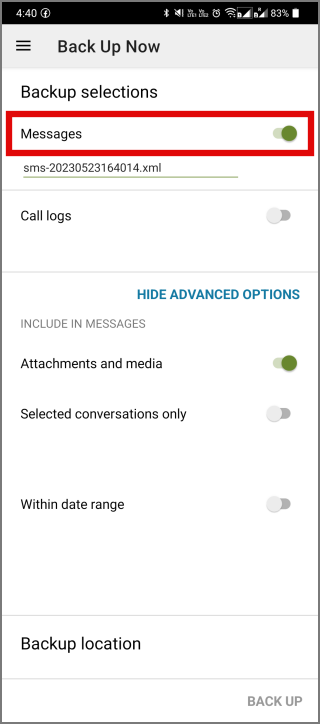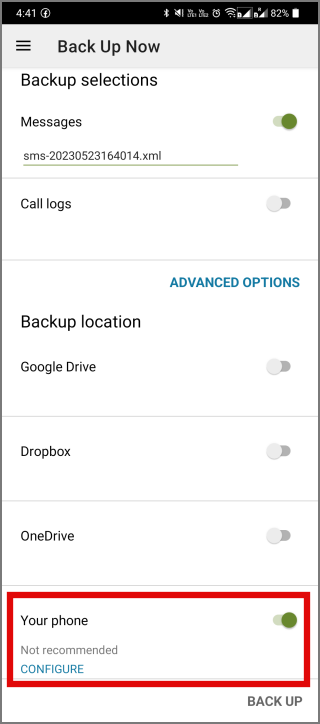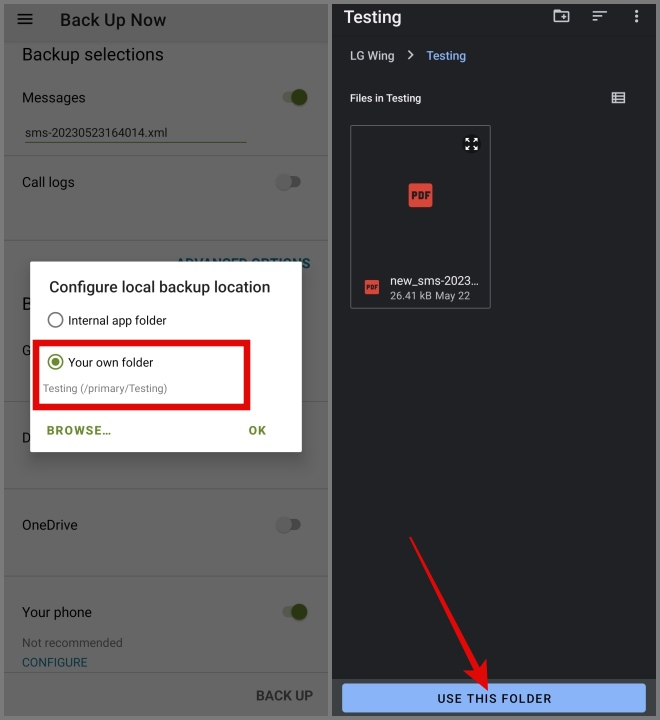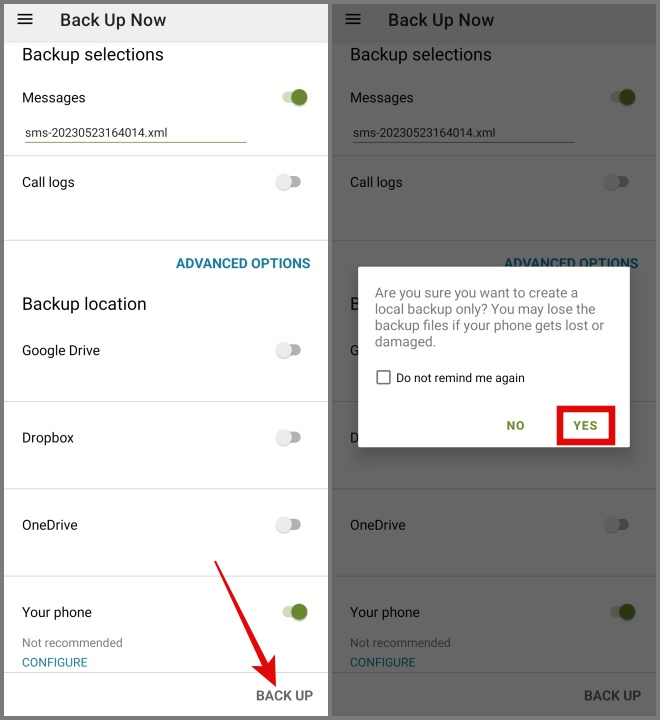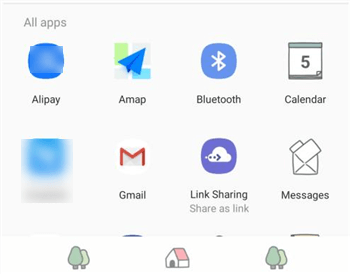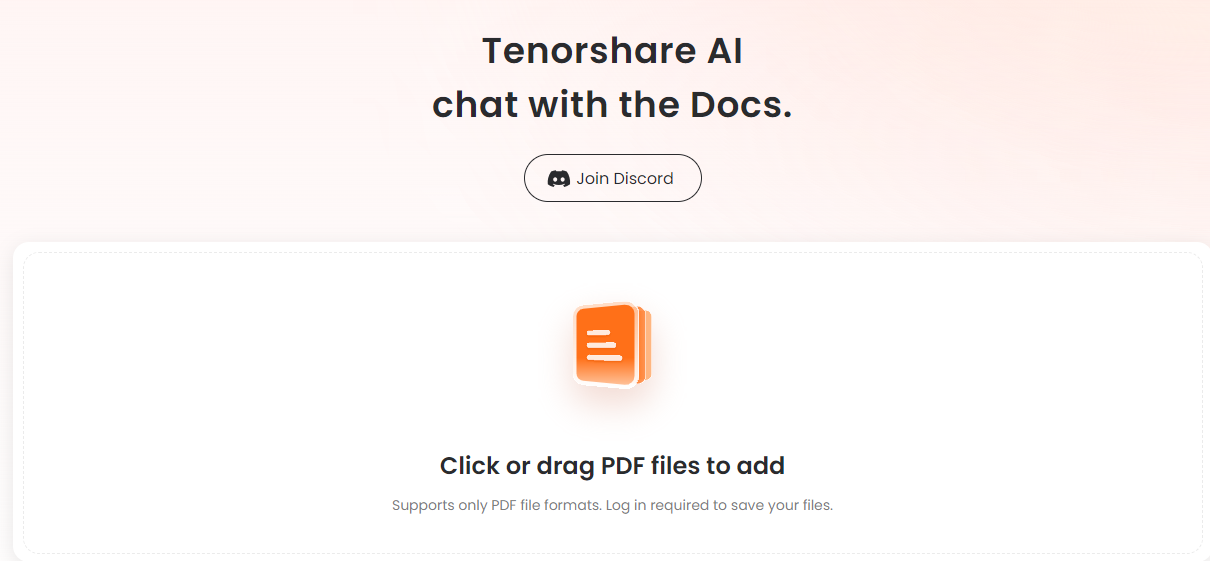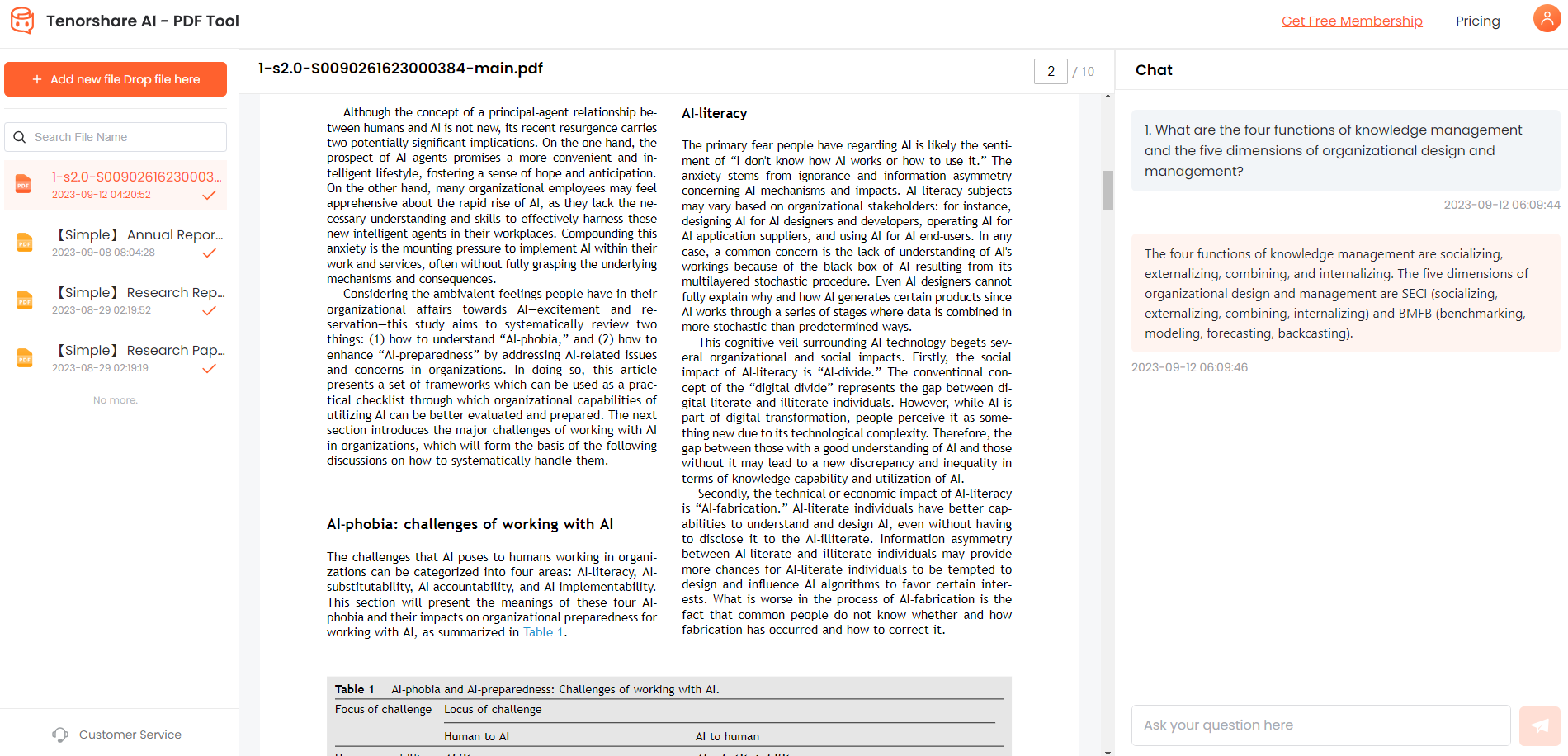[Safe&Easy] How to Export Text Messages from Android to PDF?
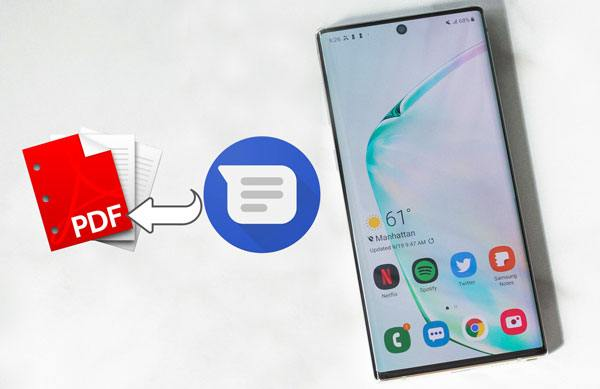
Having a record of your text message conversations can be useful for a variety of reasons. Whether you need to reference old conversations or want to preserve important texts before switching phones, exporting your SMS texts from an Android device into a PDF file can be a handy tool.
you can create a PDF file containing the complete history of your text messages for any period. The PDF can then be easily stored, searched, or shared as needed. With the right app, the process takes less than 5 minutes and no advanced technical skills are required.
In this short guide, we will walk through the basic process of using your Android phone's built-in SMS tools along with a free PDF conversion app to extract and save your text messages as a PDF file. Follow along below to learn how to export Android text messages to PDF.
Catalogs:
Part 1: Situations where Text Messages from Android Must be Exported
Here are some common situations where exporting your Android text messages to PDF can be useful:
- Legal/Record Keeping Purposes - Important or sensitive conversations may need to be saved as legal records or for reference later. A PDF containing full text provides verifiable documentation.
- Switching Phones/Providers - When getting a new phone number or service provider, your existing text history will be lost or inaccessible. Exporting to PDF lets you keep a permanent record.
- Backing Up Before Factory Reset - Saving texts to PDF before resetting your Android to factory settings ensures you don't lose message history.
- Sharing Conversations - PDF format makes longer conversations easy to share with others while preserving original timestamps/details.
- Printing Texts - PDF texts can be easily printed physically if desired, unlike exporting straight from your messaging app.
Part 2: How to Export Text Messages from Android to PDF Free [No Computer or APP]
Exporting your Android text messages to PDF only takes a few quick steps using your phone's built-in tools. Here's how to save text messages on Android in PDF format:
-
Open your Android messaging app and access the menu. Select the option to view your message backups.

-
From the backups, choose the conversation you want to save as a PDF.

-
Tap the overflow menu (3 dots) at the top and choose "Print Conversation".

-
Tap the PDF option, select a save location like your Downloads folder, and confirm the save.

-
The selected text conversation will now be saved as a PDF file to your chosen location.
Part 3: How to Export Text Messages from Android to PDF [With APPs]
1. SMS Backup, Print & Restore
Using the SMS Backup & Restore app makes it easy to save your texts as PDF files. Just follow these steps for how do you print text messages:
-
Install the "SMS Backup & Restore" app on your Android phone.

-
In the app, tap the menu button and choose "Back Up Now."

-
Select backup options like enabling message attachments and setting a date range for texts.

-
Pick where to save the backup - options include cloud storage like Google Drive or local folders.

-
Tap "Back Up" to export your SMS messages based on the chosen settings.

-
The app will create an XML file containing your text history at the selected backup location.

2. E2PDF - Backup Restore SMS Call Backup Restore
E2PDF is an Android app that allows you to easily back up and restore your text messages (SMS) as well as call logs. After installing the E2PDF app from the Google Play Store, you can follow these simple steps to know how to print text message from Android:
-
Download and install the "E2PDF SMS Call Backup & Restore" app from the Google Play Store.
-
Launch the E2PDF app from your Android home screen after installation.
-
Go to the "SMS & Call Logs" option on the main menu within the E2PDF app.3.Go to the "SMS & Call Logs" option on the main menu within the E2PDF app.
-
To save your current messages and call history, tap the "Backup" button.
-
Select where to back up your data, such as locally to your phone's storage or to a connected cloud drive.
-
Follow the on-screen prompts to confirm your chosen backup or restoration action.

3. Legal Text Collector

Legal Text Collector is an Android app designed specifically for archiving and sharing your text messages as PDF files. With this app, you can:
- Export SMS/MMS Conversations - Save full-text message histories as individual PDFs or a zipped collection to access conveniently later.
- Preview Messages - Check messages before exporting to ensure you capture the desired texts.
- Filter by Conversation - Only export specific message threads for easier organization and records.
- Share via Email/Apps - Export text messages from Android to PDF for court easily via integrated sharing to email, social media, cloud drives, etc.
While Legal Text Collector focuses on text message archiving rather than backup/restore features, its simple tools for exporting, organizing, and sharing SMS histories make it handy for personal or legal records.
Part 4: How to Export Text Messages From Android to Computer for Free
By emailing yourself the conversation from your Android phone, you can securely transfer important SMS messages to your computer for free. It just takes a few taps in your messaging app and email inbox.
-
Open the messaging app on your Android device.
-
Select the conversation with the text messages you want to transfer.
-
Tap the share icon in the top right.
-
Choose the "Email" sharing option.
-
Enter your own email address as the recipient and tap send.
-
Open the email account on your computer.
-
Find the email from your Android device and download the attached conversation file.
-
The text message history is now stored on your computer for viewing and records.

Part 5: Talk to Your SMS PDFs Using Tenorshare AI
Once you've exported your Android text messages as PDF files, you can utilize powerful AI tools to easily analyze, summarize, and extract information from those PDF conversations. One such AI application is Tenorshare's AI PDF Suite.
Tenorshare Al - PDF Tool offers intelligent solutions to enhance your experience viewing and leveraging PDF documents on your computer. Key capabilities include:
- AI Summarization - Upload PDFs like your exported text history and prompt the summarizer to automatically generate a concise high-level summary, pulling out the most vital details.
- AI PDF Reader - Have the software quickly scan any PDF file and extract integral sections, dates, names, and places, allowing easy on-demand access rather than manual searches.
- PDF Chat Answering - Ask questions about your PDF text backups in natural language to conveniently get accurate answers and key details identified by the AI.
Here are the following steps on how to use Tenorshare AI:
-
Go to the official website of Tenorshare Al - PDF Tool.
-
Now, upload the SMS PDF that you just extracted.

-
Then, chat with your PDF using the chatbox on the right side and extract or find any message.

FAQs about Exporting Android Text Messages to PDF
Q1: How to Convert Text Messages to PDF?
On Android, open your messaging app, select the conversation you want to save, tap the share icon, choose "Print", then convert it to a PDF file. You can also use free apps like SMS Backup & Restore to export texts to PDF.
Q2: How to Export SMS to Text File Android?
In your Android messaging app, tap the share icon, choose "Export messages", then save the plaintext file to your device storage. Alternatively, use a free app like SMS Backup & Restore for Android to export SMS to PDF free.
Q3: How to Convert Text Messages to PDF iPhone?
On iPhone, open the Messages app, select the chat, tap the contact name, scroll down, and tap "Export Chat," then choose "Save as PDF." This will export the iMessage thread as a PDF document.
Q4: How to Transfer Text Messages from Android to Email?
Open your Android messages, select the conversation, tap share, choose email, enter your email address, and send it to yourself. Then, access the email on your computer to download the text messages.
Q5: Are There any CSV to PDF Tools?
Yes, there are many free online CSV to PDF converter tools you can use to effortlessly convert a CSV file containing Android-exported text data into a neater PDF document. Some top options include PDFBear, Zamzar, HiPDF, and Adobe Acrobat.
Final Words
Exporting your Android text messages into PDF format for safekeeping and sharing is a simple process using either built-in messaging tools or third-party apps. By following the steps outlined, you can back up important SMS conversations before switching devices, have a verifiable record of communications, or print out texts for personal archives.
Powerful AI-powered software like Tenorshare Al - PDF Tool suite takes your exported text message PDFs even further. Intelligent summarization, speed-reading, and natural language search capabilities help uncover key details and insights from your SMS history backups without laborious manual searching.
You Might Also Like
- [Easy and Quick] How to Convert or Save Google Doc to PDF?
- How to Export Text Messages from iPhone to PDF?
- Best 8 AI Research Paper Summarizers to Save Your Time 2026
- Can I Upload Documents to ChatGPT? Here’s How to Do!
- How to Blackout Text in PDF Free - 3 Online and 3 Offline Methods
- TOP 9 AI Tools for Data Analytics in 2026
- Everything about Google Lumiere AI Text to Video [2026 Updated]
- How to Edit PDF on Android Free?