Can I Upload Documents to ChatGPT? Here’s How to Do!
ChatGPT, an AI-powered tool capable of language translation, text generation, creative composition, and providing valuable responses, has garnered interest in document uploading capabilities. Some people may ask can I upload documents to ChatGPT? However, at present, there is no native feature to directly upload and inquire about documents in ChatGPT. The primary focus of ChatGPT revolves around processing and generating text-based replies.
While certain users may have AI chatbots customized to handle documents, not everyone possesses the knowledge or resources to set up specialized libraries and tools. If you're seeking a simple method to submit documents to ChatGPT, we are here to assist you. We have curated three approaches that allow for the uploading of various document formats such as Word, Excel, PDF, and more within ChatGPT.
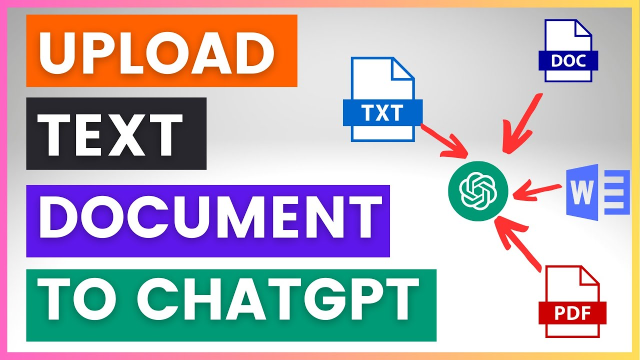
Catalogs:
Part 1: Can I Upload Documents to ChatGPT?
With the vast volume of features that OpenAI’s chatbot possesses, you might be wondering how to upload documents to ChatGPT. At the same time, it is true that you cannot upload documents to ChatGPT directly. There were Beta features that were released before, but the free version of ChatGPT removed these features. You can upload documents to ChatGPT using some methods, such as extensions and code interpreters.
Part 2: How to Upload Documents to ChatGPT?
Here are different ways how to upload documents to ChatGPT. You can select any of the methods to do the work. If you are using a particular method, make sure to follow each step.
Method 1: Upload Documents to ChatGPT Using Extension For Free
OpenAI does not have built-in features to ChatGPT for uploading files and documents. Using Chrome extension, you may upload many kinds of file to ChatGPT including HTML, CSS, TXT, JS, PY, JSON, CSV, XLSX, ZIP, PDF, DOC, DOCX, XLS, XLSX. Without the capability to upload document formats natively in ChatGPT, this small extension could do wonders for individuals who need it.
Below you will get the methods of how to upload documents to ChatGPT using an extension for free:
Step 1: Install the ChatGPT File Uploader extension. It is completely free & well-matched with any Chrom-based browser.
Step2: Then, just access the ChatGPT website & look for an “Upload” button in the bottom right corner.
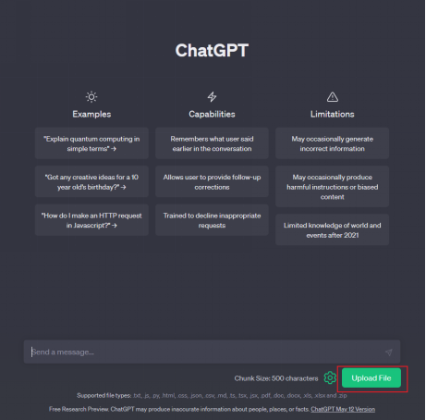
Step 3: Click the button and select the document you wish to upload. It is compatible to TXT, PDF, DOC, XLSX, DOCX, and other main document formats
Step 4: You can now ask enquiries, & ChatGPT will answer with info from the uploaded documents.
Step 5: There is an option for increasing chunk size by clicking the settings icon beside the upload button. You can also change Zip file settings, prompts and other options.
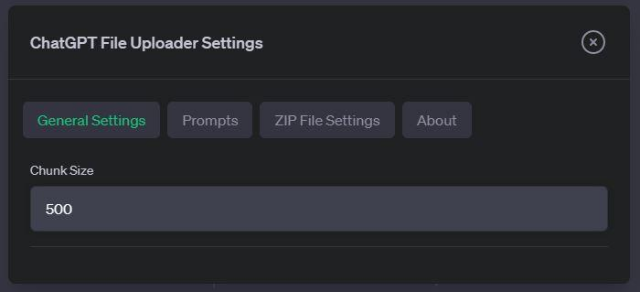
Method 2: Upload Documents to ChatGPT Using Code Interpreter
The Code Interpreter is a new feature in ChatGPT that permits you to upload files directly. OpenAI has features of code interpreter for all premium ChatGpt subscribers. By this code interpreter, now we can upload files like audio, text, database files, document format, and coding files to ChatGPT. Inputting files is very easy as dragging & dropping, so do not let that stop you from making the use of ChatGPT. Here’s how you can upload files in various formats to ChatGPT.
Step 1: Visit ChatGPT and go to settings from the bottom-left corner.
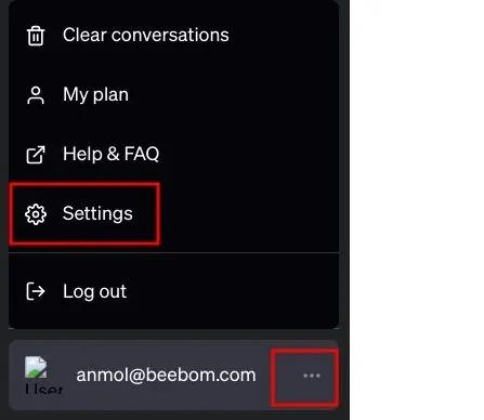
Step2: Below “Beta features “, activate the toggle for “Code Interpreter”.
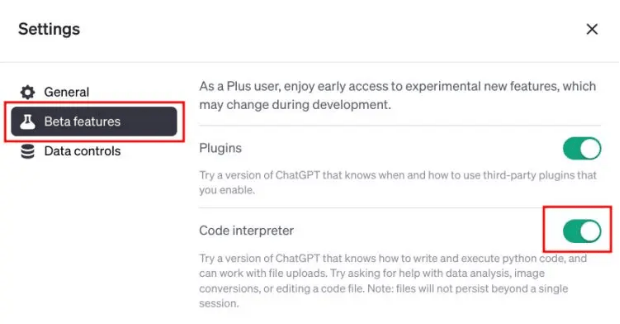
Step 3: Then, go to the “GPT-4” model and select “Code Interpreter” from drop-down menu.
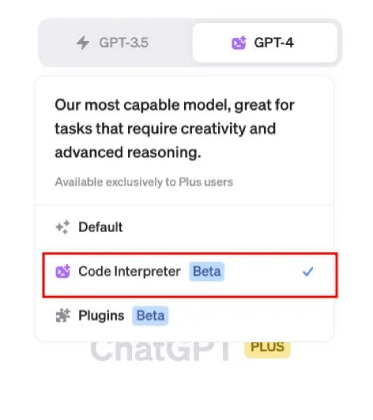
Step 4: There is “+” key will now seem in the text field underneath. You can click on it to upload documents to ChatGPT directly.
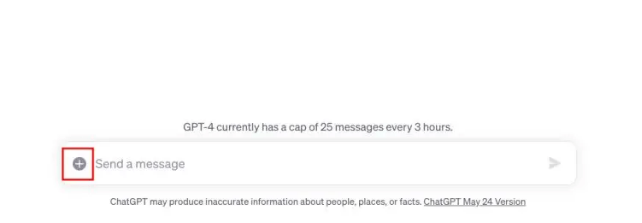
Step 5: Here, we can upload a file to perform OCR & make it searchable in ChatGPT.
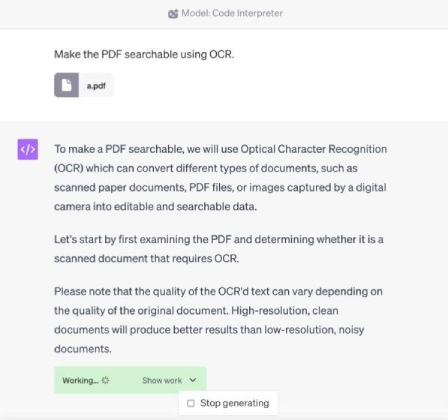
Method 3: Upload Documents to ChatGPT Using ChatPDF
ChatPDF is a PDF analyzing tool by using its API. You can upload PDF files up to 120 pages, and you can ask 50 questions per day. If you buy the Plus subscription ($5 per month), you will be capable to upload up to 2,000 pages per PDF document to the ChatGPT website.
Here is how you can use the ChatPDF website to upload PDF files to ChatGPT.
Step 1: Open your preferred web browser & visit chatpdf.com.
Step2: Click the “Drop PDF here” key and choose the PDF file.
Step 3: You might also use the “From URL” link on the bottom to input the URL of a PDF file.
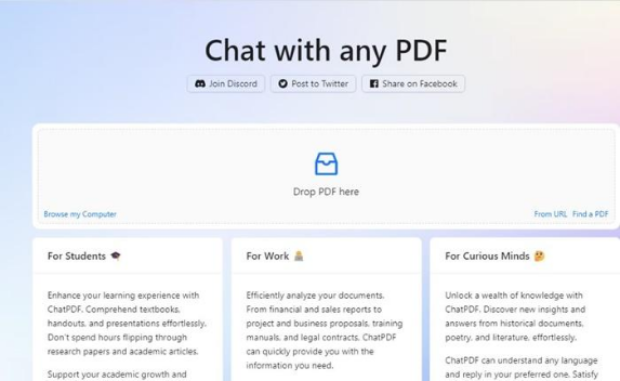
Step 4: You will have to wait until the site process & analyze the PDF file you have uploaded.
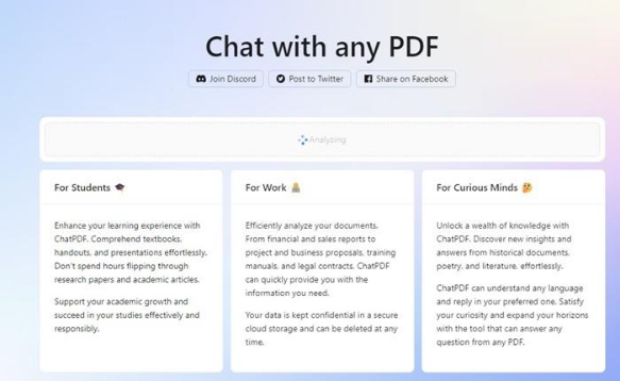
Step 5: HWhen processed, you will get an interface like the one below. On the left side, you will get the content of the PDF file & the chat panel on the right.
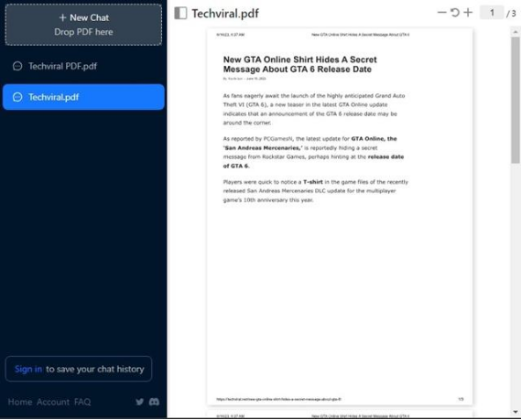
Step 5: Now, you can ask enquiries & chat with the PDF file you have uploade
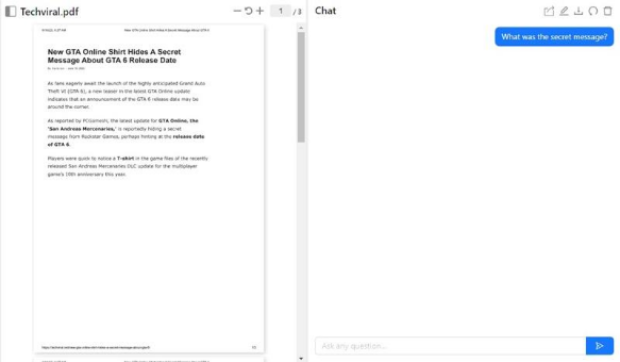
While the ChatPDF website works fine, sometimes it displays an error message. If you get the error message, you could try again later.
Part 3: What Is The Best Alternative to ChatGPT? (Allow File Upload)
The best alternative of ChatGPT is Tenorshare AI - PDF Tool Best Free AI PDF Summarizer Tool, Easy and Accurate - Tenorshare. It is an online AI Summarizer that can chat with any PDF. It can rapidly extract, locate, & summarize info from PDF. Furthermore, you can give inquiries about the complete PDF document & you will get both critical information and comprehensible responses from this powerful artificial intelligence tool.
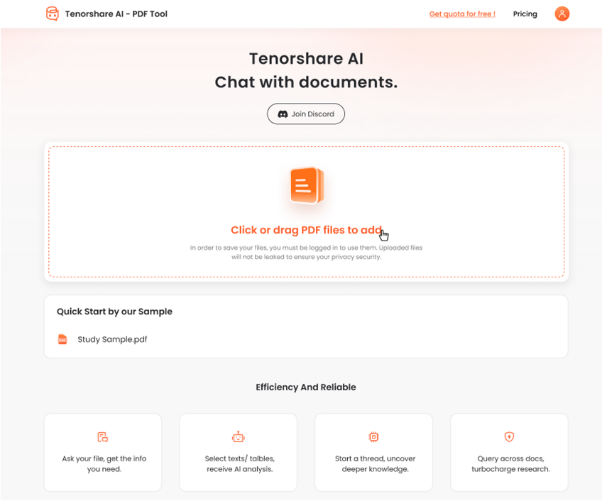
Key features:
Tenorshare AI - PDF Tool is packed with several features that permit users to intermingle with PDFs like humans. The features include:
- It can extract info from PDFs of all lengths & kinds.
- The platform has a user-friendly interface.
- The AI tool uses the ChatGPT interface to process user enquiries and create results.
- It rapidly extracts info from PDFs saving the users from going through lengthy PDFs.
- Users could ask the bot queries based on the PDF & it will response accordingly.
- Fast, easy, & secure! Files are put in storage in a secure cloud storage & will never be shared.
How to use Tenorshare AI - PDF Tool to chat with your PDF files?
Step 1: Go to the official website of Tenorshare AI - PDF Tool and upload your PDF.
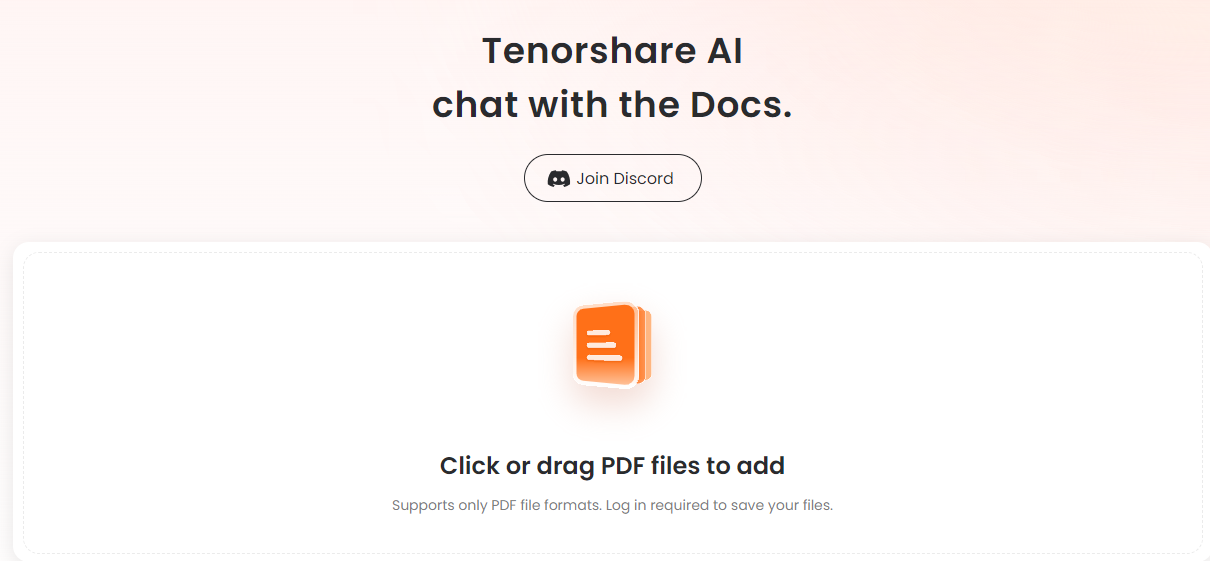
Step2: You need to create an account to use the features.
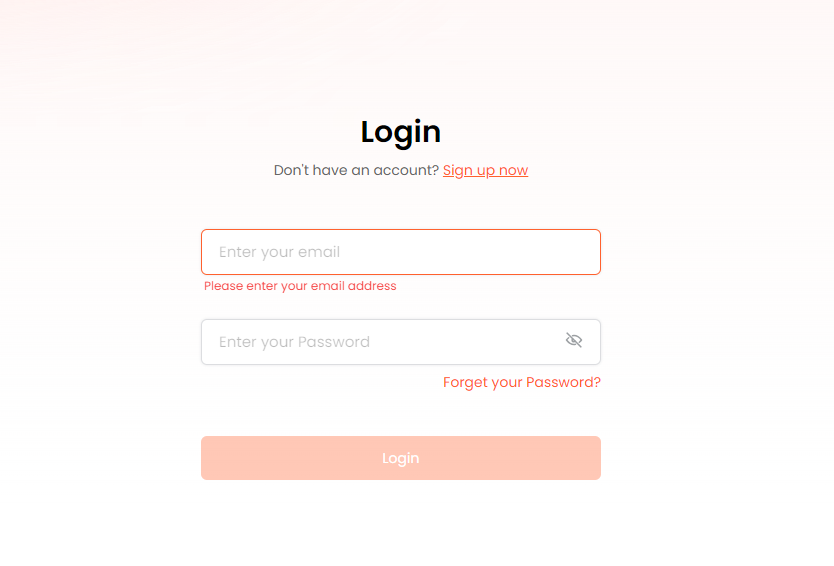
Step 3: Now, you can start a chat & ask any queries about the PDF document. You can ask this tool to summarize your PDF and make the works more easy for you.
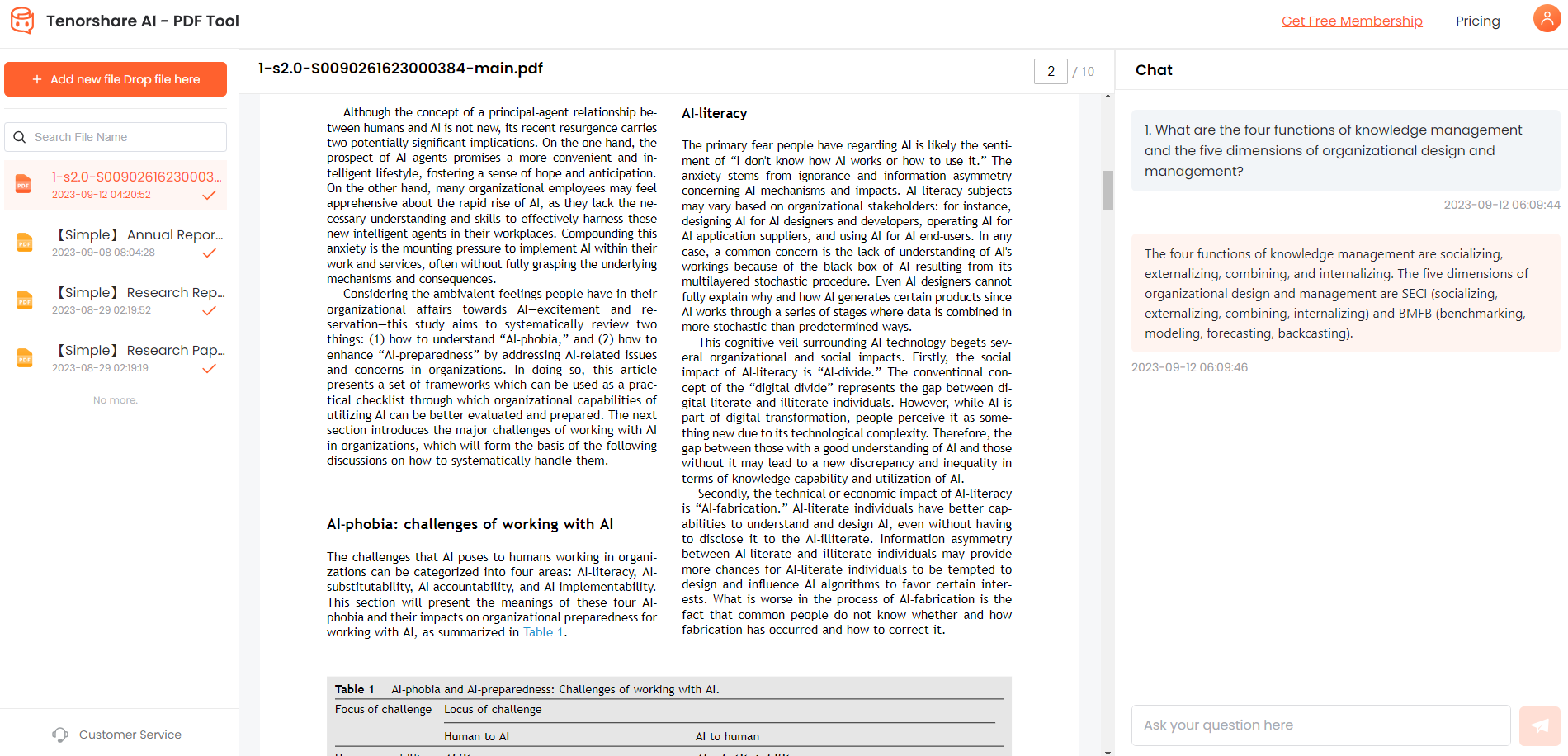
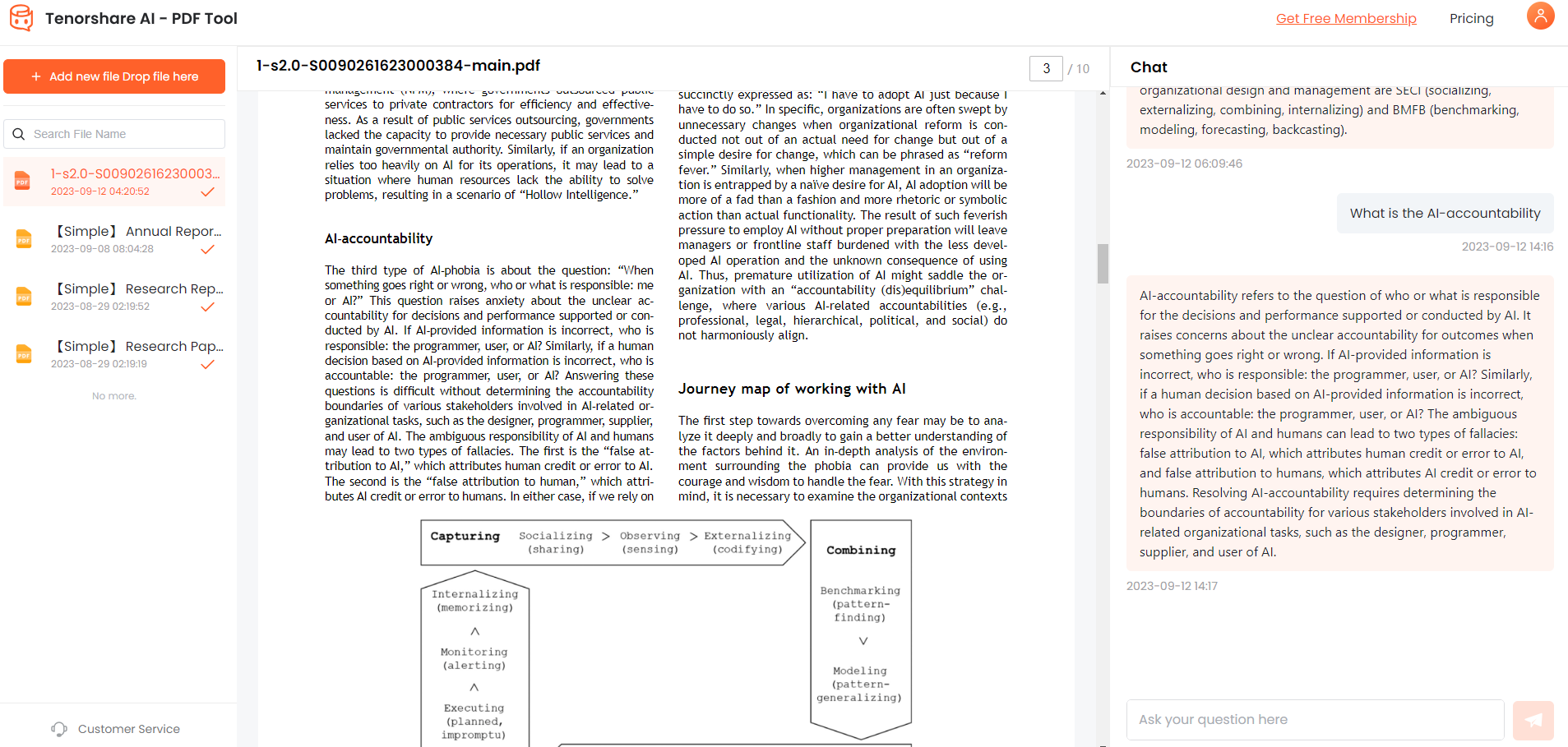
Conclusion
Can I Upload Documents to ChatGPT? We have introduced a number of methods to upload documents to ChatGpt. Each of these methods delivers an exclusive way to upload documents to ChatGPT. Depending on your necessities and available resources, you can select the one that suits you best.
While these methods are not native features of ChatGPT, they offer suitable workarounds to overcome the limits and make the most of this advanced AI tool. We recommend Tenorshare AI - PDF Tool Best Free AI PDF Summarizer Tool, Easy and Accurate - Tenorshare as it is the fastest and easiest way to chat and get valuable information from your PDF more smoothly than ChatGPT. Besides, you can utilize the tool to analyze books, manuals, essays, research papers, legal contracts, and more. Give it a try!
You Might Also Like
- Best 6 AI Presentation Tools To Make Your Slides Easy in Minutes
- TOME AI: AI-Generated Presentation Desk, All in Minutes
- Best 5 AI Presentation Makers Free Online 2026
- Top 10 Best AI PowerPoint Generators Free in 2026
- [NEW Tools] Top 7 AI PDF to Word Converters in 2026
- Best Picks:Top 5 AI PDF to Text Converter Online 2026 [Newest]

