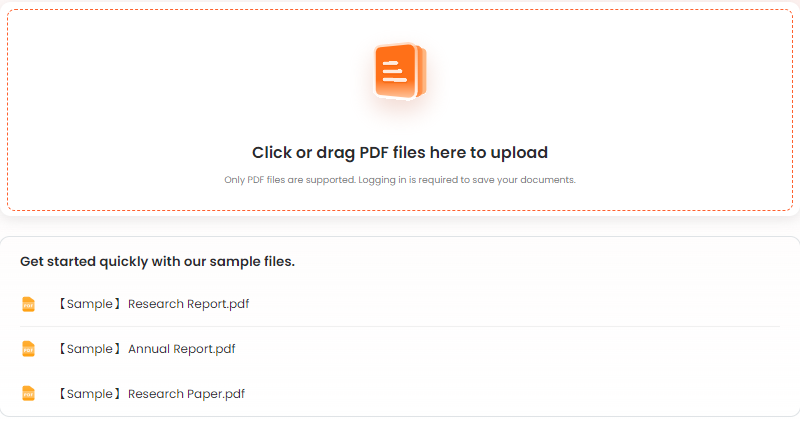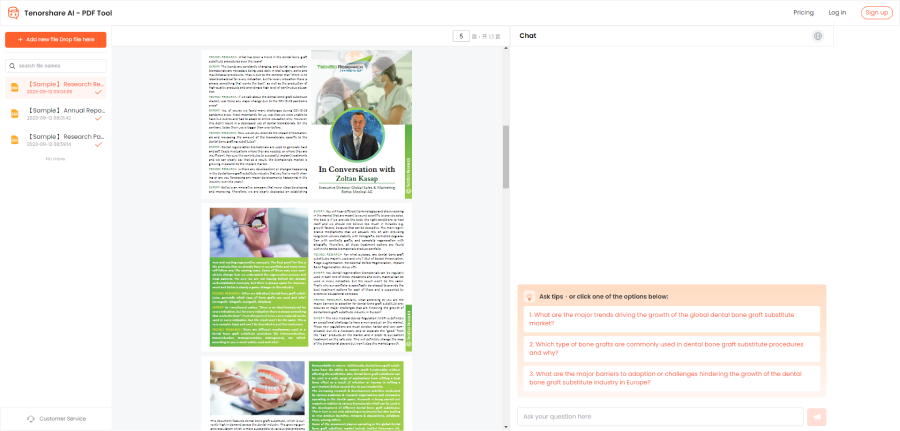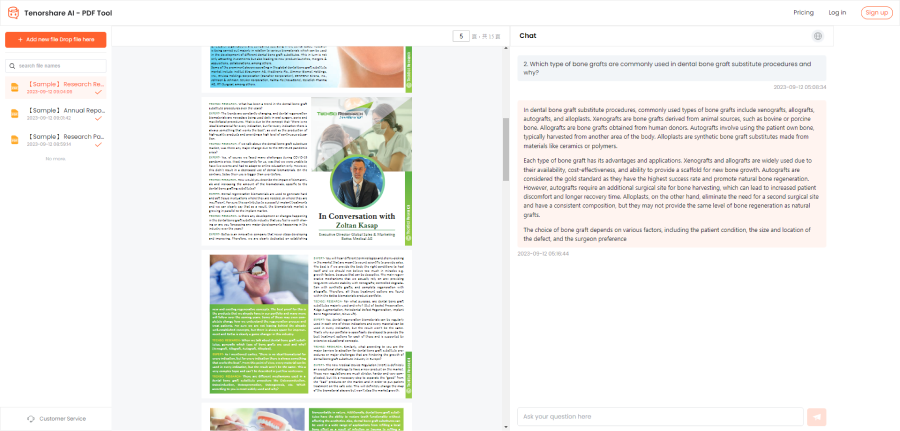How to Use ChatGPT to Upload, Read, and Summarize PDF Files: Complete Guide
Managing PDF files can be challenging, especially when dealing with dense or technical documents. ChatGPT has become a useful tool to simplify this process by allowing users to upload, read, and summarize PDFs effectively. This article provides practical steps on how to upload, read and summarize PDF with ChatGPT.
Catalogs:
Why people Use ChatGPT for Handling PDF Files?
Quick Insights Without the Hassle
Forget about reading through long documents—ChatGPT helps you zero in on the important parts instantly.
Perfect for Any Industry or Purpose
From academic papers to business reports or personal projects, ChatGPT adapts to different types of PDFs with ease.
Reduces Workload
It takes the effort out of summarizing, translating, or analyzing content, letting you focus on what matters.
Accessible Anytime, Anywhere
You can process PDFs on the go, whether you're using a laptop or a mobile device.
How to Upload A PDF To ChatGPT?
We all know ChatGPT is an advanced AI tool, but can it upload documents like PDFs? The answer is yes! Uploading a PDF to ChatGPT can be done in several ways, depending on whether you have access to ChatGPT-4 with file upload capabilities or are using a third-party tool designed for this purpose.
Method 1: Upload a PDF to ChatGPT-4 Directly
If you've upgraded to ChatGPT-4 with plugin support, uploading a PDF is simple and straightforward. Here's how to do it:
-
In the chat interface, look to the left-hand panel or within the toolbar. You'll find an option to upload PDFs, including other types of files.

-
Once the file is uploaded, ChatGPT-4 will automatically process the content and you can interact with the text directly.
ChatGPT Supported Files
ChatGPT supports various file types, including:
-
Documents: PDF, DOCX, TXT
-
Spreadsheets: XLSX, CSV
-
Presentations: PPTX
-
Images: PNG, JPEG (for OCR or general queries)
As listed, it supports documents, spreadsheets, presentations, and images for versatile use.
Tips:
To use the file upload feature in ChatGPT, you need to subscribe to ChatGPT Plus. This version costs $20 per month, provides access to the GPT-4 model, and includes file upload capabilities. The free version of ChatGPT does not currently support file uploads.
Method 2: Upload a PDF to ChatPDF with Tenorshare Chatpdf
If you don't have access to ChatGPT-4 and can’t upload pdf into ChatGPT, you can use tools like Tenorshare ChatPDF, integrated with GPT-4, to process your PDFs effectively.
Also Read: Tenorshare AI PDF Summarizer Tool Review
Key Features of Tenorshare AI PDF
-
Save Time : No need to read through lengthy documents—Tenorshare AI PDF quickly generates .
-
Smart Analysis : Powered by ChatPDF 4 and enhanced LLM, it intelligently analyzes documents for accurate answers.
-
Ask Questions : Retrieve specific information by simply asking questions through a conversational interface.
-
Language Support : Works seamlessly with multilingual documents to meet diverse needs.
-
Free trail: Offers a free version that allows users to upload up to 3 PDF files per month, 30 pages per file.
Here's how to upload A PDF to ChatGPT with Tenorshare:
-
Simply drag or click to upload your PDF file to Tenorshare ChatPDF.

-
It will quickly analyzes your document, making it easy to summarize or find specific details.

-
You can also ask questions or explore the content in a natural, conversational way.

How To Get ChatGPT To Read A PDF?
Method 1: Supply ChatGPT With a URL
If the PDF is available online, sharing its URL allows ChatGPT to access and summarize the content directly.
-
Find the web address (URL) of the PDF.
-
Paste the URL into ChatGPT with clear instructions about the sections or pages you want summarized. E.g.,"Summarize pages 10 to 15 of this document: [Insert URL]."
-
ChatGPT will process the content and return the requested information.
Method 2: Copy Text From the PDF
If the PDF is too large or complex for ChatGPT to process entirely, copying the specific sections you need is a practical solution.
-
Highlight and copy the text from the sections you want ChatGPT to analyze.
-
Paste the copied text into ChatGPT and provide instructions for summarization or analysis. E.g.,"Summarize the following section in bullet points."
This method is especially useful for extracting smaller portions from lengthy documents.
Method 3: Convert the PDF Into a Text Document
If the PDF format is not easily readable (e.g., scanned documents or those with unusual formatting), converting it into a text or Word document or using some tools like ChatGPT PDF reader makes it easier for ChatGPT to read.
-
Use tools like Microsoft Word, Google Drive, or an online converter to transform the PDF into a .txt or .docx file.
-
Open the converted document, copy the text, and paste it into ChatGPT and to process.
How to Have ChatGPT Summarize a PDF?
If you’re looking to summarize a PDF with ChatGPT, there are several methods, as mentioned earlier. You can upload files directly to ChatGPT-4, share a URL, or copy specific text for quick analysis—great for smaller tasks.
For a more seamless experience, Tenorshare AI PDF Summarizer is the ideal choice. Powered by ChatGPT-4, it handles PDFs of any size or complexity, delivering accurate summaries and answers with ease.
With features like batch processing and a conversational interface, Tenorshare ChatPDF is an all-in-one solution for efficiently managing any PDF scenario.
Tenorshare AI PDF Tool
- Summarize the various types of large PDF documents
- Chat with the PDF to get key information accurately
- Supports simultaneous uploading of multiple documents
Tips to Get Better Summary from PDFs
-
Be Specific : Clearly state what you need, e.g., "Summarize the key arguments in the introduction and conclusion."
-
Focus on Sections : Direct ChatGPT to specific areas, like "Summarize the findings in 'Chapter 3: Results.'"
-
Use Preferred Formats : Request summaries in bullet points, paragraphs, or tables for clarity.
-
Request Key Insights : Ask for actionable takeaways, e.g., "What are the three most important recommendations in the conclusion?"
-
Set Word Limits : Specify how detailed you want the summary to be, e.g., "Provide a 100-word summary of the methods section."
Conclusion
Managing PDFs no longer has to be a tedious task. Whether you need to read, analyze, or summarize dense documents, ChatGPT provides flexible and effective solutions, from uploading files to generating detailed summaries. For users with access to ChatGPT-4, direct file uploads or URL sharing make the process seamless. However, for those looking for a more powerful and versatile tool, Tenorshare AI Summarizer stands out as the best option to upload, read and summarize PDFs.
You Might Also Like
- [Updated] Docalysis AI Read Review, Details, Pricing, & Features
- Tenorshare AI Bypass: Comprehensive Review, Features, Pros and Cons
- Reviews of Writer.com AI Content Detector: Key Features, Accuracy Tests, and Practical Insights
- My Honest Review of QuillBot AI Summarizer Pros ,Cons and Pricing
- SciSpace AI Review [2026]: Features, Pricing, and Benefits
- PaperRater Plagiarism Checker: Pros, Cons, Accuracy, Pricing and Much More