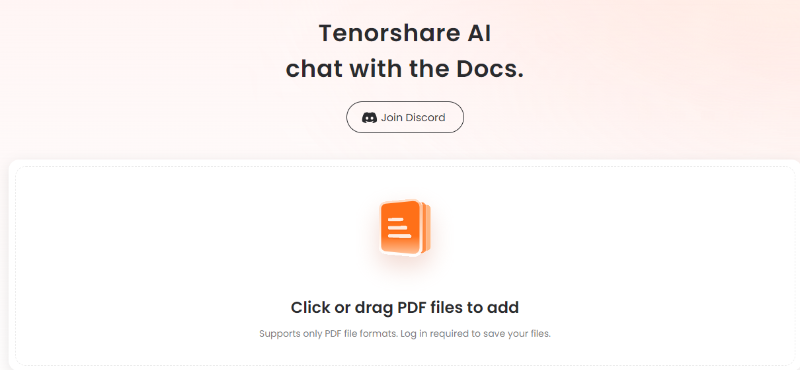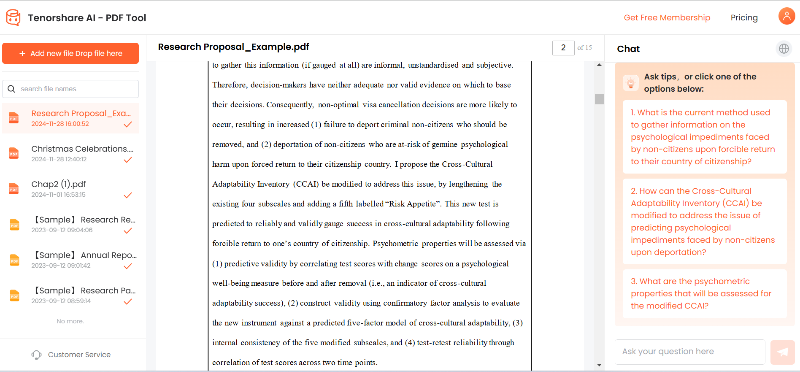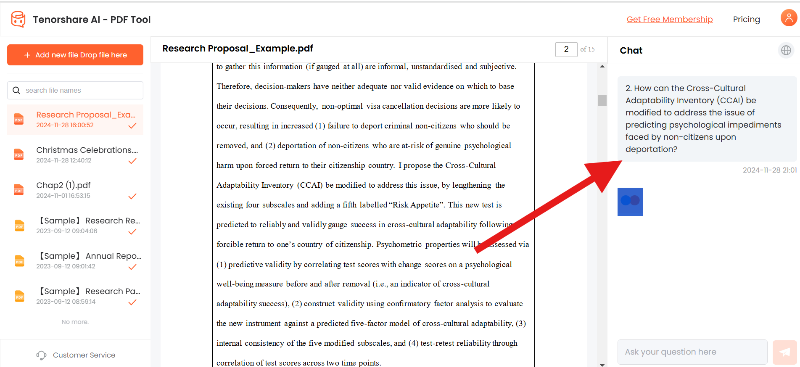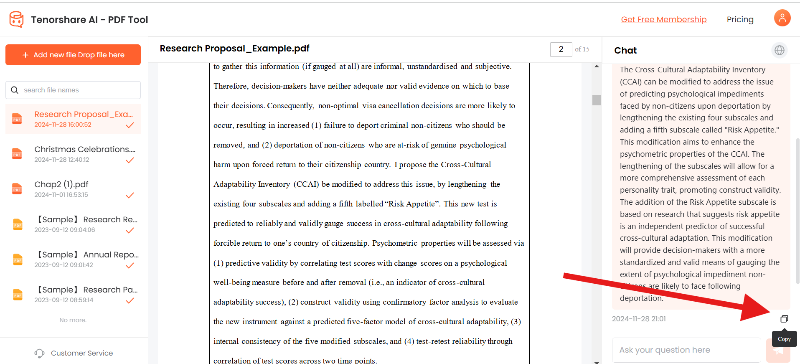Simple Guide to Translate English to Arabic Writing PDF
PDF has emerged as the most popular format in the world for viewing and sharing documents. With the increase in PDF usage, the need to translate PDF content in different languages has emerged. One such popular search is to translate from English to Arabic writing PDF.
Many people who speak Arabic as their native language are not familiar with English. So you need to translate English to Arabic PDF for effective communication. This guide discusses this issue and presents the best way to accurately translate English to Arabic PDF.
Part 1. Can you automatically translate PDF from English to Arabic?
Yes, you can automatically translate PDF from English to Arabic. You can automatically translate English to Arabic writing PDF PDF translator tools now exist. But your main focus should be to choose a powerful PDF translator tool that can:
- Accurately translate from English to Arabic with near native proficiency.
- Accurately translate to understand the cultural background behind the text.
- Retains text font/style during translation.
- Provides an easy-to-use, user-friendly interface.
- Translate text from scan or image-based PDF.
The following part describes one such tool that checks all the above checks and provides more features. Additionally, if you're exploring broader PDF management, check out options like "Convert PDF to Word" and Nitro Pro PDF to Word Converter for versatile solutions.
Part 2. Free online tools to translate Arabic writing PDF from English
You can also translate English to Arabic PDF using online tools. The following shortlists four online tools that can be used to obtain PDF translations from English to Arabic:
1. Using DocTranslator
DocTranslator is a web-based tool that helps translate written PDFs seamlessly from English to Arabic. Simply upload your document to the platform, select the desired language, and let the tool process your file. Once translated, download your PDF with the original layout preserved. Here's how to use DocTranslator:
Step 1: Go to DocTranslator website and click "Upload File" button to upload English PDF.
Step 2: After uploading, click "Translate" button to start translation. Wait until the translation is complete.
Step 3: Click "Download" button to download the translated Arabic PDF.
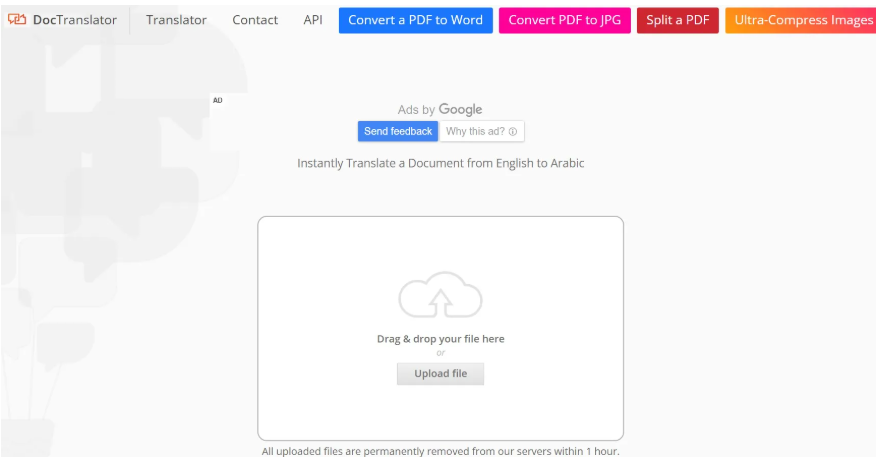
This way you can translate English into Arabic PDF or translate Arabic into DocTranslator and English online free PDF. However, this method has some cons/limitations worth knowing:
Cons:
- 10 MB PDF file size limit
- Keep files on the server for 1 hour.
- Show ads
- May not keep document layout or graphics
- Cannot translate scanned PDF (does not support OCR)
2. Using GroupDocs
GroupDocs is another online PDF document translation that can be used to translate from English to Arabic. You can upload PDF from your computer or directly from Dropbox or Google Drive. To use GroupDocs to translate Arabic writing PDF from English, follow these steps:
Step 1: Go to the GroupDocs website and click "Browse Files" to upload English PDF files.
Step 2: Click the "Translate" button and wait until the translation is complete.
Step 3: Click the "Download" button to save the translated file to your computer.
Thus, GroupDocs offers a similar method to translate English into Arabic PDF, just like DocTranslator. Therefore, it also comes with some cons/limitations:
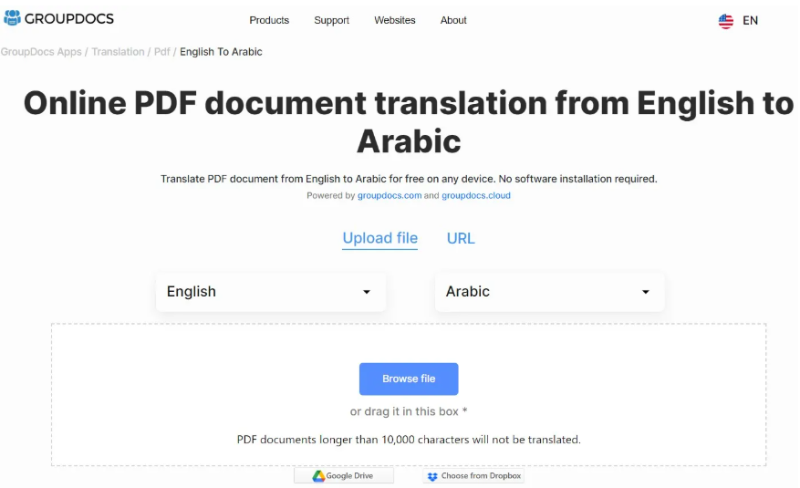
Cons
- 10,000 character PDF document limits
- Translation may take longer
- Occasionally displays "Service temporarily unavailable" error
- Can not translate scanned PDF (does not support OCR)
3. Using Google Document Translator
Google Document Translator is a widely used online tool for translating various types of documents, including scanned PDFs. It offers reliable support for converting text from English to Arabic while maintaining the original structure. The tool is user-friendly and accessible through Google Drive. Here's how to use it for translating PDFs:
Step 1: Visit the Google Document Translator website.
Step 2: Upload the English PDF to translate, set the required language, and click "Translate."
Step 3: When the translation is complete, click "Download."
You can also instantly translate PDFs in Google document translation. Despite the powerful online translator, you will still face some cons/limits with it as follows:
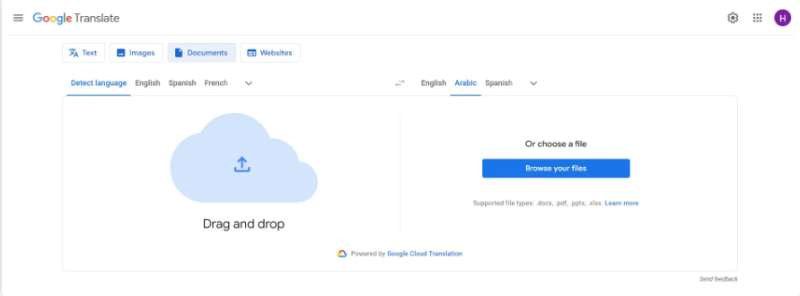
Cons
- 10 MB PDF file size limit
- Limit the number of characters that can be processed at once.
- Translation accuracy may vary depending on the complexity of the text.
- You may have trouble maintaining the original format of the PDF.
4. Using PDFT.AI
The last online tool that can be used to translate Arabic writing PDFs from English is PDFT.AI. With a simple interface, PDFT.AI allows you to drag and drop PDFs that translate and get translations instantly.
To use PDFT.AI to translate English into Arabic PDF, follow these steps:
Step 1: Go to the PDFT.AI website and drag and drop the PDF you want to translate.
Step 2: Select source and target languages, English and Arabic respectively. Then click the "Upload" button.
Step 3: After uploading, click the "Translate" button.
Step 4: When the translation is complete, click "Download."
In this way, PDFT.AI provides a web-based way to obtain document translation from English to Arabic. However, there are cons and limitations such as:
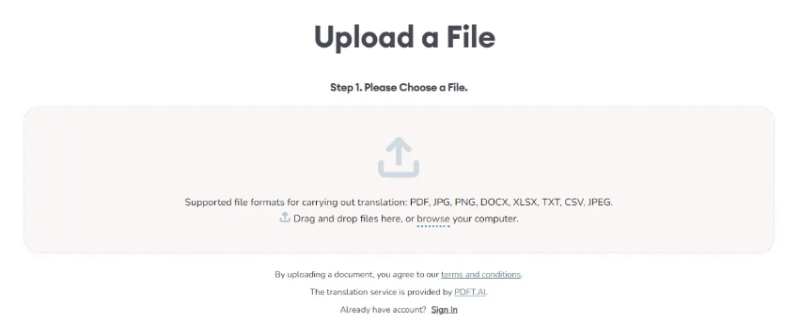
Cons
- Translate only horizontal tasks.
- Up to one page and 150 words can be translated for free
- More steps than other online translation tools
- Cannot translate scanned PDF (no OCR support)
Part 3: Tenorshare AI ChatPDF: Your Ultimate PDF Assistant
Tenorshare AI ChatPDF is a versatile tool that redefines the way you interact with PDF documents. Designed to simplify complex workflows, it offers advanced AI capabilities to help you edit, chat, summarize, and extract information from your PDFs effortlessly. Whether you're a student managing multiple documents, a professional streamlining reports, or a researcher handling detailed data, this tool is your go-to solution for smarter PDF handling. With its intuitive interface, Tenorshare AI ChatPDF ensures ease of use, making even advanced tasks accessible to everyone.
Key Features of Tenorshare AI ChatPDF
- Smart Summarization: Extract key points from lengthy documents in seconds.
- Interactive Chat: Ask questions about your PDF content for quick insights.
- Effortless Editing: Modify text, add annotations, and edit documents with precision.
- Data Extraction: Seamlessly retrieve information from tables, graphs, and text.
- Secure Handling: Protect your files with encryption and password options.
Tenorshare AI PDF Tool
- Summarize the various types of large PDF documents
- Chat with the PDF to get key information accurately
- Supports simultaneous uploading of multiple documents
How to Use Tenorshare AI ChatPDF
Upload Your PDF
Start by opening Tenorshare AI ChatPDF and importing your document. You can easily drag and drop the file or select it from your device storage. The tool supports a wide range of PDF formats, ensuring compatibility.

Select a Function
Choose what you want to do edit, summarize, chat, or extract data. Each function is clearly displayed, making it easy to pick the one that suits your task. Tenorshare's AI ensures precise results regardless of your choice.

Process and Explore
Let the AI analyze your document and perform the selected operation. Whether it’s summarizing a lengthy report or answering questions about the content, the tool processes your file quickly and efficiently.

Save or Share
Once your task is complete, save the updated document to your device. You can copy the summary of content or anything which you want to do.

Conclusion
PDF translation is very important in today's interconnected world. Translate English to Arabic PDF is a general need, this guide explained multiple ways to translate from English to Arabic writing PDF. Of all the methods described above, Tenorshare AI ChatPDF shines as the best and most accurate PDF Editor. With its powerful features for editing, summarizing, and interacting with PDFs, it simplifies complex tasks and enhances productivity.
You Might Also Like
- Acrobat Reader VS PDFGear: Which One is a Better PDF Editor?
- Full Guide to Export Chat to PDF: Teams, WhatsApp, Instagram, Facebook, WeChat, Google Chat
- PDF Drive Full Review: Is It Safe and Legal to Use?
- A Quick Guide to Converting VCE Files to PDF
- UPDF Review: A Powerful AI-Enhanced PDF Editor for Efficient Document Management