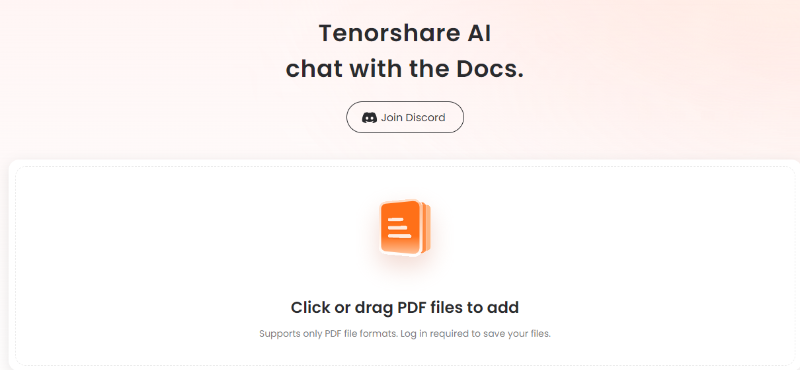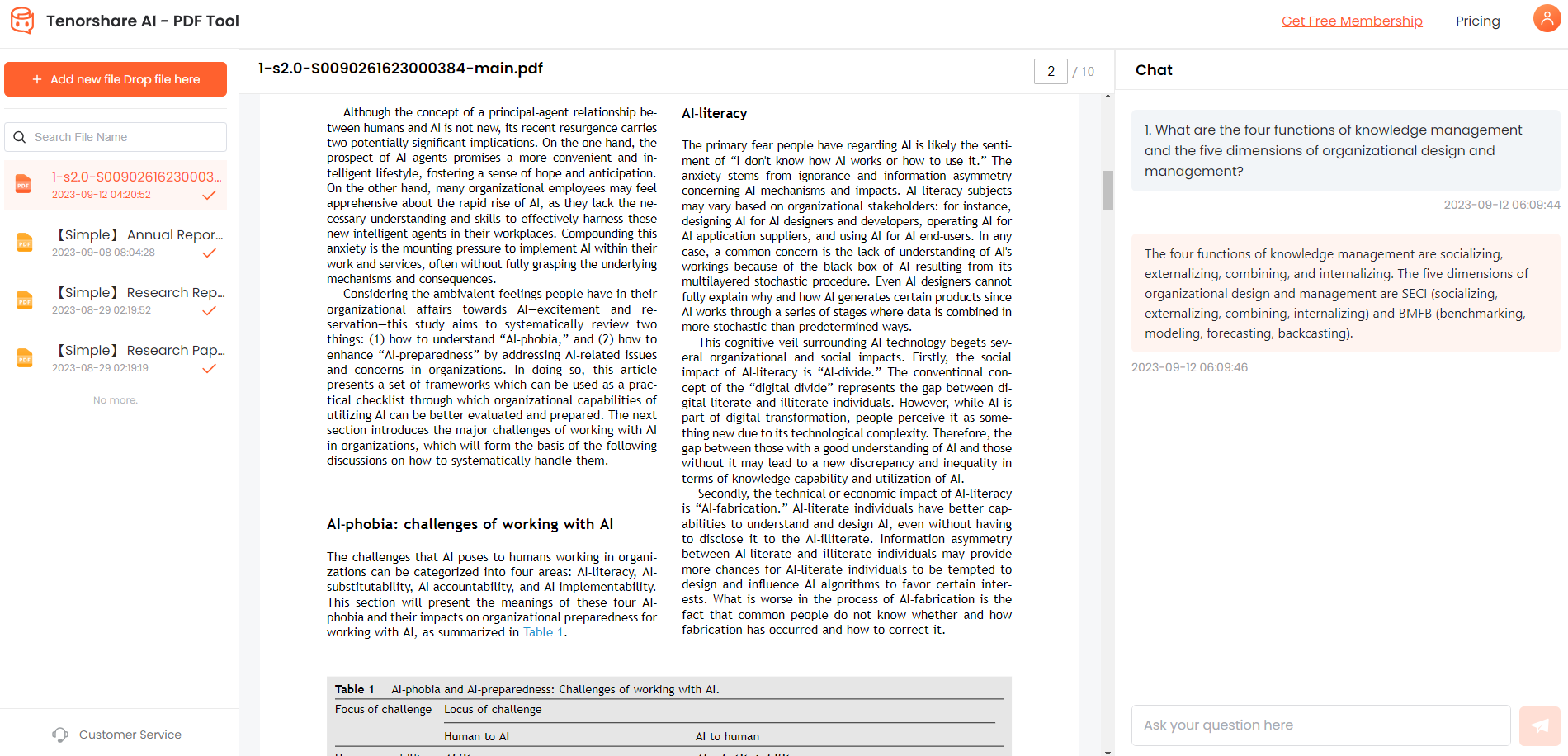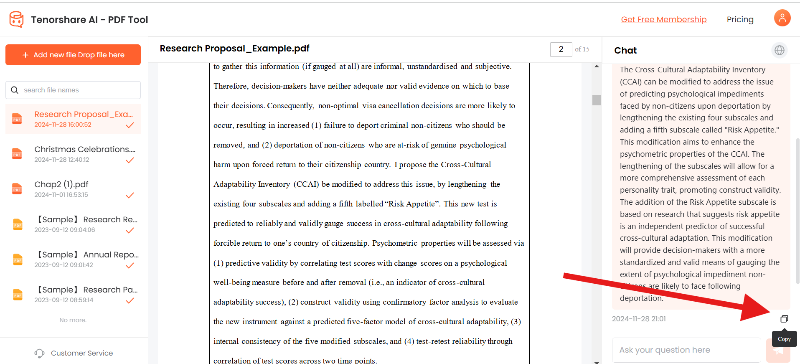Why My PDF is Opening a Blank White? Quick Guide
When you open a PDF file, you can see that it is blank and it can be frustrating. If PDF files are important, this issue is concerned. Most PDF files consist of contacts and reports. However, it is very important to address this issue because these PDF documents contain important information. In this article, "Why My PDF is Opening a Blank White?" We will answer such questions. We also provide solutions to solve blank problems when you open a PDF. Read this article to save time and avoid unnecessary stress. Now let me introduce some simple solutions to display PDF correctly.
Catalogs:
Part 1: Why my PDF is white when I open it?
Why does opening a PDF become immaculate? Now, problems with PDFs being blank can occur for multiple reasons. Some of the reasons why my PDF is opening a blank white are:
- Corruption during transfer or storage: PDF files may get corrupted if there is a problem while saving or transferring.
- Incomplete download: If the PDF is not downloaded completely due to network problems or lack of storage space, the PDF may appear blank.
- Incorrect creation settings: When creating a PDF, a blank document may be created if the software is incorrect or incompatible.
- Security restrictions: The PDF may have security restrictions to prevent content from being displayed.
- Incompatible software: Software that is not compatible with PDF may cause rendering problems. This will leave the document blank.
- Browser extension conflicts: Browser extensions and plugins may interfere with rendering PDF documents. As a result, the document may become blank paper.
If you're facing issues with a blank PDF and need to edit or extract content, consider using tools like Nitro Pro PDF to Word Converterto easily convert PDF to Wordfor better accessibility and troubleshooting.
Part 2: How to fix blank PDF when opened in 5 ways?
Looking for ways to fix PDF blank? Don't worry! Here are eight different ways you can help solve blank problems when you open a PDF form.
1. Verify PDF viewer compatibility with Tenorshare AI ChatPDF
Opening a PDF and finding blank pages can be frustrating. This issue often happens because of compatibility problems between the file and your PDF viewer. >Tenorshare AI ChatPDF is an online tool designed to solve these issues quickly and easily. It checks if your PDF is compatible with the viewer you’re using and helps fix any problems. This tool also offers useful features like repairing damaged files and enhancing the way you interact with your PDFs.
Key Features of Tenorshare AI ChatPDF:
- Online File Repair: Fix corrupted or incomplete PDFs instantly.
- Compatibility Check: Ensure PDFs open properly across devices and viewers.
- AI-Powered Search: Find specific words or sections in large documents.
- Simple Editing Tools: Add annotations and comments directly in the file.
- No Installation Needed: Use it directly from your web browser.
- Easy to Use: A beginner-friendly interface for everyone.
Steps to Verify and Fix PDF Compatibility Online:
Go to the Tenorshare AI ChatPDF Website: Open your browser and visit the tool’s official website.

Upload the Blank PDF: Click the upload button and select the problematic file from your device.

Apply the Suggested Fixes: If problems are found, follow the on-screen instructions to repair the file.

-
Download the Repaired PDF: Once fixed, download the updated file and open it using your preferred PDF viewer.

This online tool is a quick and effective way to fix blank PDFs without needing to install any software.
2. Re-download PDF files
Want to solve why my PDF is opening a blank white? Try to re-download the file from the source. The file may get corrupted during the first download. This can occur due to unstable internet connection or interrupted download process. By downloading again, you can confirm that the PDF file is complete and intact. This often solves the problem of blank pages. Use a trusted internet connection for the re-download process to avoid further corruption.
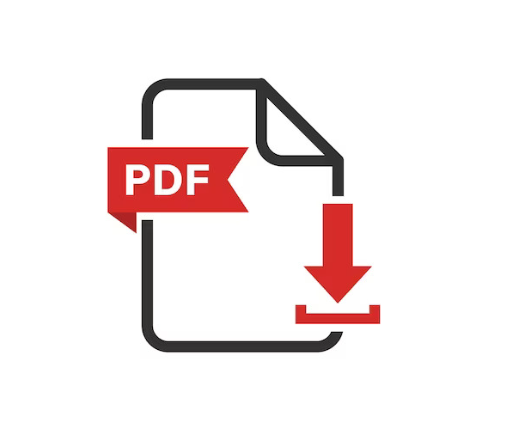
3. Disable "Display PDF in Browser
Sometimes, a black page may occur while opening a PDF file in your browser. It can be frustrating for you during busy times. Here is the procedure to disable "Show PDF in browser."
Step 1: Launch Adobe Reader on your computer. Now, click the "Menu" button in the upper left corner of Adobe Reader. After that, select "Preferences" from the drop-down menu.
Step 2: In the Preferences window, locate and select "Internet" from the list on the left.
Step 3: Find the option "Show PDF in your browser." Then uncheck the check box next to "Show PDF in browser" and disable this function.
Step 4: After unchecking, click OK at the bottom of the Preferences window to save the changes.
Step 5: Adobe Complete the Reader and open it again. Reopen the PDF file using Adobe Reader to see if the blank page problem is solved.
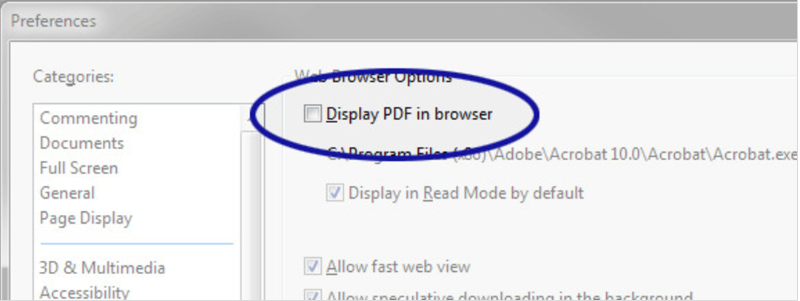
4. Update Adobe Reader
You may encounter blank PDF files when opening them for older software. Updating Adobe Reader ensures compatibility and fixes potential bugs. Here are the steps to fix Why My PDF is Opening a Blank White:
Step 1: Launch Adobe Reader software on your computer. Now, click the "Help" menu at the top of the program window.
Step 2: In the drop-down menu, select Check for updates. This will prompt Adobe to scan for available updates.
Step 3: You will see a dialog box titled "Adobe Updater" and other updates available. Follow the instructions on the screen to proceed with the installation of the update.
Step 4: Wait for the update to download and install the update. This process may take several minutes depending on the internet connection speed or the size of the update.
Step 5: Once the update is complete, follow the updater instructions to restart Adobe Reader.
Step 6: Open the previously problematic PDF file and check if it appears correctly. The update should solve the blank PDF problem.
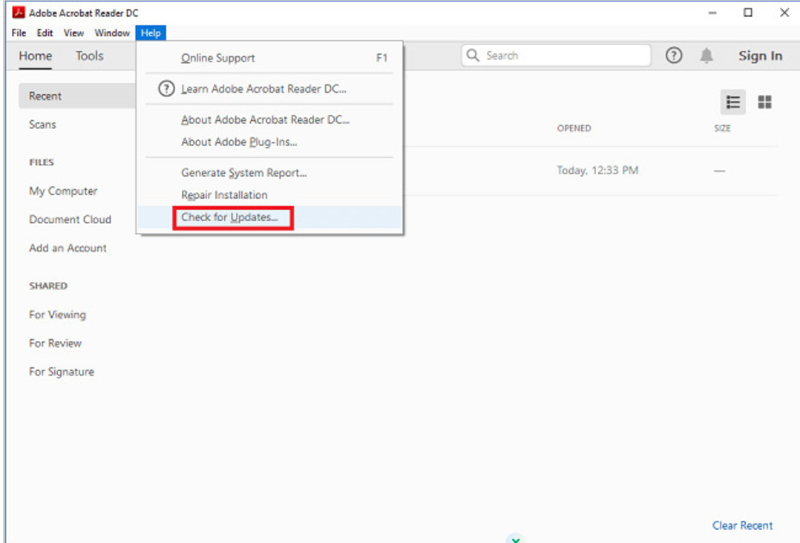
5. Changing Preferences
Another way to fix a blank problem when opening a PDF file is to change the preferences settings. Here's how to adjust your preferences to solve this problem:
Step 1: Launch Adobe Acrobat software on your computer. Click the Edit menu option in the top left corner of the window.
Step 2: Select Preferences from the drop-down menu. A new window opens with various settings.
Step 3: In the Preferences window, click "General" in the left panel.
Step 4: Look for the option "Show online storage when opening files" under the General preferences.
Step 5: To disable this feature, clear the check box next to "Show online storage when opening files." After unchecking the options, click OK to apply the changes.
Step 6: Adobe Close Acrobat completely and then open it again. After restarting Adobe Acrobat, try to open the PDF file that was previously displayed as blank. The contents are displayed and should be opened correctly.
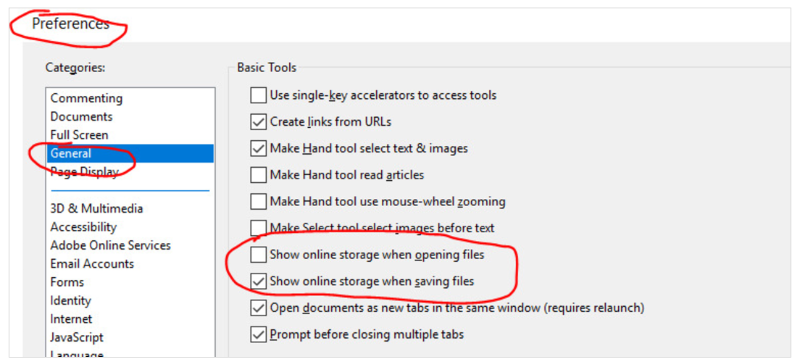
Part 3: PDF Display FAQ
1. Why My PDF is Opening a Blank White in Adobe Reader?
PDFs may appear blank in Adobe Reader for various reasons such as old software, corrupted files, incompatible settings, etc. The problem is often solved by checking that Adobe Reader is updated, re-downloading the file, or adjusting the preferences.
2. Is there a PDF blank due to browser extensions?
Yes, browser extensions and plugins may interfere with rendering PDF documents and appear blank. Display PDF in browser "It may be resolved by disabling the function or using a dedicated PDF reader instead of a browser.
3. Why is it blank when I open PDF on iPhone or Android device?
Due to compatibility issues with the PDF View app, PDF files may appear blank on mobile devices. You can solve the problem by using another PDF reader app or checking that the app has been updated. It may also be solved by re-downloading files using a stable internet connection.
4. What should I do if my PDF file is damaged and blank?
If the PDF file is corrupt, it is effective to repair the file using an online tool like iLovePDF. Additionally, you can solve the problem by restoring files from previous backups or re-downloading them from source.
Conclusion
Blank PDFs can be a common yet frustrating issue, especially when dealing with critical files. By following the methods shared in this article, such as verifying compatibility, re-downloading files, and updating your software, you can resolve why my PDF is opening a blank white? For a hassle-free and comprehensive solution, we highly recommend using >Tenorshare AI ChatPDF. This powerful online tool not only fixes blank PDF issues but also enhances your PDF experience with features like file repair, compatibility checks, and AI-powered search.
You Might Also Like
- A Quick Guide to Converting VCE Files to PDF
- PDF Drive Full Review: Is It Safe and Legal to Use?
- UPDF Review: A Powerful AI-Enhanced PDF Editor for Efficient Document Management
- ChatWithPDF Reviews: Discover Key Features, Benefits, and the Best Alternative
- Top 6 Ways! Here’s How to Upload PDF to ChatGPT
- Ask Your PDF 2026 In-Depth Review & Best Alternative