How do I add a slide to my PowerPoint?[2026 Guide]
Creating a professional PowerPoint presentation requires knowing various essential tasks, such as how to add slide in PowerPoint, adding pictures to all slides, and structuring the presentation step by step. Whether you're a beginner or looking to refine your skills, understanding these key actions can significantly enhance the quality and effectiveness of your slideshows. In this guide, we'll explorehow to add new slide in PowerPoint, and how to incorporate images across all slides, along with step-by-step instructions to create a complete presentation. By mastering these techniques, you'll be able to answer questions likepower point me presentation kaise banaye and how to create a PowerPoint presentation step by step with ease.
Catalogs:
How to Add New Slides in PowerPoint
When creating a presentation, knowing how to add slide in PowerPoint is fundamental. Whether you're working on a detailed report or a simple slideshow, adding new slides allows you to expand your content and organize your information effectively.
To add a new slide in PowerPoint, follow these steps:
Open your PowerPoint presentation and go to the "Home" tab on the ribbon.
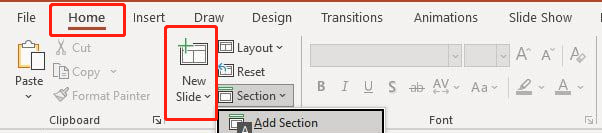
Click on the "New Slide" button. You can choose the layout of the new slide from the dropdown menu.
How to Duplicate a Slide in PowerPoint
Sometimes, you may want to duplicate a slide to maintain its layout and content structure while making modifications. To duplicate a slide, simply:
Right-click on the slide you wish to duplicate in the slide navigation pane.
Select "Duplicate Slide" from the context menu.
This will create an exact copy of the selected slide, which you can then edit as needed. Duplicating slides is a great way to keep your presentation consistent and save time.
How to Add Slide in PowerPoint Shortcut
PowerPoint offers several keyboard shortcuts that can help streamline your workflow. If you want to quickly add a new slide, use the shortcut Ctrl + M. This command instantly inserts a new slide, allowing you to continue working without interruption.
For those who frequently create presentations, mastering this shortcut can significantly speed up the process of how to add new slide in PowerPoint.
How to Add Slides in PowerPoint from Another Presentation
If you want to incorporate slides from another presentation into your current one, PowerPoint makes it easy to do so:
Go to the "Home" tab and click on the "New Slide" button.
Select "Reuse Slides" from the dropdown menu.
In the Reuse Slides pane, click "Browse" to locate the PowerPoint file from which you want to import slides.
Select the slides you wish to add and click "Insert."
This feature allows you to merge content from different presentations, ensuring that you have all the information you need in one place.
How to Add a Picture to All Slides in PowerPoint
Adding a picture to all slides in your presentation can create a consistent theme and professional look. Here's how you can do it:
Go to the "View" tab and select "Slide Master."
On the master slide, insert the image you want to appear on all slides by going to the "Insert" tab and selecting "Pictures."
Resize and position the image as desired.
Close the Slide Master view to return to your presentation.
This method ensures that the picture is automatically applied to every slide, saving you the effort of manually adding it to each one.
How to Delete a Slide in PowerPoint
Deleting slides is just as straightforward. To delete a slide:
Right-click on the slide you want to remove in the slide navigation pane.
Select "Delete Slide" from the context menu.
Alternatively, you can simply select the slide and press the "Delete" key on your keyboard. This will remove the slide from your presentation.
Tenorshare AI Slides
- Free AI Presentation Maker for One-Click Professional Slides in Minutes
- Free Export for All Your Presentation Needs
- Advanced Text and Language Options
- Tailor Your Presentations to Perfection with Our Templates
FAQs
How to add slider in PowerPoint?
To add a slider, navigate to the "Insert" tab, click on "Shapes," and choose a line shape. Draw the slider on your slide.
How to add an image to every slide in PowerPoint?
To add a picture to all slides in PowerPoint, use the slide master. Go to "View" > "Slide Master," and insert the image on the master slide. This will apply the image to all slides in your presentation.
How to rearrange slides in PowerPoint?
You can rearrange slides by clicking and dragging them to a new position in the slide navigation pane.
Conclusion
Understanding how to add slide in PowerPoint and other related features is essential for creating professional presentations. By mastering shortcuts, duplicating slides, and importing content from other presentations, you can enhance your efficiency and create impressive slideshows. Don't forget to experiment with how to add a picture to all slides in PowerPoint using the slide master feature, as it can give your presentation a cohesive look. Whether you're wondering power point me presentation kaise banaye or how to create a PowerPoint presentation step by step, following these tips will set you on the right path.
You Might Also Like
- How to Change Language in PowerPoint 2026 Full Guide
- How to Easily Add a Background Image in PPT for Stunning Slides [2026 Guide]
- Simple & Quick Guide: How to Insert a Bulleted, Numbered List, or Checklist in Google Slides
- How to Add, Change or Remove Background Images and Colors in Google Slides
- How to Add Watermark in One or All Slides in PowerPoint 2019, 2016, 2010, 2007
- 10 Advantages and Disadvantages of PowerPoint VS Google Slides Benefits

