10 Advantages and Disadvantages of PowerPoint VS Google Slides Benefits
What is Powerpoint
PowerPoint has become synonymous with presentations, but what are the advantages of powerpoint that have made it such a ubiquitous tool? Let's delve into the strengths and weaknesses of this presentation software, explore its alternatives, and determine the best fit for your needs.
Advantages and Disadvantages of PowerPoint
PowerPoint, as a cornerstone of Microsoft Office, offers a robust platform for creating professional presentations. However, it's essential to weigh the advantages and disadvantages of powerpoint before making it your go-to tool.
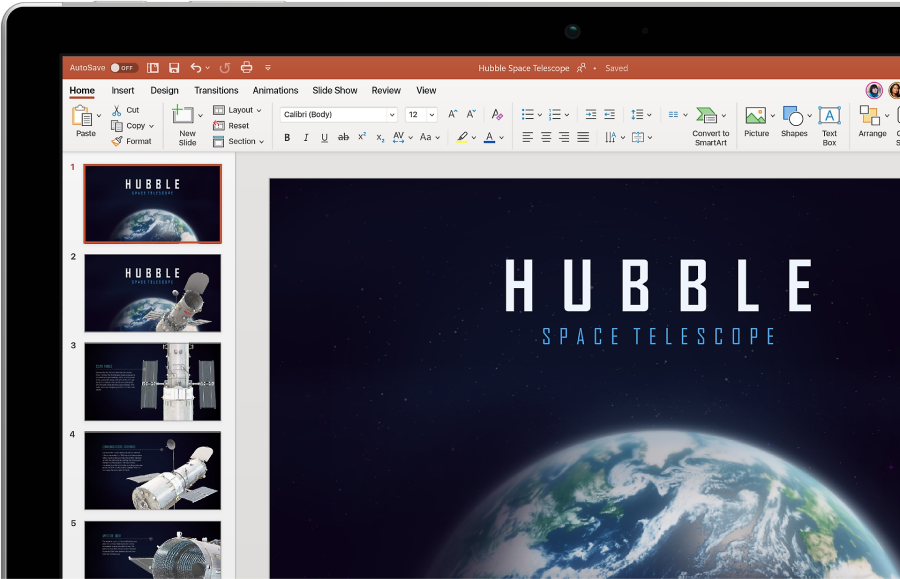
10 Advantages of PowerPoint Presentation
- Ease of use: PowerPoint's intuitive interface, especially for those familiar with other Microsoft Office applications, makes it a user-friendly option.
- Customization galore: With a wealth of design templates, themes, and image editing tools, PowerPoint empowers users to create visually stunning presentations.
- Format flexibility: Import and export various file formats, including PDFs, videos, and images, to seamlessly integrate diverse content into your presentations.
- Office suite synergy: Collaborate effortlessly with other Microsoft Office applications like Excel and Word to enhance your presentation's impact.
- Versatility: PowerPoint's widespread adoption across industries and educational settings makes it a versatile tool for various audiences.
- Multimedia integration: Enhance audience engagement by incorporating videos, audio, and animations into your presentations.
- Professional appearance: PowerPoint's design features can help you create polished, professional-looking presentations.
- Offline accessibility: Work on your presentations without an internet connection, ensuring uninterrupted productivity.
- Presenter view: Benefit from the presenter view feature, which provides speaker notes and slide timing while displaying a different view to the audience.
- Advanced features: Explore advanced options like custom animations, transitions, and slide masters to create dynamic and engaging presentations.
10 Disadvantages of PowerPoint Presentation
- Template reliance: Overreliance on pre-designed templates can lead to generic and uninspiring presentations.
- Learning curve: Mastering advanced features and customization options may require additional time and effort.
- Cost: PowerPoint is typically part of the Microsoft Office suite, which requires a purchase or subscription.
- File size: PowerPoint presentations can become large, making sharing and uploading difficult.
- Design limitations: While offering customization, PowerPoint may not provide the same level of design flexibility as dedicated graphic design software.
- Audience distraction: Excessive use of animations, transitions, and multimedia elements can distract the audience from the content.
- Dependency on software: Users are tied to the PowerPoint software and operating system.
- Potential for information overload: It's easy to cram too much information onto slides, overwhelming the audience.
- Accessibility issues: Certain design choices or features may hinder accessibility for individuals with disabilities.
- Limited collaboration features: Compared to cloud-based alternatives, PowerPoint's real-time collaboration capabilities are more limited.
Alternative of PowerPoint - Google Slides
While PowerPoint dominates the presentation landscape, Google Slides offers a compelling alternative. Let's explore the benefits of using google slides.
Benefits of Using Google Slides
- Cloud-based accessibility: Access and edit your presentations from any device with an internet connection.
- Real-time collaboration: Multiple users can work on the same presentation simultaneously, enhancing teamwork.
- Integration with Google Workspace: Seamlessly incorporate data from Google Sheets and images from Google Drive.
- Automatic saving: Your presentation is always backed up in the cloud, eliminating the risk of data loss.
- Free: Google Slides is available at no cost with a Google account.
- Cross-platform compatibility: Access your presentations on various devices and operating systems.
- Large template library: Choose from a vast collection of free templates to jumpstart your design process.
- Easy sharing: Share presentations with others through simple links or email.
- Version history: Access previous versions of your presentation to track changes and restore content if needed.
- Offline access: Work on your presentations offline with the Google Slides app.
PowerPoint vs Google Slides
To make an informed decision, compare the key features of PowerPoint and Google Slides:
| Feature | PowerPoint | Google Slides |
|---|---|---|
| Cost | Requires Microsoft Office license | Free with a Gmail account |
| Ease of Use | User-friendly interface, familiar to Microsoft Office users | Intuitive and accessible through a web browser |
| Customization | Extensive templates, themes, and image editing tools | Limited templates, more reliant on external customization |
| File Format Compatibility | Supports multiple formats (PDF, MP4, GIF, etc.) | Supports various formats, but more limited compared to PowerPoint |
| Collaboration | Basic collaboration features, not as robust as Google Slides | Real-time collaboration with multiple users |
| Offline Accessibility | Fully functional offline | Requires internet for full functionality, limited offline mode |
| Cloud Storage | Requires manual saving and file management | Auto-saves and stores in Google Drive |
| File Size | Can result in large files due to multimedia | Generally smaller file sizes due to cloud storage |
| Versatility | Widely used in various industries and education | Growing in popularity, especially in education |
Ultimately, the best presentation software depends on your specific needs, preferences, and collaboration requirements. By understanding the advantages of powerpoint and the strengths of Google Slides, you can make an informed choice to create effective and engaging presentations.
Final Words
After reading the advantages of PowerPoint and the comparison of these two tools, you've likely made your decision. PowerPoint, with its extensive features and customization options, is perfect for those who need detailed control over visual elements, offering numerous templates, transitions, and animations. Its offline capabilities also make it a dependable choice for working without internet access.
Google Slides, on the other hand, shines in simplicity and collaboration. Being cloud-based, it allows real-time teamwork and is popular among teams and students. With a user-friendly interface and a wide range of pre-designed templates, it helps create professional presentations quickly and efficiently.
For those who want the best of both worlds—professional design with minimal effort—consider trying Tenorshare free presentation maker. This tool harnesses AI to automatically generate polished presentations based on your input, offering both time-saving convenience and high-quality results. It's perfect for users who want to create impactful presentations quickly and easily, without sacrificing visual appeal.
Tenorshare AI Slides
- One-click AI presentation maker for stunning slides in minutes.
- Powerful AI ensures professional outlines and content.
- Beautiful, well-designed templates at your fingertips.
- Free access for every user, no strings attached.
- Perfect for businesses, educators, students, and personal projects.
You Might Also Like
- How to Create a Flowchart in PowerPoint Tutorial 2026
- How to Change Language in PowerPoint 2026 Full Guide
- Simple & Quick Guide: How to Insert a Bulleted, Numbered List, or Checklist in Google Slides
- How to Add, Change or Remove Background Images and Colors in Google Slides
- How to Add Hyperlink in PowerPoint: Comprehensive Guide
- Best Free Dowload PowerPoint Templates: Get Now
- How to Change Text Color in Google Slides Step by Step Guide 2026
- How to Change the Size of a Google Slide in Simple Clicks

