How to Quickly Adjust PPT Slide Size for Any Presentation [2026 Tutorial]
Creating a PowerPoint presentation can be tricky, especially when it comes to ensuring your slides look great on various screens and devices. Another common challenge is adjusting the ppt slide size without affecting the quality of your content. In this guide, we'll help you navigate these issues and choose the perfect slide size for your presentation.
Catalogs:
What PPT Slide Size and Aspect Ratios Should You Choose?
When creating a PowerPoint presentation, selecting the right ppt slide size is crucial to ensure your content displays properly on various screens. PowerPoint slide sizes generally fall into three categories:
- Modern Widescreen (16:9 and 16:10): These are the most commonly used aspect ratios for contemporary presentations, as they fit perfectly on modern screens and projectors. They are ideal for most situations, including corporate meetings and educational settings.
- Standard Format (4:3): This traditional aspect ratio is still relevant for older projectors and screens that better accommodate a square format. Choosing this size ppt slide can prevent distortion and maintain clarity on older devices.
- Custom Orientation: For unique presentation needs, PowerPoint allows users to create custom ppt slide size dimensions. This option is perfect when none of the standard aspect ratios suit your specific requirements.
How to Change PPT Slide Size
Wondering how to change ppt slide size? It’s a straightforward process. Follow these steps to adjust the size ppt slide:
Access the Design Tab
Open your PowerPoint presentation.Go to the "Design" tab on the ribbon and click on the "Slide Size" button, usually found on the right side of the toolbar.
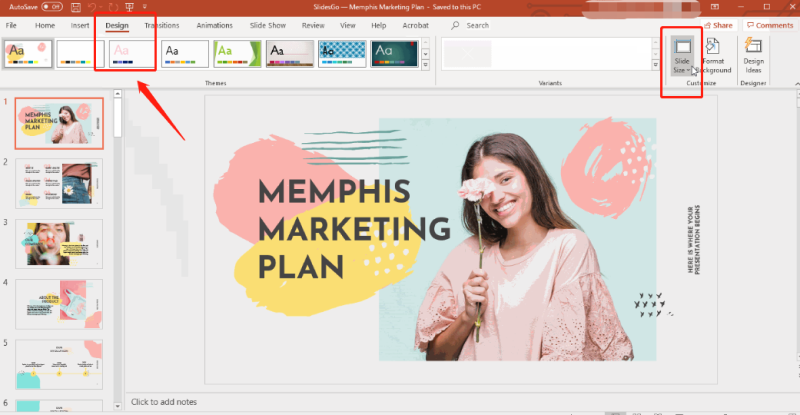
Choose Your Slide Dimensions
From the drop-down menu, select either "Standard (4:3)," "Widescreen (16:9)," or click on "Custom Slide Size" to enter your own dimensions.If you choose a custom size, enter the desired width and height, then click "OK."
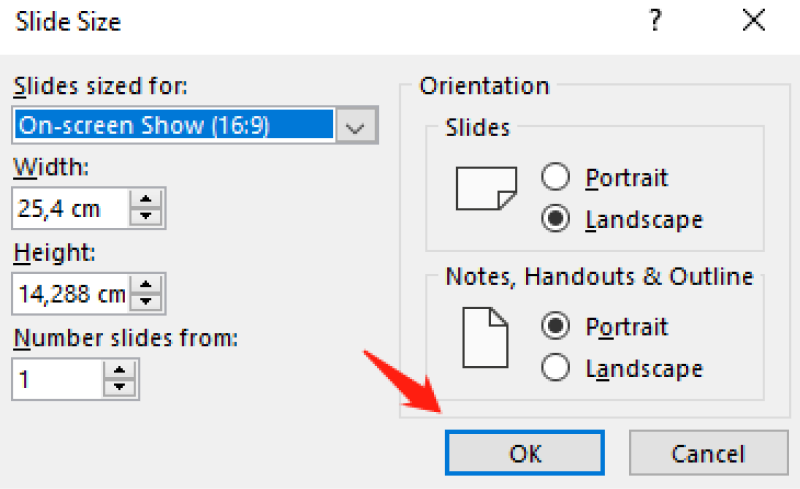
Adjust Content Scaling
PowerPoint will ask how you want to scale your content: maximize or ensure fit. Choose based on your preference and the type of content you have.

If you're using a mobile device, you might wonder how to change slide size in PowerPoint mobile. On your phone, the process is a bit different but still simple. Just tap on the "More options" menu, go to "Design," and then choose "Slide Size."
Remember, PowerPoint does not allow individual slide size adjustments—all slides in your presentation will maintain the same size.
What Should You Do After Changing PowerPoint Slide Size?
After you ppt change slide size, it’s essential to make sure everything still looks good. Here’s what you need to do:
Check Your Slides: Go through each slide to see if anything looks off. Make sure your text, images, and other elements aren’t cut off or out of place.
Tweak the Design: You might need to adjust some design elements like shapes or text boxes to fit the new ppt slide size better. This might also mean reordering any animations you’ve added to make sure they flow smoothly with the new layout. Don’t be afraid to resize or move things around until they look just right.
Test It Out: If you can, preview your presentation on the screen or projector you’ll be using. This way, you can make sure your slides look perfect when it’s showtime.
Finally, if you're adjusting the font size, knowing how to change font size in ppt for all slides can be very useful. Simply go to the slide master view, select the text boxes you want to change, and adjust the font size. This will apply the change to all slides, ensuring consistency across your presentation.
FAQs
How to resize a PowerPoint slide without resizing content?
To resize a PowerPoint slide without resizing content, choose the "Ensure Fit" option when prompted during the ppt change slide size. This option keeps your content within the slide boundaries, though some elements may appear smaller.
How to change slide size in PowerPoint mobile?
To change slide size in PowerPoint mobile, open your presentation, tap on the "More options" menu (three dots), go to "Design," and then choose "Slide Size."
How to resize PPT file size?
To reduce the file size of a PowerPoint presentation, consider compressing images, embedding fonts only where necessary, and removing unused slide masters or elements. You can also save the presentation in a compressed format like PPTX.
How to change font size in PPT for all slides?
To change the font size across all slides, go to the slide master view, select the text boxes, and adjust the font size. This change will apply globally, ensuring your presentation has a consistent look.
How do I change the page size in PPT?
To change the slide size in PPT, follow the same steps as changing the ppt slide size. Go to the "Design" tab, select "Slide Size," and then choose your preferred dimensions or enter custom measurements. Keep in mind that all slides will adopt the new size since PowerPoint does not allow for individual slide size adjustments.
You Might Also Like
- How to Easily Embed Videos in Google Slides
- How to Change the Language Settings in Google Slides
- Beautiful AI vs. Tenorshare AI Slides: Which is Better?
- How to Make Google Slides Vertical in Simple Steps
- How to Put a Canva Presentation in Google Slides in 3 Easy Steps
- How to Make or Add A Mind Map in Google Slides? Easy Steps!

