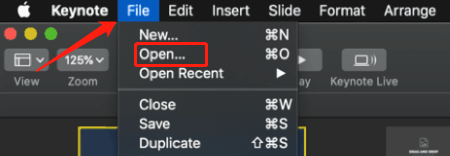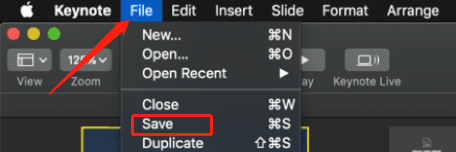Step-by-Step Guide: How to Convert PPT to Keynote Across Devices
Keynote is Apple's powerful presentation software, known for its sleek design and seamless integration with other Apple products. However, many users still rely on PowerPoint for creating presentations, which can lead to challenges when switching between platforms. Users often face issues like formatting errors, compatibility problems, and time-consuming conversions when trying to convert PPT to Keynote. This article will guide you through the process of converting PowerPoint presentations into Keynote across different devices, ensuring a smooth transition without losing the original formatting. We will also cover how to convert Keynote to PPT for those who need to work in both environments.
Catalogs:
How to Convert PowerPoint to Keynote on Mac in Three Steps ?
For Mac users, converting PowerPoint to Keynote is a straightforward process, as Keynote is built to be compatible with PowerPoint files. Here's how you can do it:
Open Keynote on your Mac.
Go to File > Open and select the PowerPoint file you want to convert.

Make any necessary adjustments, and then go to File > Save to save the presentation as a Keynote file.


This process is quick and allows you to maintain most of the original formatting, ensuring that your presentation looks just as good in Keynote as it did in PowerPoint. For those needing the reverse process, you can easily convert Keynote to PPT by exporting the file.
Tenorshare AI Slides
- Free AI Presentation Maker for One-Click Professional Slides in Minutes
- Free Export for All Your Presentation Needs
- Advanced Text and Language Options
- Tailor Your Presentations to Perfection with Our Templates
How to Convert PowerPoint to Keynote on iPad ?
If you’re using an iPad, converting PowerPoint to Keynote is equally simple, thanks to the Keynote app available on iOS. Here’s how to do it:
Download and open the Keynote app on your iPad.
Tap on the + icon to create a new presentation, then select Import.
Find and select the PPT file you wish to convert.
Keynote will import the file. Review it and make any necessary edits.
Once done, save the file as a Keynote presentation.
This method is efficient for users who are on the go and need to convert PowerPoint into Keynote directly on their iPad. Whether you're working on Mac or iPad, the ability to convert PPT to Keynote ensures flexibility and compatibility in your presentations.
How Do I Convert PowerPoint to Keynote on PC (Windows)?
Windows users often face a unique challenge when it comes to working with Apple’s Keynote software, as Keynote is primarily designed for Mac and iOS platforms. However, there are still effective ways to convert PowerPoint to Keynote on a PC. Here’s how you can do it using online tools:
Use a trusted online converter like CloudConvert.
Upload your PPT file to the converter.
Select Keynote as the output format.
Download the converted file to your PC.
Once the file is downloaded, you can transfer it to a Mac or iPad and open it in Keynote. This solution is ideal for Windows users who don't have access to Apple devices but still need to convert PowerPoint to Keynote on PC. Additionally, for those seeking a cost-effective method, you can convert PPT to Keynote online free using these tools. This approach allows Windows users to maintain compatibility with colleagues or clients who primarily use Keynote.
Tips for Converting PowerPoint to Keynote Presentation Without Losing Format
When converting PowerPoint to Keynote, one of the biggest challenges is maintaining the original formatting. Here are some tips to help you:
Use Standard Fonts: Stick to fonts that are available on both Mac and Windows, such as Arial, Helvetica, or Times New Roman.
Check Image and Video Compatibility: Ensure that all multimedia elements are compatible with Keynote.
Test Transitions and Animations: Some PowerPoint animations may not translate well to Keynote, so be prepared to adjust them manually.
By following these tips, you can ensure a smooth conversion process that preserves the look and feel of your original presentation, making it easy to convert PowerPoint to Keynote presentation without any major issues.
FAQs
How to Convert Keynote to PPT on Mac?
Sometimes, you may need to convert a Keynote file back to PowerPoint. This can be done easily on a Mac:
Open the Keynote file you want to convert.
Go to File > Export To and select PowerPoint.
Choose the desired format options and click Next.
Save the file as a PPT.
Can I convert PowerPoint to Keynote while preserving animations?
Yes, you can convert PPT to Keynote while preserving most animations. However, not all PowerPoint animations have a direct equivalent in Keynote. During the conversion process, Keynote will attempt to match animations as closely as possible, but some complex animations might need to be manually adjusted or recreated within Keynote to ensure they function correctly.
How do I batch convert multiple PowerPoint files to Keynote?
Currently, Keynote does not support batch converting multiple PPT to Keynote files natively. To batch convert, you would need to manually open each PowerPoint file in Keynote and save it as a Keynote file individually. Alternatively, third-party automation tools or AppleScript can be used to streamline the process if you have a large number of files to convert.
Are there any file size limitations when converting PowerPoint to Keynote?
There are no strict file size limitations when converting PPT to Keynote, but large PowerPoint files may take longer to convert, and there is a higher chance of encountering issues like slow performance or incomplete conversions. It's advisable to compress images, remove unnecessary slides, and simplify the presentation before performing the conversion to ensure a smooth process.
Conclusion
Converting PPT to Keynote doesn’t have to be a daunting task. Whether you're using a Mac, iPad, or even a PC, there are efficient methods available to make the transition seamless. Remember to check for any formatting issues after conversion and use the provided tips to maintain the integrity of your presentation. With the right approach, you can easily convert PowerPoint to Keynote and continue to deliver professional, polished presentations. And if you need to switch back, knowing how to convert Keynote to PPT ensures you're always prepared, no matter the platform.
You Might Also Like
- Mastering Superscript in Google Slides and Sheets
- How to Add and Edit Videos in PowerPoint: Step-by-Step Tutorial
- How to Easily Translate PowerPoint Slides: A Quick Guide
- Mastering Theme Customization: How to Change and Apply Themes in PowerPoint
- How to Translate Google Slides into Different Languages
- How to Convert Google Slides to PDF: A Step-by-Step Guide