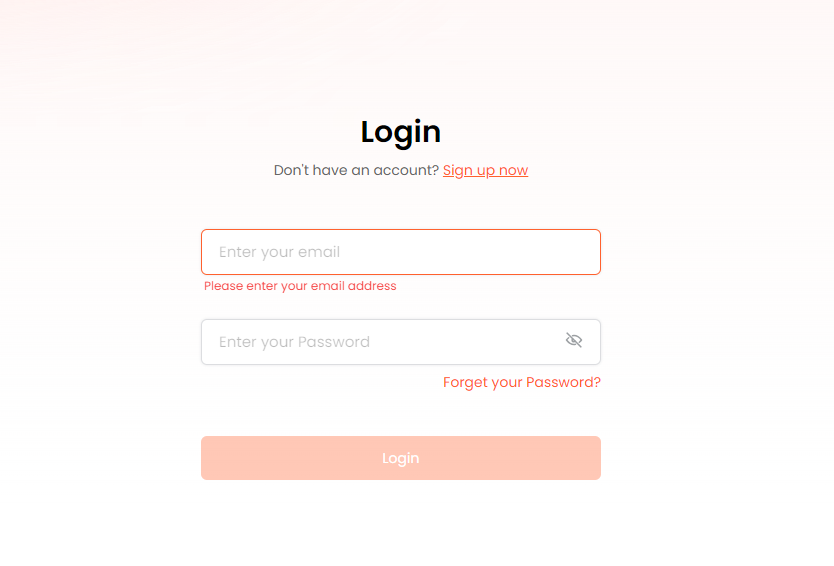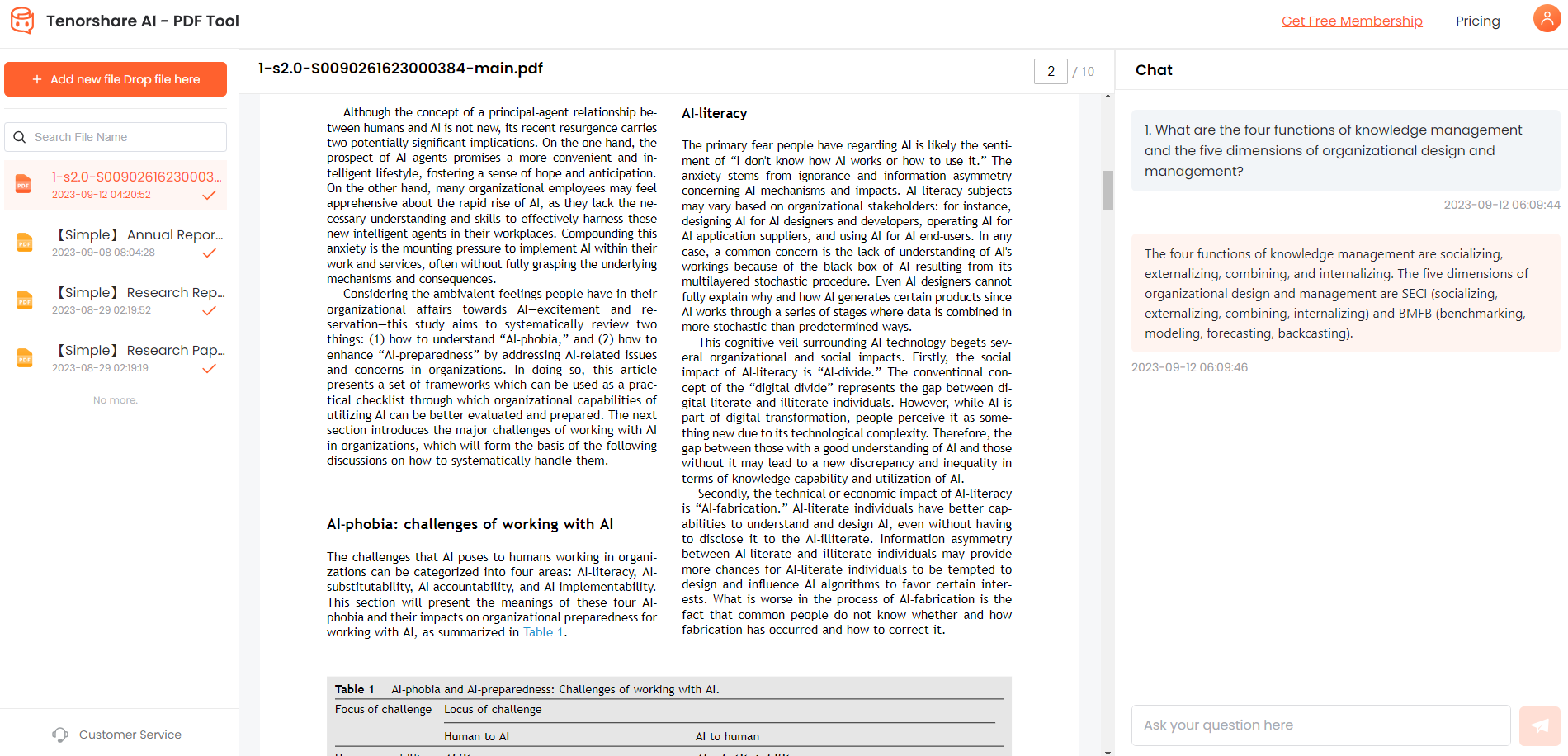How to Extract Text Value from PDF Financial Statement? Best Tools
One of the most important types of digital documents is the PDF financial statement. However, extracting text from these files, especially for analysis and reporting, can be a real challenge. PDF formats often pose difficulties due to inconsistent layouts and formatting that make manual extraction a time-consuming and error-prone task.
This article explores the best ways to Extract Text Value from a PDF Financial Statement and introduces you to the best tool, Tenorshare Chat PDF, that simplifies the process.
Part 1. How to extract text values from PDF financial statements?
There are two ways to extract text values from PDF financial statements. Before proceeding, let's first extract text values from PDF financial statements and know ourselves in these two ways.
For those interested in exploring automated solutions further, articles such as the Comprehensive Review of Winston AI Detector, Detailed Review of Sapling AI Detector, and Guide to Crossplag AI Content Detector.
Manual Method
To manually extract text values from PDF financial statements, you must first open the aforementioned financial statements in your preferred PDF viewer. Then, go to the page containing the value of interest. When you go to that page, select the text value you want to extract using the mouse.
After selecting any section of text, the PDF viewer usually provides several options for what you should do with the text. Click "Copy." This effectively extracts the value of the selected text. You can now paste the text to the location you want to use.
Automation
It is not always possible to know exactly where the desired text value is in the financial report. Financial statements may span dozens, hundreds, or thousands of pages. This is the need for automation. Therefore, the automation method is to search for the required text value using a PDF reader or viewer (most PDF viewers have a search box for this), copy it, and paste it where needed.
Part 2. Best AI tool to extract text values from PDF financial statements
Tenorshare AI ChatPDF is the best AI tool for extracting text from PDF financial statements due to its advanced machine-learning capabilities. It efficiently handles complex layouts, including tables and charts, and ensures accurate data extraction, making it ideal for professionals in finance. With its user-friendly interface, it saves time, reduces manual errors, and delivers precise results. For those seeking a reliable and cost-effective solution, Tenorshare AI ChatPDF is unmatched in streamlining financial document processing.
Step to use Tenorshare AI ChatPDF
-
Upload Your PDF File
Start by uploading your PDF file to the platform.

-
Create and Log in to Your Account
Log in to your existing account. If you're new, click "Sign up now" to quickly create an account.

-
Chat with Your PDF
Initiate a chat with your PDF document by asking any questions or extracting text value directly from the PDF Financial Statement.

Benefits of using PDF AI Chat Tool
- Accuracy: AI-powered tools ensure high accuracy in extracting numerical data, reducing errors compared to manual entry.
- Efficiency: Quickly extract data from large volumes of PDF documents, saving time and improving productivity in financial analysis.
- Automation: Streamline repetitive tasks by automating the extraction process, allowing financial professionals to focus on analysis and decision-making.
- Versatility: Handle various types of financial documents and formats, including scanned PDFs, tables, and text-based statements.
- Integration: Easily integrate with existing financial software and databases, enhancing data management and reporting capabilities.
Part 3. Five other Best tools to extract text values from PDF financial statements
In addition to Tenorshare AI ChatPDF, which is the best tool to extract text values from PDF financial statements, there are several tools that can extract data from PDFs. Tools that can extract data from PDF financial statements include:
1. PDFgear
This is a free PDF editor that can be downloaded from the web. This allows you to easily search and extract specific text values from PDF financial statements.

Features
- OCR: PDFgear is equipped with optical character recognition (OCR) that does not make you feel that it is paid.
- Exporting Copied Text PDFgear allows you to not only "copy" the selected text in the document but also "export" it.
- Support for more than ten languages: In area extraction mode, PDFgear OCR supports more than ten languages.
Pros
- PDFgear is a free tool.
- Data extraction using PDFgear is very simple.
Cons
- It takes quite a while to download and install PDFgear.
2. SimpleOCR
This is also a free tool to extract text values from PDF financial statements, including those scanned. Simply retrieve text values from PDF financial statements (no further PDF editing is required), SimpleOCR is ideal.
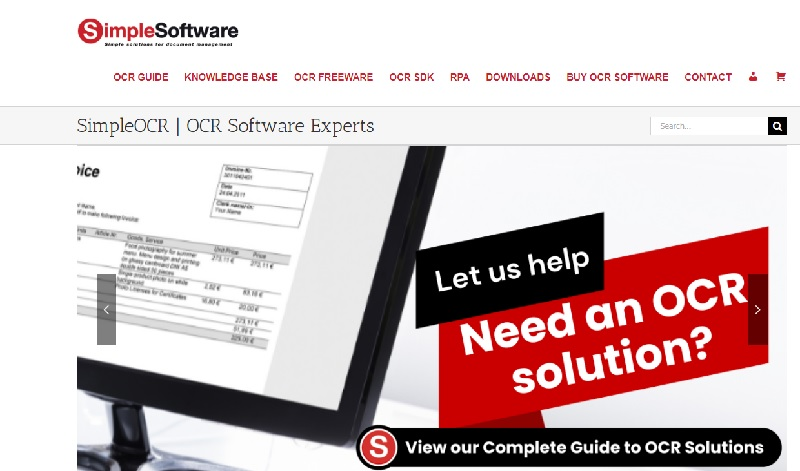
Features
- High precision: Simple OCR optical character recognition boasts very high accuracy.
- Batch processing: multiple documents can be processed simultaneously
- Editing Text Text that is now searchable by OCR can be edited to some extent by simple OCR.
Pros
- Legacy SimpleOCR application is 100% free.
- Simple OCR user interface is comfortable
- Fast Download
Cons
- You may not be able to extract the entire page or the range of pages using SimpleOCR.
3. i2OCR
People often need web-based tools to extract text values from PDF financial statements without downloading them. Thankfully, there are fully web-based tools like i2OCR.
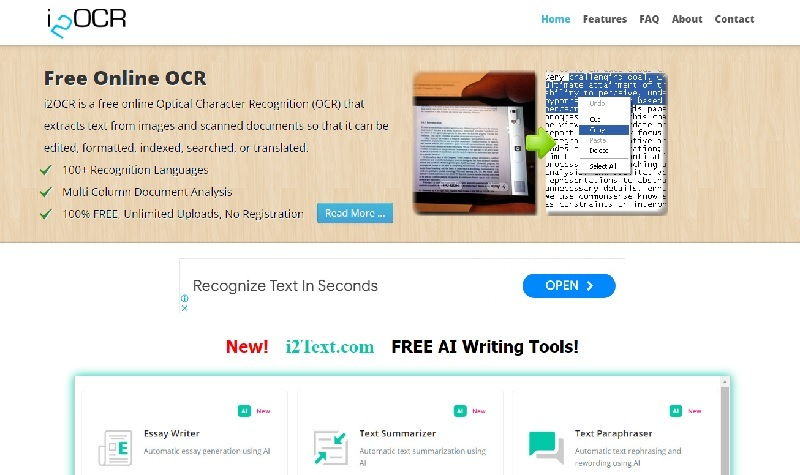
Features
- Multiple columns of document processing function: Even if there are many columns in a document that want to extract a value, i2OCR can process it and extract text from it.
- Multilingual Support: i2OCR supports more than 100 languages.
- Unlimited upload: You can upload any number of documents to i2OCR for text extraction.
Pros
- i2OCR is a completely web-based tool, so you don't need to download anything to use it.
- You don't even need to register to start using i2OCR.
Cons
- Since the i2OCR operates on advertising revenue, it is necessary to endure advertising when using this tool.
4. Google Document OCR
This is also a useful web-based tool that allows you to extract text values from PDF financial statements without downloading them. To use this tool, you need to upload your PDF financial statements to Google Drive.
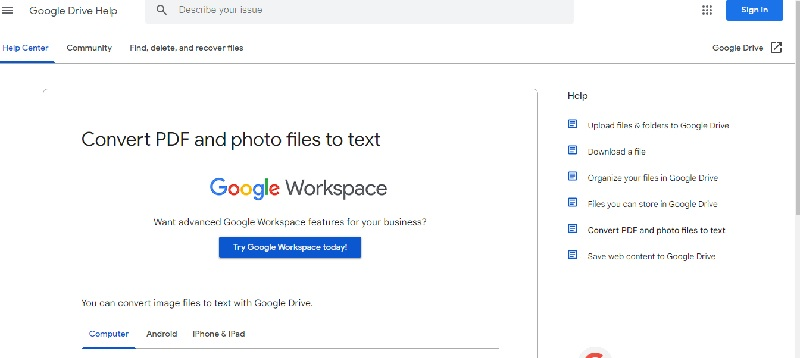
Features
- Supports text extraction of more than 200 languages: More than 200 languages supported by Google Docs OCR.
- Handwritten text recognition: Google Docs OCR can recognize and extract handwritten text in financial statements as needed.
- Fast: Google Docs OCR makes extraction very fast.
Pros
- Free tools for Google users
- Supports almost all standard fonts
Cons
- Only support files up to 2MB
5. PDF2GO
Another web-based tool that can extract text values from PDF financial statements is PDF2Go. With this tool, simply upload the PDF and click it to convert it into searchable text, search for the text you are interested in, extract it, and proceed to use it as you wish.
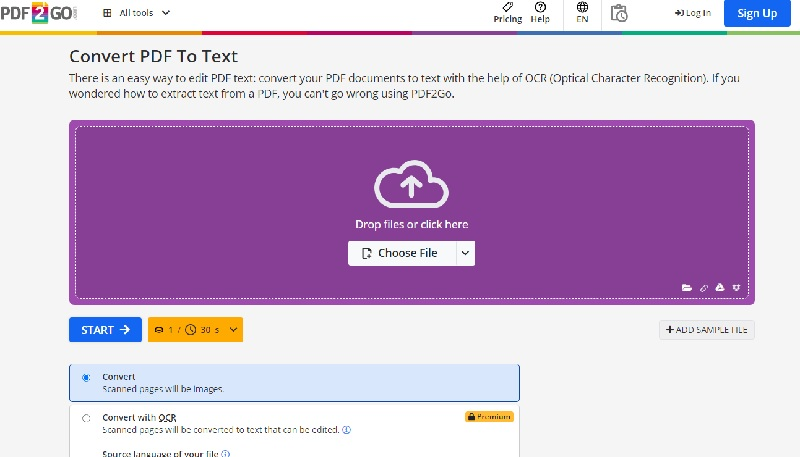
Features
- Instant PDF to Text Conversion: The moment you click the 'Start' button on the PDF2Go, the PDF to text conversion takes place almost instantly, leaving text that can be searched and extracted.
- What is the output of PDF2Go in the .txt file? Output in text format. Any computer can open and easily search/extract text.
- Processing multiple files: Multiple files can be uploaded for OCR conversion from PDF to text (after which text extraction can be done).
Pros
- This is a 100% free tool that you don't even need to register before using it.
- Download does not need to use this particular tool
Cons
- Users must endure advertising, which is a tool funded by advertising revenue.
Part 4. Conclusion
Extracting text values from PDF financial statements is essential for efficient data analysis and reporting. At the same time, manual extraction is time-consuming and prone to errors. AI-powered tools like Tenorshare AI ChatPDF stand out due to their advanced capabilities, which allow them to handle complex layouts such as tables and charts with ease. This makes it a top choice for finance professionals looking for reliable, accurate, and efficient text extraction.
You Might Also Like
- [2026 Updated] AI Builder Extract Text from PDF Effortless
- How to Use AskYourPDF in ChatGPT?
- Top 10 Humata AI Alternatives: Choose the Best PDF Analyzer
- Top 9 Best ChatPDF Alternatives for Effortless PDF Management
- How to Summarize pdf in Chatgpt? Best Ways!
- PDF AI Chat Tool Makes Everything Easy: Your Intelligent PDF Assistant
- [2026 Proven] How Can ChatGPT Help You Read With PDFs