2 Free Ways: How to Convert PPT to Google Slides
Have you ever needed to convert a PowerPoint presentation to Google Slides but didn't know where to start? Look no further! In this guide, we'll show you two hassle-free methods to seamlessly transition your PPT files into Google Slides format. Our step-by-step instructions will make the process quick and easy. Read on to discover how you can effortlessly convert your PPT to Google Slides for free!
Method 1: Upload and Convert PPT in Google Drive
Converting your PowerPoint presentations to Google Slides can be a seamless process with Google Drive. This method ensures that your slides retain their formatting and are easily accessible across platforms.
-
Upload your PowerPoint file to Google Drive.
-
Right-click the file, select "Open with" > "Google Slides."
-
Save the file as a Google Slides presentation.
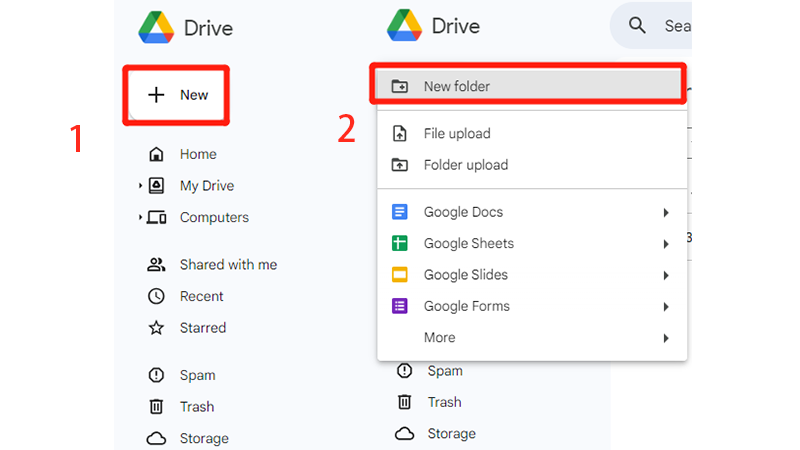
Method 2: Import PPT Directly in Google Slides
This process is quick and ensures that your presentation is ready to be edited and shared in the Google Slides environment.
-
Create a new blank in Google Slides.
-
Click "File" > "Import slides" > "Upload" to add your PowerPoint file
.
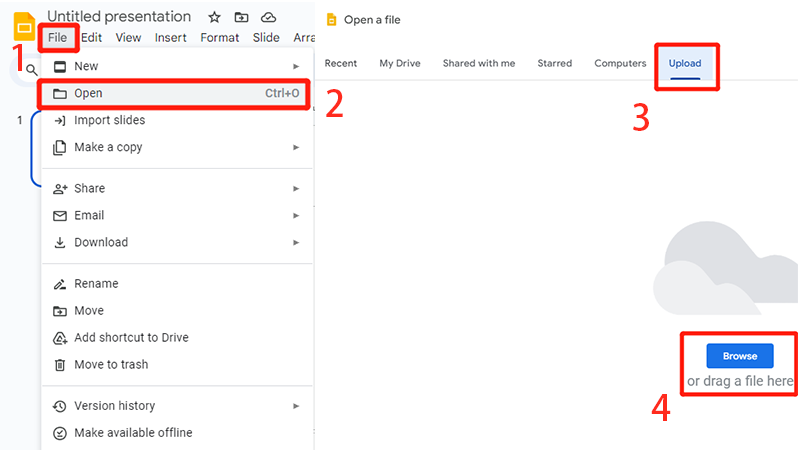
Important Considerations When Converting PowerPoint to Google Slides
When converting a PowerPoint presentation to Google Slides, there are several important factors to keep in mind:
-
Formatting Adjustments: Be prepared to tweak the formatting, as complex layouts and designs might not convert perfectly.
-
Font Compatibility: Custom fonts used in PowerPoint might be replaced with default fonts in Google Slides. Ensure all text appears correctly.
-
Animations and Transitions: Some animations and transitions may not work as expected after conversion. Review and adjust them as necessary.
-
Embedded Media: Verify that videos, audio, and images are correctly embedded and functional in the converted file.
-
File Size and Upload Time: Large files might take longer to upload and convert, so ensure a stable internet connection and adequate storage.
By considering these points, you can ensure a smoother and more accurate conversion process.
FAQs
How DO I Convert PowerPoint to Google Slides on Mac?
Upload the PowerPoint file to Google Drive, right-click it, select "Open with," and choose "Google Slides".
How DO I Convert PowerPoint to Google Slides if File is Too Large?
Compress the file or split it into smaller parts before uploading to Google Drive and converting it using Google Slides.
How Do I Open a PowerPoint Presentation in Google Slides?
Upload the PowerPoint file to Google Drive, right-click it, select "Open with," and choose "Google Slides".
How Do I Move a PowerPoint to Google Drive?
Open Google Drive, click "+ New", select "File upload", and choose your PowerPoint file to upload.
Can You Share PowerPoint Like Google Slides?
Yes, you can share PowerPoint files using Google Drive or OneDrive by generating sharing links or setting sharing permissions.
Conclusion
Converting PowerPoint presentations to Google Slides is simple and enhances collaboration. You can easily upload and convert your files through Google Drive or directly import them into Google Slides, ensuring a seamless transition to this versatile platform.
For an even more streamlined experience, consider using Tenorshare AI Slides. This advanced tool offers AI-driven features that simplify presentation creation, editing, and translation, ensuring your work stands out.
Tenorshare AI Slides
- Free AI Presentation Maker for One-Click Professional Slides in Minutes
- Free Export for All Your Presentation Needs
- Advanced Text and Language Options
- Tailor Your Presentations to Perfection with Our Templates
You Might Also Like
- Simple & Quick Guide: How to Insert a Bulleted, Numbered List, or Checklist in Google Slides
- How to Make a Poster in Google Slides: Step-by-Step Guide
- Google Slides or PowerPoint? A Comprehensive Feature Comparison 2026
- How to Download Google Slides Templates for Engaging Presentations
- AI Text-to-PowerPoint: Craft Stunning Slides in Minutes!
- Best 6 AI Presentation Tools To Make Your Slides Easy in Minutes

