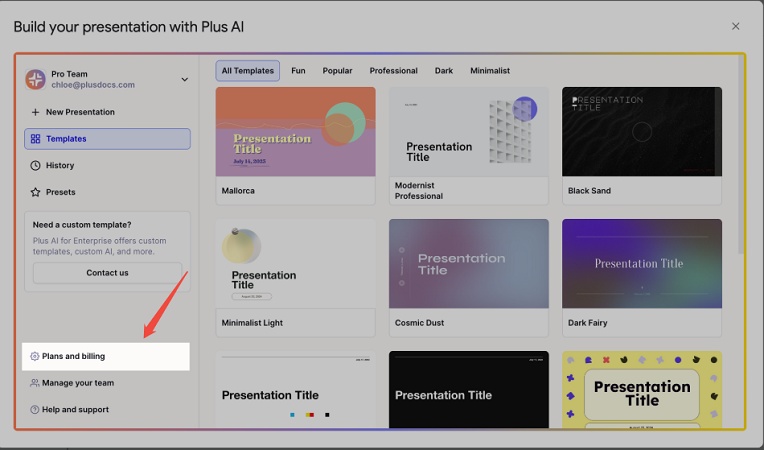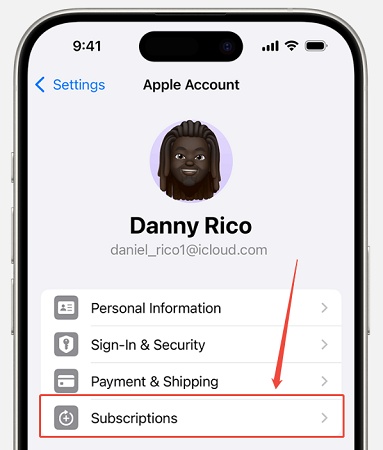Step-by-Step Guide: How to Cancel Plus AI Subscription Easily
Plus AI is a handy tool for creating better presentations in Google Slides and PowerPoint. But sometimes, you might need to cancel your subscription, whether it's because the free trial is ending or you no longer need the service. If you're searching for " how to cancel plus ai subscription ," this guide will walk you through the process step by step. Let's make it quick and easy.
Catalogs:
Why You Might Want to Cancel Your Plus AI Subscription
Plus AI offers monthly or annual plans, often with a 7-day free trial. You can sign up through Google Slides, PowerPoint, their website, or mobile apps. People cancel for various reasons, like finishing a project, cutting costs, or deciding the tool isn't for them. Whatever your reason, the steps below will help you stop your subscription without hassle.
How to Cancel Plus AI Subscription via Google Slides or PowerPoint
-
Open the Plus AI add-on in Google Slides or the add-in in PowerPoint.
-
Go to the Settings menu and click on " Plans and Billing ."

-
You'll be taken to a billing portal, likely through Stripe. Log in with the email tied to your Plus AI account.
-
Find your subscription and click " Cancel Plan ."
Make sure to cancel at least 24 hours before your next billing date to avoid extra charges. You can also update your payment details in the same portal if needed.
How to Cancel Plus AI Subscription via the Website
If you prefer to cancel directly through the Plus AI website, here's what to do:
-
Log in using the email associated with your account.
-
Locate your subscription and select " Cancel Plan ."
This method works well if you're not using the add-on in Google Slides or PowerPoint. It's straightforward and takes just a few clicks.
How to Cancel Plus AI Subscription via Mobile Apps
If you subscribed through a mobile app, the process depends on your device.
For iPhone (iOS):
-
Open your iPhone Settings and tap your name at the top.
-
Go to " Subscriptions ."

-
Find Plus AI in the list, tap it, and choose " Cancel Subscription ."
For Android:
-
Open the Google Play Store and make sure you're signed into the right Google account.
-
Tap the menu icon, then select " Subscriptions ."
-
Choose Plus AI and tap " Cancel Subscription ." Follow the prompts to confirm.
If you don't see a cancel option, your subscription might already be canceled. Double-check to be sure.
Key Tips and Common Issues
-
To avoid surprises, cancel at least 24 hours before your billing cycle renews.
-
Deleting the Plus AI app or add-on won't cancel your subscription, so always use the methods above.
-
If you're on a free trial, cancel before the 7-day period ends to avoid being charged.
-
If you can't access your account or run into issues, contact Plus AI's support team through their website.
-
Look in your email (including spam) for a billing portal link sent when you signed up.
Looking for a Plus AI Alternative? Try Tenorshare AI Slides
If you've canceled Plus AI and still need a fast slide solution, Tenorshare AI Slides is worth checking out. It's a powerful slide-generation tool that helps you build professional presentations quickly and effortlessly.
Tenorshare AI Slides works directly in your browser. You just enter your topic or upload a file, and it instantly creates polished slides with clean layouts and clear points. It's great for students, teachers, marketers, and anyone who needs fast, well-structured slides without starting from scratch. You can download your slides as PowerPoint or copy them into Google Slides with ease. The interface is simple, and there's no learning curve.
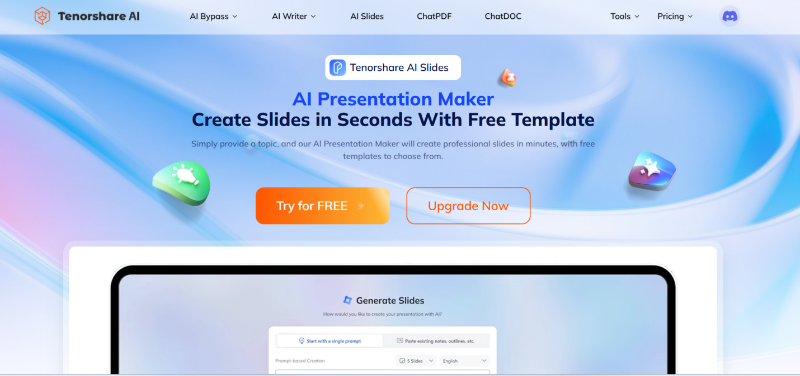
Read More: Tenorshare AI Slides Review: A Comprehensive Look at Feature
FAQs
Can I get a refund after canceling my Plus AI subscription?
Plus AI generally doesn't offer refunds for subscription fees. Cancel before your next billing cycle to avoid charges.
What happens if I cancel during the free trial?
If you cancel before the 7-day trial ends, you won't be charged. A credit card is required for trials, so act in time.
How do I know if my Plus AI subscription is canceled?
Check the billing portal or your email for a cancellation confirmation. If unsure, contact Plus AI support.
What if I can't find my subscription in the billing portal?
Ensure you're using the correct email. If it's still missing, reach out to Plus AI's support for help.
Conclusion
Plus AI is a handy tool for making better slides in Google Slides and PowerPoint. But if you no longer need it, canceling your subscription is easy. Whether you signed up through Google Slides, the website, or a mobile app, just follow the steps in this guide. Always cancel at least 24 hours before your billing date, and don't forget to check your email for confirmation.
If you're searching for "how to cancel plus ai subscription" or "how to cancel my plus ai subscription", this guide has everything you need. And if you're looking for a great alternative, try Tenorshare AI Slides for quick and easy slide creation.
You Might Also Like
- AI Presentation Maker: Revolutionizing the Way We Create Presentations
- How to Check Word Count on Google Slides: Methods and Advanced Tools
- How to Cancel Grammarly Subscription: Step-by-Step Guide for All Devices
- Humbot AI Cancel Subscription Guide: How to Stop Charges and Switch Tools
- How to Cancel JustDone AI Subscription: Quick and Easy Steps
- How to Cancel Undetectable AI Subscription
- Undetectable AI Not Working? Here's What's Going Wrong and How to Fix It