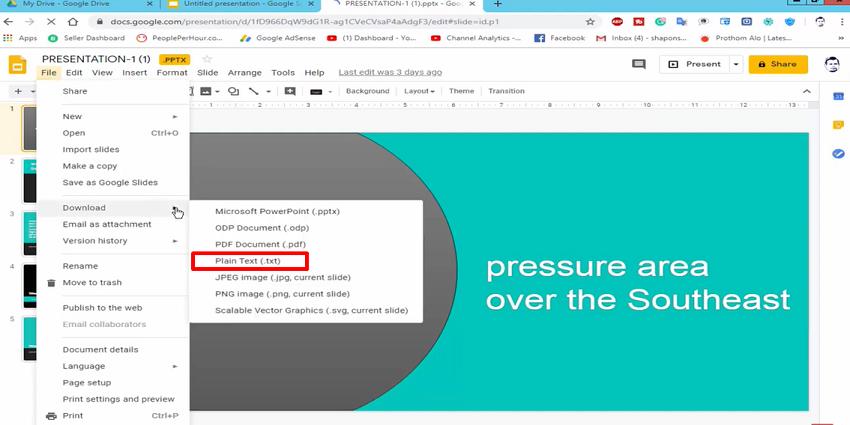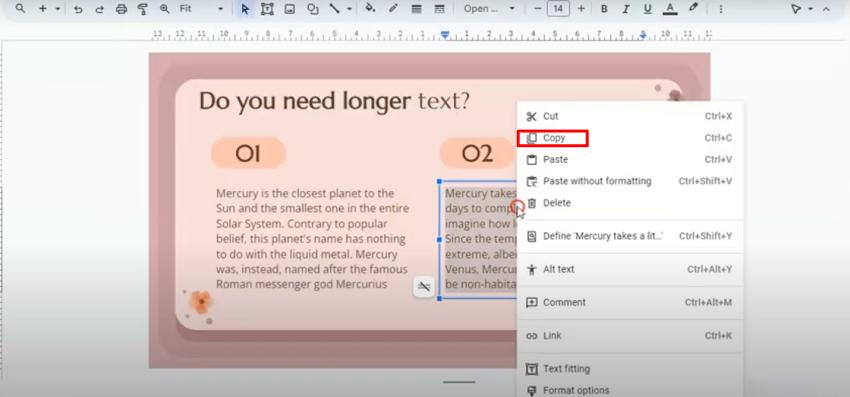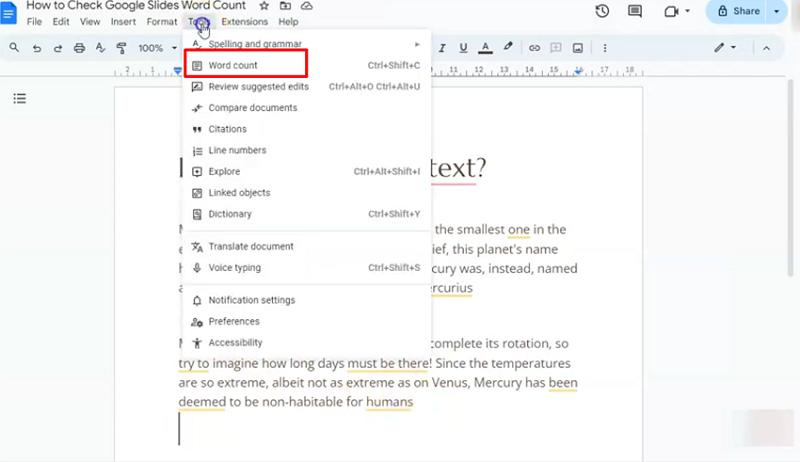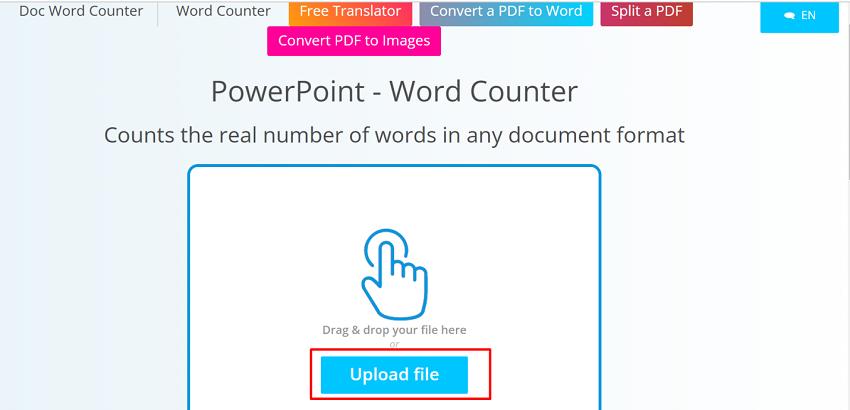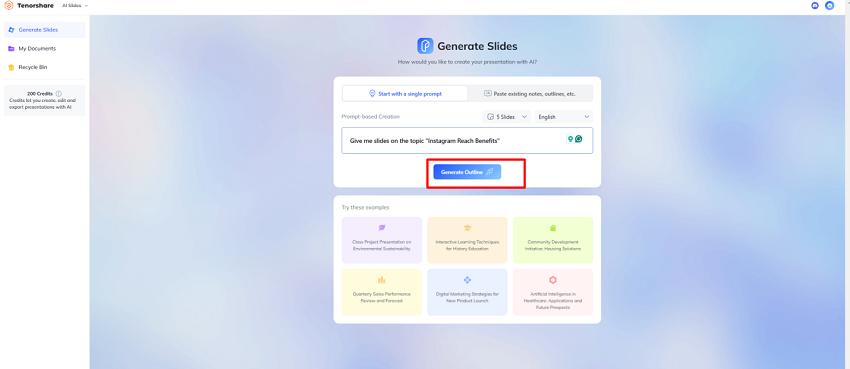How to Check Word Count on Google Slides: Methods and Advanced Tools
Google Slides is a powerful presentation tool that enables users to create professional slideshows. However, unlike Google Docs, Google Slides doesn’t have a built-in word count tool. This limitation can be frustrating for users who need to track the number of words in their presentations, whether for academic, business, or personal projects. If you're wondering how to check word count on Google Slides , this article will explore several methods to accomplish this, as well as an efficient solution with Tenorshare AI Slides.
Catalogs:
Does Google Slides Have a Built-in Word Count Tool?
No, Google Slides does not come with a built-in word count feature. This lack of functionality means users need to resort to alternative methods to determine the word count of their presentations. Whether you need to ensure you meet specific word limits or track text content for any purpose, these methods will help.
Several Methods to Check Word Count in Google Slides
If you have same question about how do I see my word count on google slides then there are 4 methods that you can try.
Method 1: Export Your Presentation as a Text File
One of the simplest ways to check the word count is by exporting your presentation as a plain text file.
-
Open your Google Slides presentation.
-
Click on File > Download > Plain Text (.txt) .
-
Open the downloaded text file using a text editor.
-
Use the word count tool in your editor to check the word count.

This method ensures all textual content in your slides is accounted for, excluding visual elements and notes.
Method 2: Copy and Paste into Google Docs
Another straightforward way to check the word count is by copying and pasting the content into Google Docs:
-
Select all the text in your Google Slides presentation.
-
Copy the text using Ctrl + C (or Cmd + C on Mac).

-
Open a new Google Docs file and paste the text using Ctrl + V (or Cmd + V ).
-
Click on Tools > Word Count in Google Docs to see the word count.

This method is convenient for users who frequently work within Google Workspace.
Also Read: Google Slides or PowerPoint? A Comprehensive Feature Comparison 2024
Method 3: Export Your Slides to PowerPoint
If you use Microsoft PowerPoint alongside Google Slides, this method is particularly useful:
-
Open your Google Slides presentation.
-
Click on File > Download > Microsoft PowerPoint (.pptx) .

-
Open the downloaded file in PowerPoint.
-
Use PowerPoint's word count feature to determine the total words in your presentation.
This approach works well if you have access to PowerPoint and are familiar with its interface.
Method 4: Online Word Count Tools
Online tools can also provide an easy way to determine the word count for your presentation:
-
Export your presentation as a plain text file or PDF.
-
Upload the file to an online word count tool like docwordcounter.

-
These tools automatically calculate the word count, including or excluding specific sections based on your preferences.
Popular online tools include WordCounter.net, Doc Word Counter, and Text Fixer, which allow users to quickly analyze text files.
Effortlessly Create Presentations with Tenorshare AI Slides
If you’re looking for a more advanced solution for creating and managing presentations, consider Tenorshare AI Slides. This innovative tool simplifies the presentation-making process by integrating AI to help you craft content seamlessly. Tenorshare AI Slides offers:
-
Automated Word Count Tracking: Avoid manual methods and let the tool handle word count.
-
AI-Powered Content Generation: Create compelling text and slides in seconds.
-
Customizable Templates: Choose from a wide array of professionally designed templates.
-
Efficient Collaboration: Work with your team and track progress in real time.
Tenorshare AI Slides is an ideal choice for users who frequently create presentations and want to streamline their workflow.

Also Read: Tenorshare AI Slides Review: A Comprehensive Look at Features
Conclusion
While Google Slides lacks a built-in word count tool, several methods exist to calculate the word count effectively. Whether exporting your presentation as a text file, copying content into Google Docs, using PowerPoint, or leveraging online tools, you can choose the method that best suits your needs. For a more automated solution, Tenorshare AI Slides, an advanced AI presentation maker, offers features that go beyond basic word tracking, making it an excellent choice for presentation creators.
FAQs
How do I do a word count on Google Slides?
You can export the presentation as a text file, copy and paste the text into Google Docs, or use PowerPoint or online word count tools to calculate the total number of words.
Is it possible to enable word count in Google Slides?
No, Google Slides doesn’t have a built-in feature for word count. You’ll need to use one of the alternative methods mentioned in this article.
How to enable a word tracker in Google Slides?
Currently, there is no direct way to enable a word tracker in Google Slides. However, tools like Tenorshare AI Slides provide automated word tracking as part of their features.
Why doesn’t Google Slides have a word count tool?
Google Slides prioritizes visual content over text, so it does not include a built-in word count feature. Alternative methods can fill this gap when necessary.
Tenorshare AI Slides
- Free AI Presentation Maker for One-Click Professional Slides in Minutes
- Free Export for All Your Presentation Needs
- Advanced Text and Language Options
- Tailor Your Presentations to Perfection with Our Templates
You Might Also Like
- 10 Advantages and Disadvantages of PowerPoint VS Google Slides Benefits
- Annual Work Plan Template: Streamline Your Presentations with AI Slides
- How to Stop Notifications During Presentation on Windows 11/10 and Mac
- How to Create an Engaging "Thank You" Slide for PowerPoint?
- How to Combine PowerPoint Presentations: A Step-by-Step Guide
- How to Add Watermark in One or All Slides in PowerPoint 2019, 2016, 2010, 2007